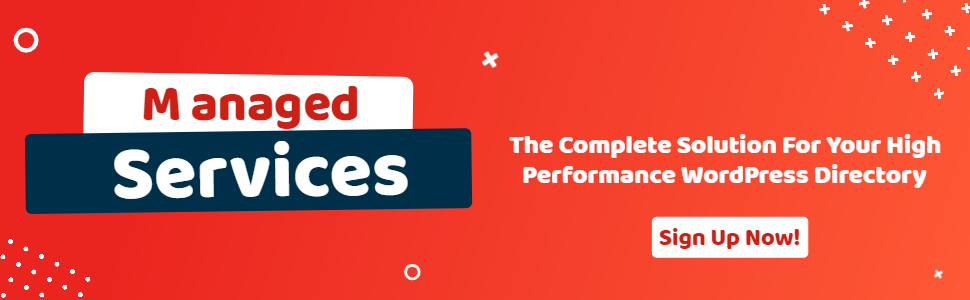Maps API By Page for GeoDirectory
- wpapps
- | Posted on October 9, 2025
Share Post
GeoDirectory Options – Setup Tutorials
1. Geo Directory Options
More point and click options for GeoDirectory. Show profile tabs by listing owner or non-listing owner. Users can choose any category they want to display.
-
This section introduces additional customization options in GeoDirectory.
-
You can display profile tabs depending on whether the user is a listing owner or not.
-
Users are also able to select any category they wish to display.
2. Required Plugin
Both plugins are required to use GeoDirectory Options correctly. Ensure that these plugins are installed and activated before proceeding with setup.
-
wpapps Press
-
wpapps GeoDirectory Options
3. Basic Setup
The Maps API by Page feature allows you to display different map providers (Google Maps or OpenStreetMap) on each GeoDirectory page according to your preferences.
For example, you can set the Add Listing page to use Google Maps, while the Archive page displays OpenStreetMap.
This gives you greater flexibility in customizing how maps appear across different parts of your site.
2. Maps Settings
- Go to: GeoDirectory → General → Maps Settings
- Here, you can manage the global configuration for map display and activate per-page customization for different map APIs.

3. Enable Setting
- Go to: wpapps → GeoDirectory → Enable Maps API by Page
- Select Active to enable this feature. Once activated, the system will allow per-page selection between Google Maps and OpenStreetMap.
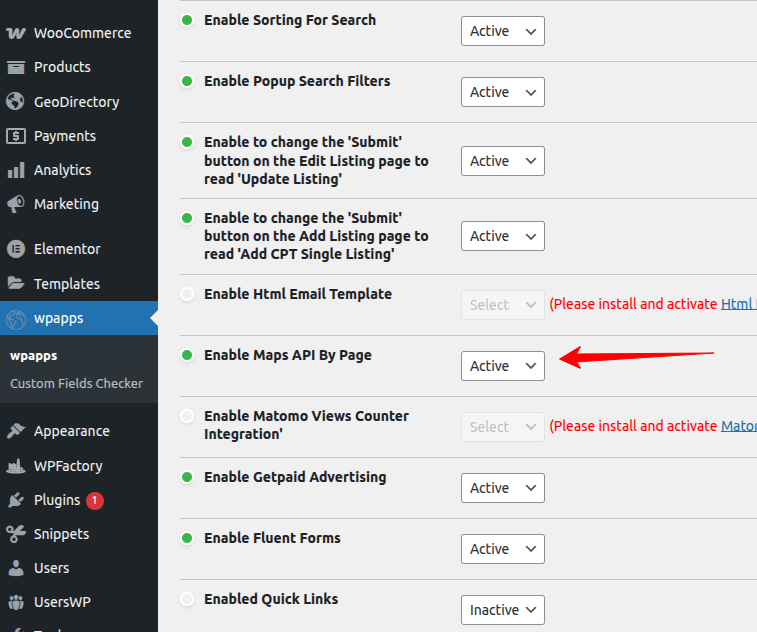
4. Map by GD Page Setting
- Navigate to: wpapps → GeoDirectory → Map by GD Page
- Then: Select Active
- Choose your preferred map type (OSM or Google Map) for each specific GeoDirectory page You can adjust these settings for Add Listing, Search, Archive, or other pages as needed.
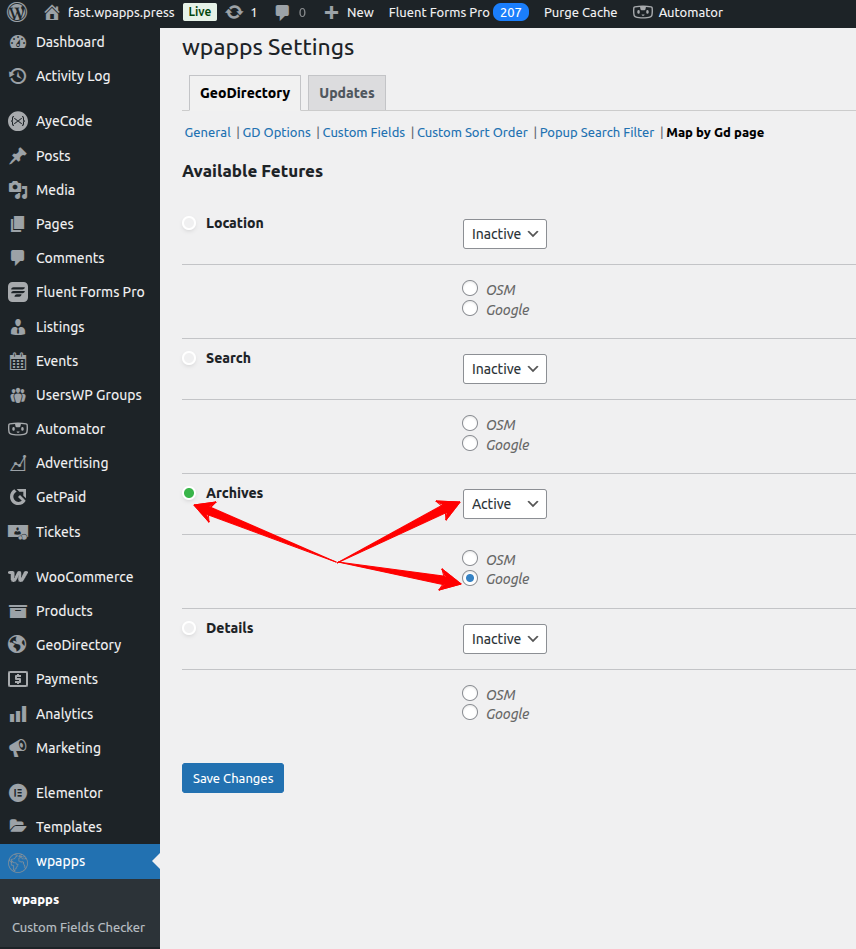
5. Archive Page
- This example shows the Google Map view displayed on the Archive Page. The map appears as Google Map because it was configured to use Google under the Map by GD Page settings.
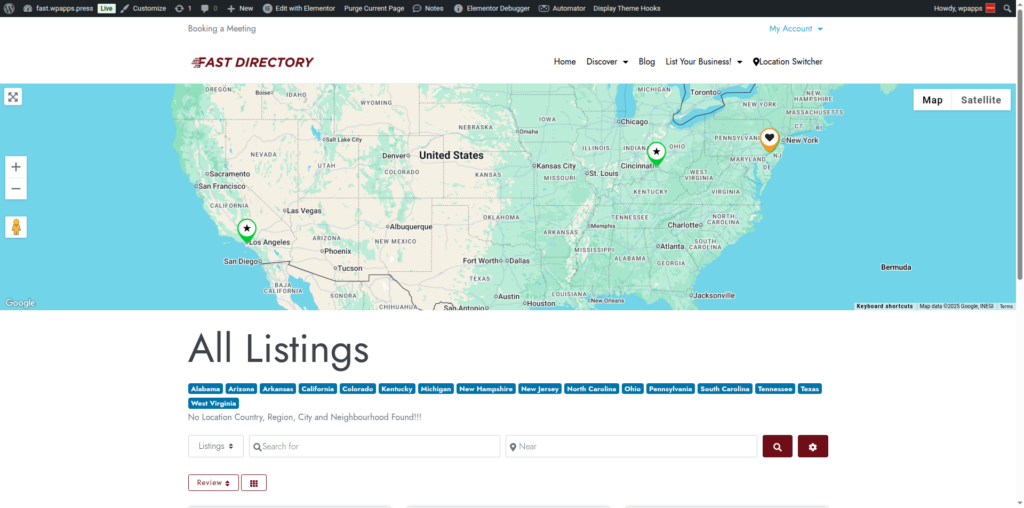
6. Search Page
- This shows the default OpenStreetMap (OSM) view on the Search Page. The map remains as OSM because it was not configured to use Google Maps in the Map by GD Page settings.
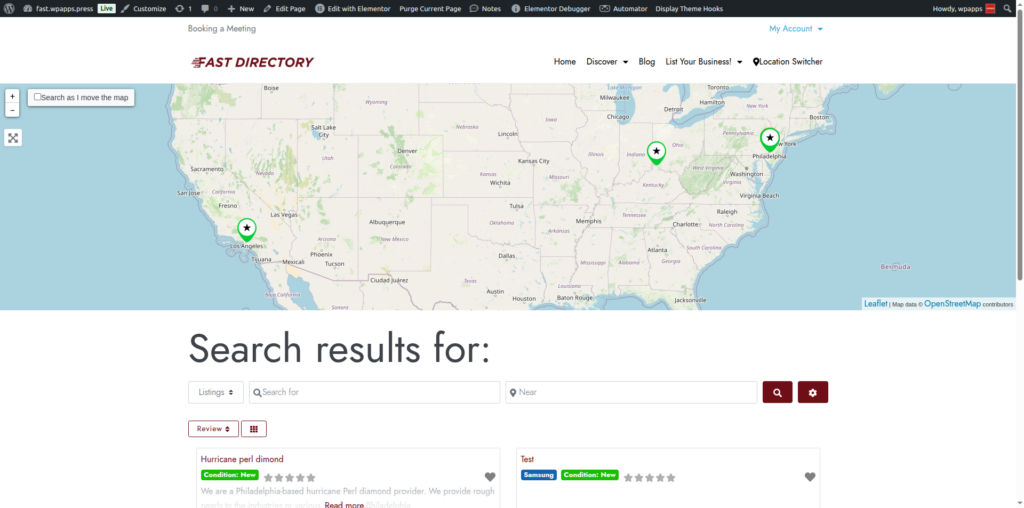
-
Pick up Directory Bundle to see more.