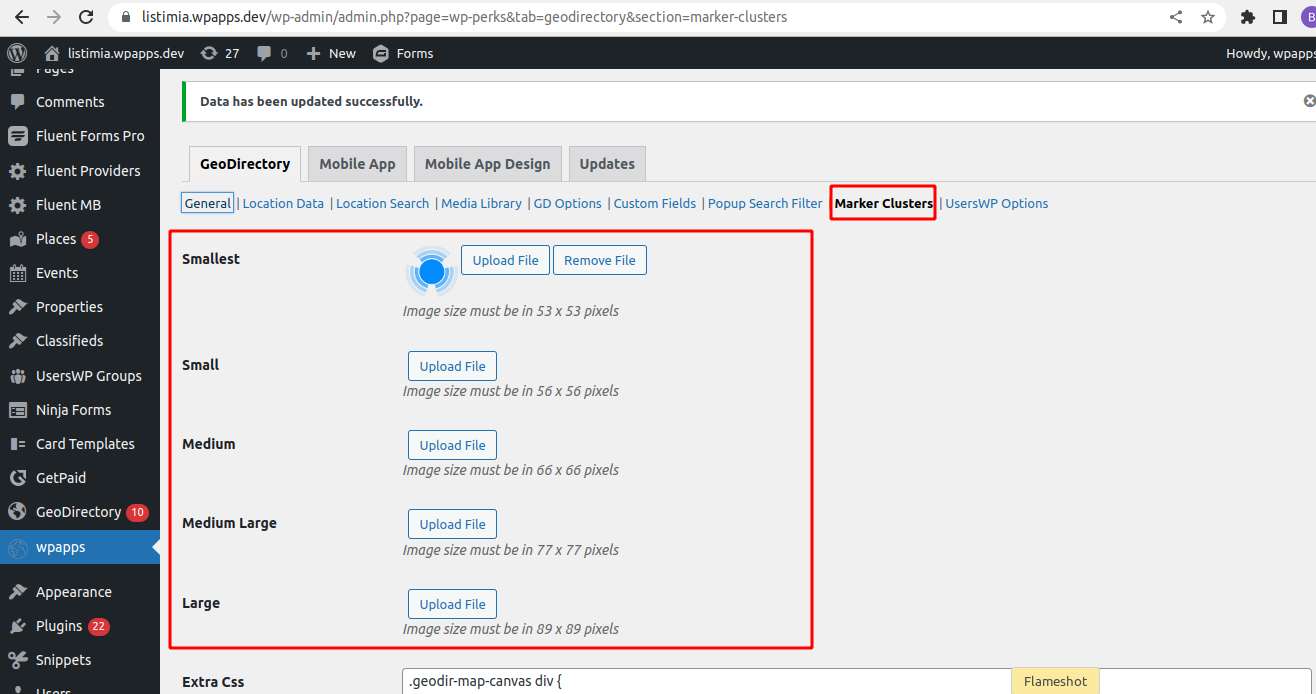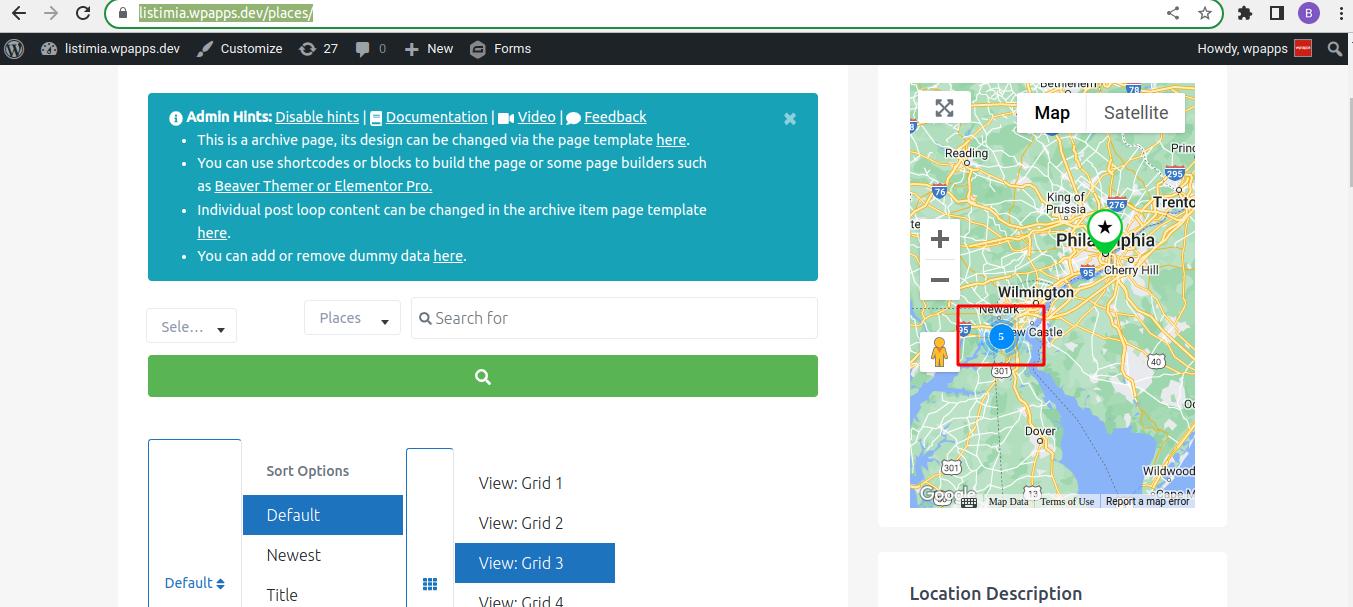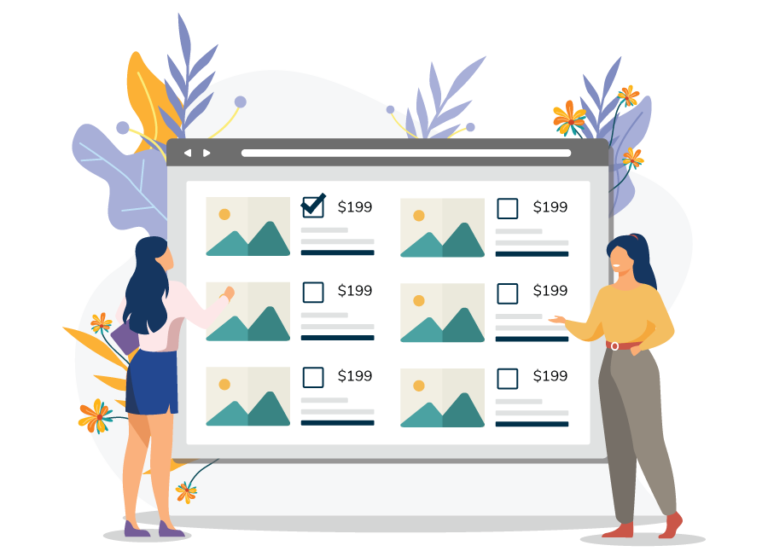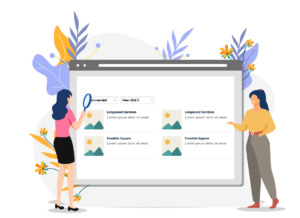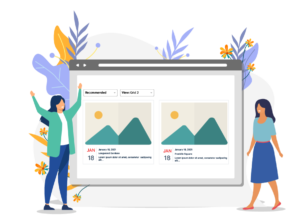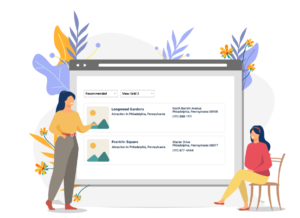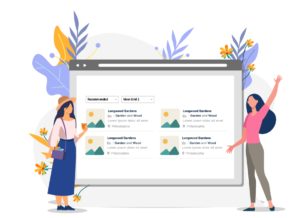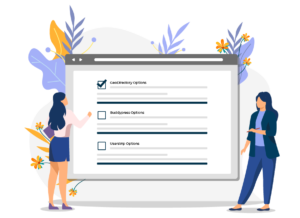Features
- Force the selection of parent category when child/subcategory is selected
- Force the parent category as the default category
- Skip Parent categories for Package Category Counts
- Edit My Listing Shortcode
- Add Linked Post Shortcode
- Show listing count based on categories
- Add Review Link for Other CPT
- Include Limit package listing per category
- Package Custom Sort Order
- Maps API By Page for GeoDirectory
- Advance Fieldset
- Sorting for search
- HTML Email Template
- Popup Search Filter
- Changes Submit Button on Add/Edit
- Custom Marker Cluster
Setup Tutorials
Geo Directory Options – More point and click options for GeoDirectory. Show profile tabs by listing owner or non-listing owner. Users can choose any category they want to display.
Required Plugin
- wpapps Press
- wpapps GeoDirectory Options
Basic Setup
– Force the selection of parent category when child/subcategory is selected
When your site users add a listing and choose a relevant subcategory, then, when the listing is saved, the parent category of each child/subcategory will also be selected automatically and saved with the listing.
- Install plugins required wpapps press
- Install plugin wpapps GeoDirectory Options
- Enable Force Parent Category Selection on wpapps – general
- Turn on option: Force the selection of parent category when child/subcategory is selected
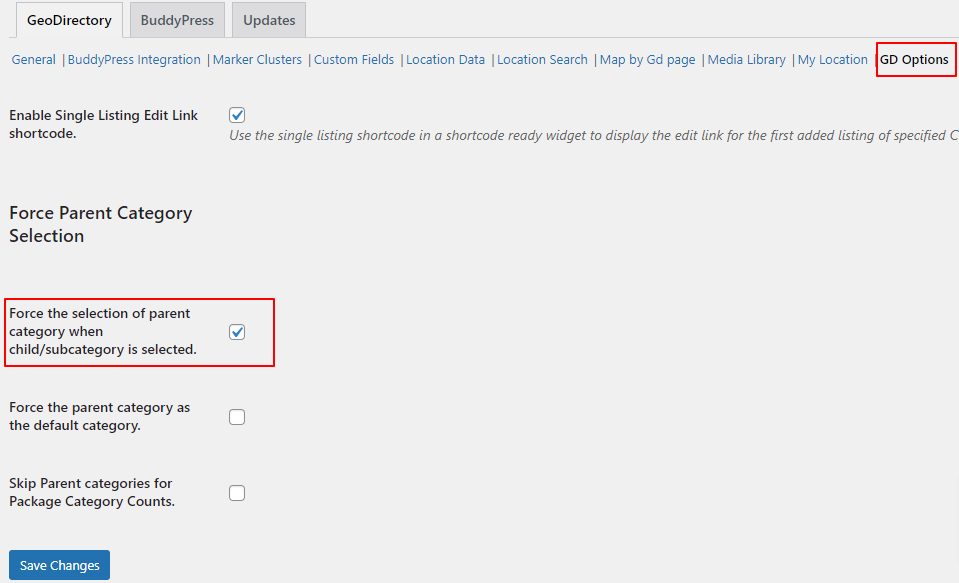
- Go to add a listing
- Add child category
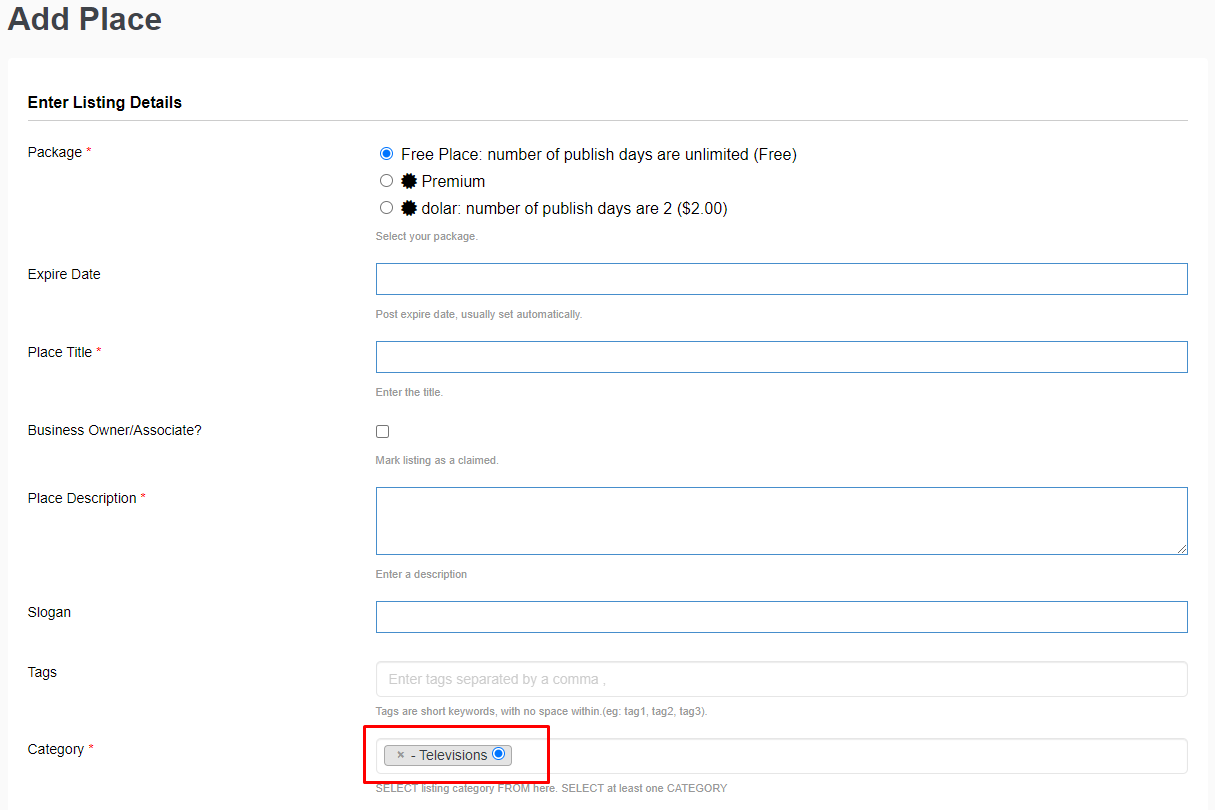
- And check if the parent category is automatically added after selecting the child category
– Force the selection of the first parent category as the default category
Normally the first category chosen is set as the default category, and then the user can change that. With this option enabled, the first subcategory’s parent category will be automatically set as the default category when the listing is saved.
- Install plugins required wpapps press
- Install plugin wpapps GeoDirectory Options
- Enable Force Parent Category Selection on wpapps – general
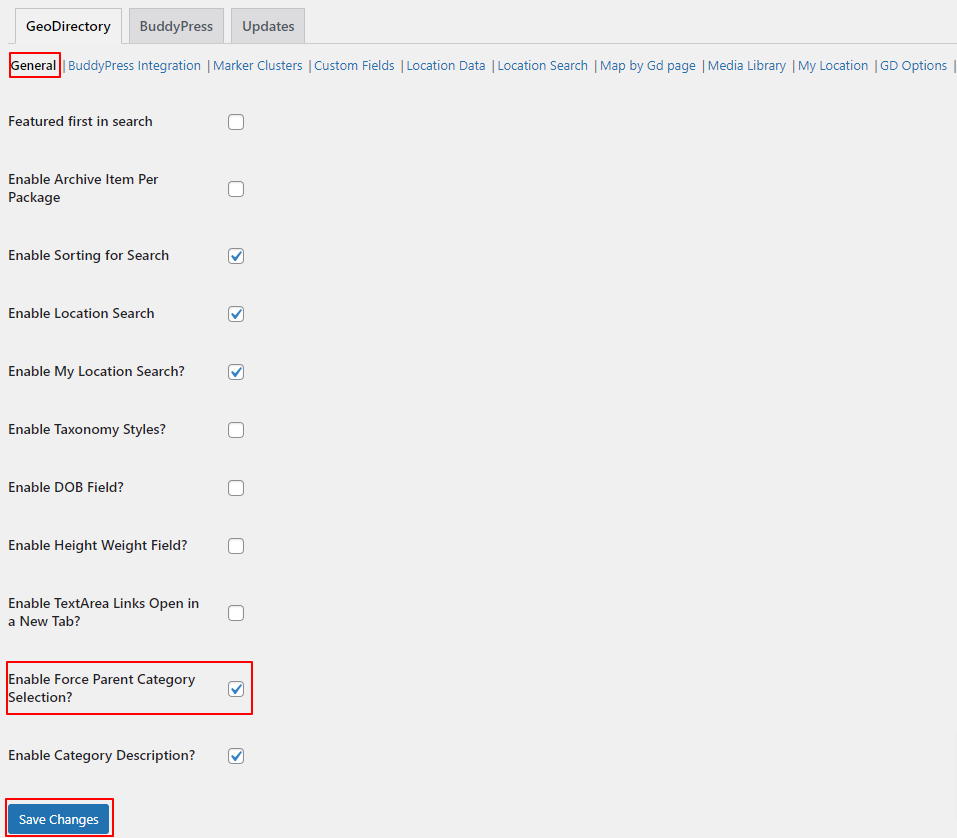
- Turn on option: Force the parent category as the default category
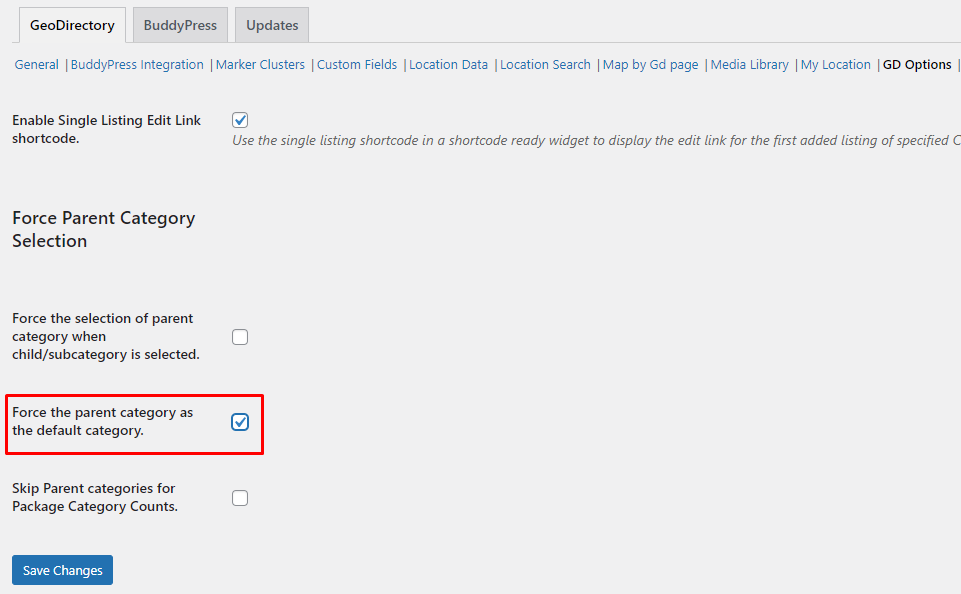
- Go to add listing
- Add child category
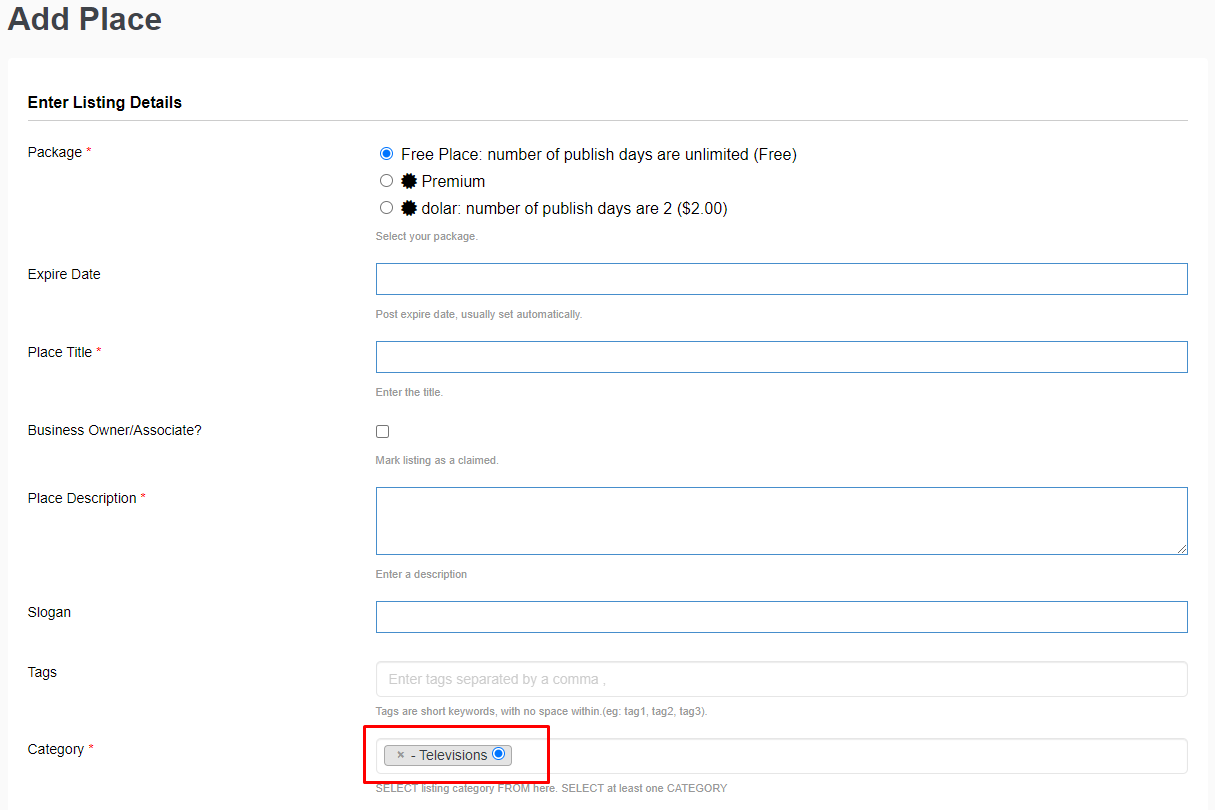
- Check if the parent category becomes the default category
– Skip Parent categories for Package Category Counts
- Install plugins required wpapps press
- Install plugin wpapps GeoDirectory Options
- Enable Force Parent Category Selection on wpapps – general
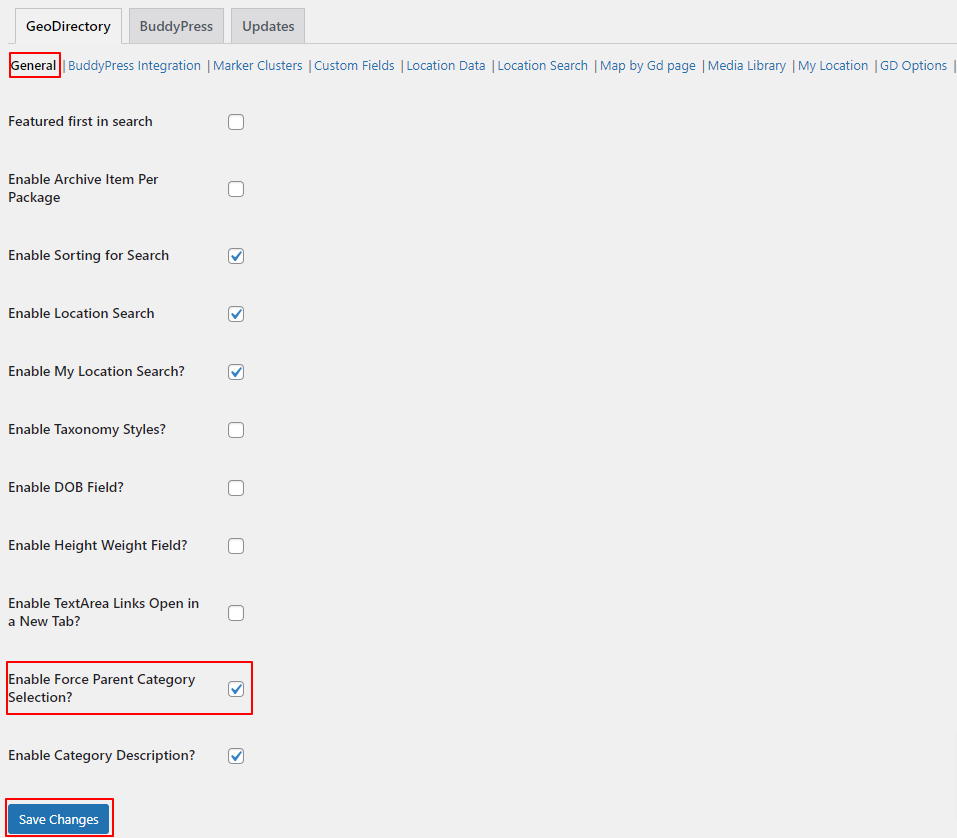
- Turn on option: Skip Parent categories for Package Category Counts
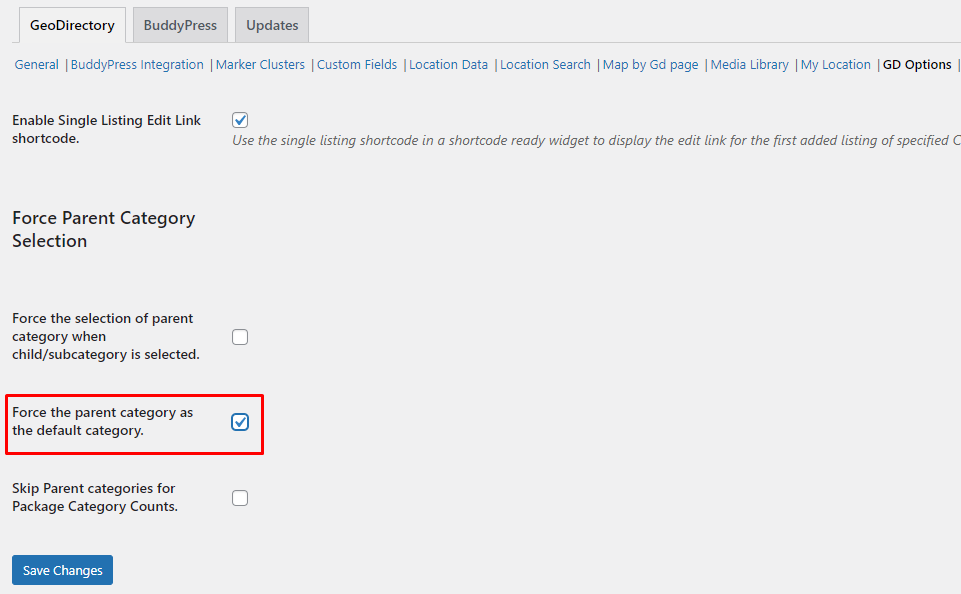
- Go to add a listing
- Add child + parent category as much as the subscription package that you have. example( max: 5 categorized, you need to add 5 child categories + 5 parent categories)
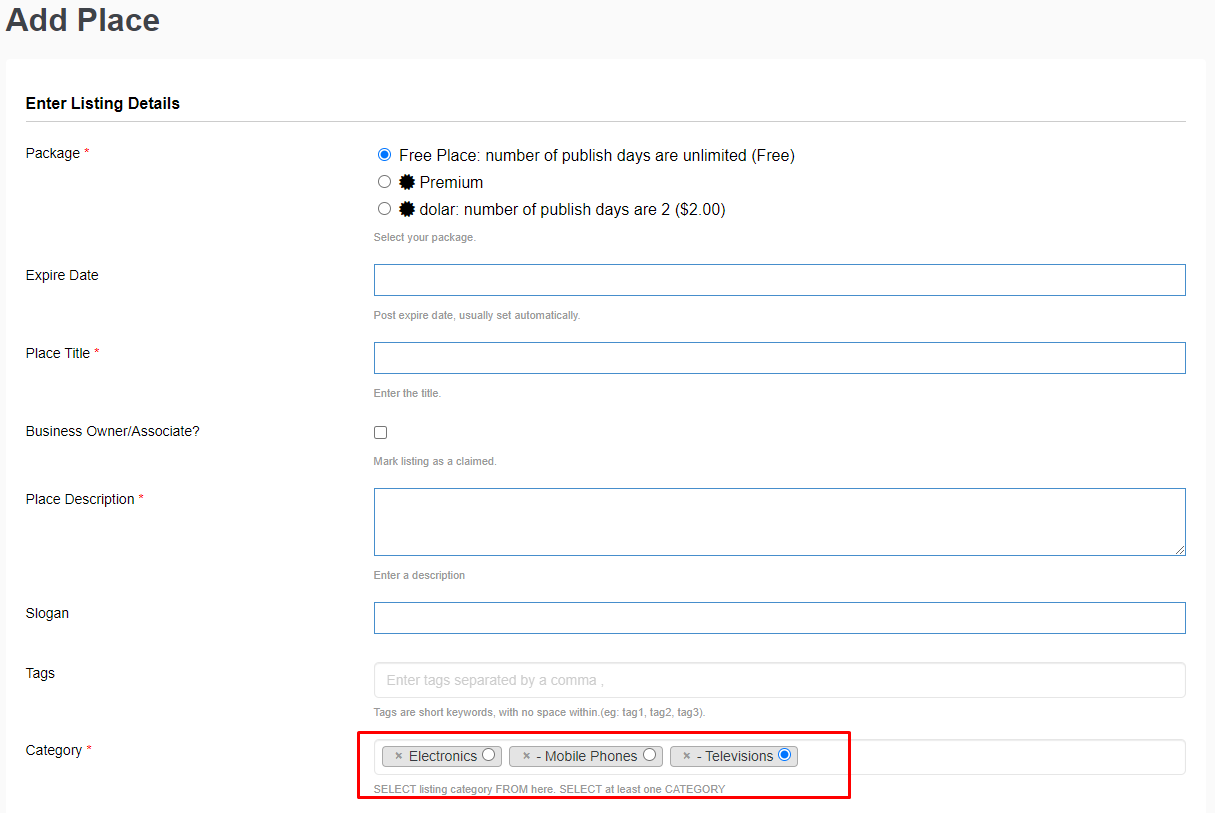
- Then, Check if only the child categories are counted.
– Author Panels
wpapps Options for GeoDirectory includes a set of beautifully styled author panels that can be used as widgets or shortcodes. These panels will give your listing owner customers a precise and beautiful overview of their directory activity. These widgets can be placed in any widget area as shortcodes within profile tabs. If you are using BuddyBoss you can place them as widgets on the member profile or use our BuddyPress Options addon to set up custom tabs to hold these panels. For each panel, you can set your own custom title. For panels that work with multiple GeoDirectory custom post types, you can choose which post types appear. Included Panels
- My Listings – Show all listings authored by the logged-in user, in each CPT separately. Choose which GeoDirectory CPTs to show. You can use more than one panel, so it is possible to show “Blog Posts” in a separate panel.
- My Favorites – Show all the listings that the logged-in user has favorited using the GeoDirectory favorites system. Choose which GeoDirectory Custom Post Types to display.
- My Reviews – Show all the reviews created by the logged-in author, for each GeoDirectory custom post type. Choose which custom post types to show.
- Reviews on My Listings – A Command center panel to help listing owners stay on top of reviews that other users have added to their listings.
- My Lists – This shows the List Manager lists that the user has created. One of a kind panel for showing this information.
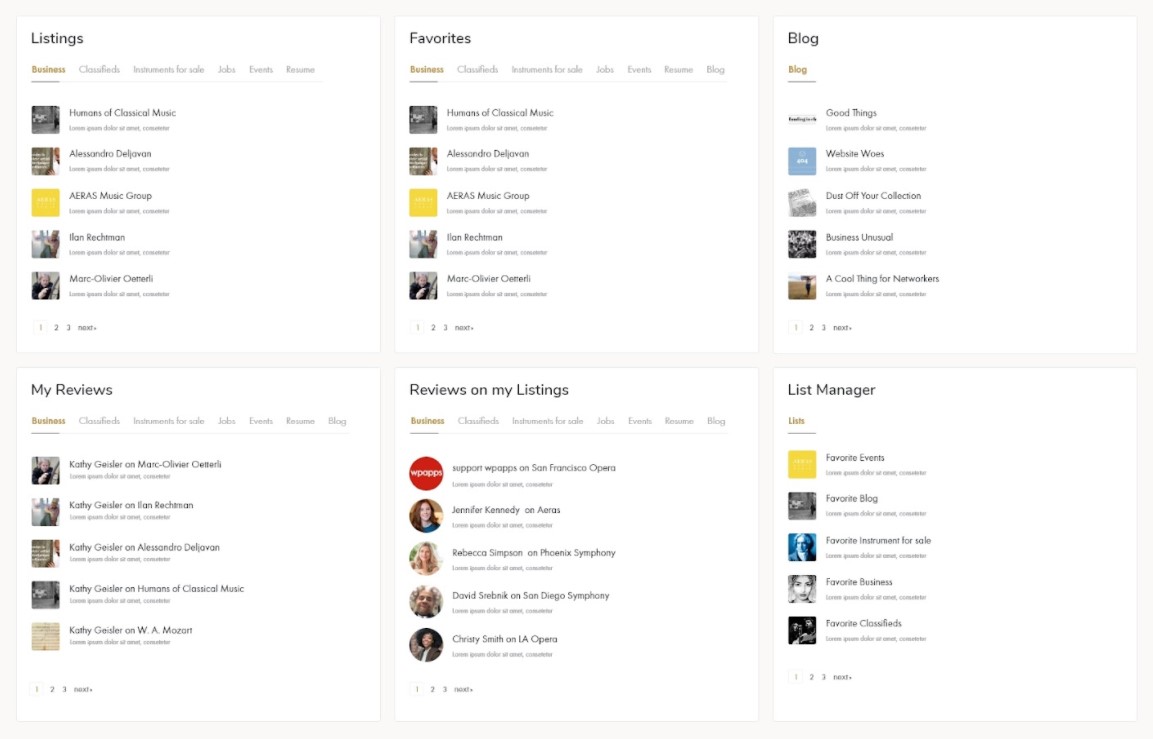 Additional Shortcodes
Additional Shortcodes
– Edit My Listing Shortcode
[wpapps_gd_edit_link post_type=”gd_places”] Give your listing owners a direct menu link to edit their listing. No need to visit their profile or find their listing on the site; just click the menu item to go directly to the edit listing page. Perfect for sites where listing owners will only have one listing like “My Listing” or “My Business”. Your site has to enable shortcodes in menu items, done easily with this plugin: https://wordpress.org/plugins/shortcode-in-menus/ 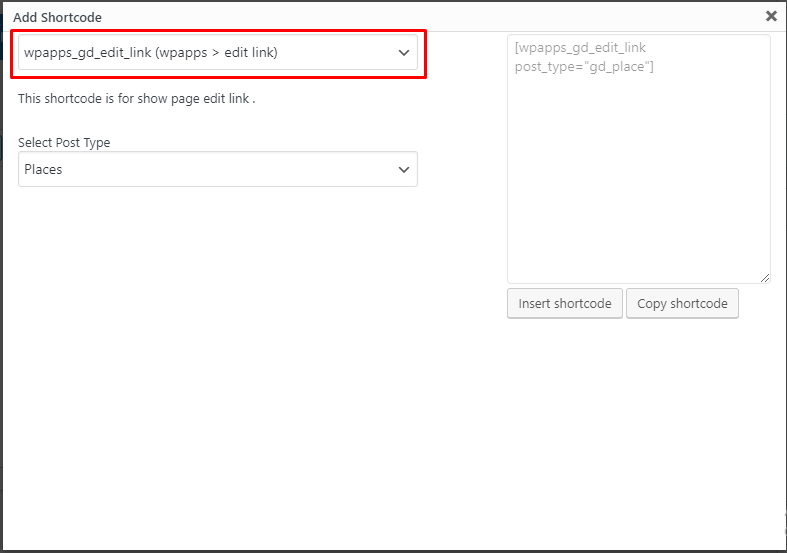
– Add Linked Post Shortcode Add a link on the details page template for the listing owner to add a new listing, with the Linked Post field already populated. For example, if a Business Listing owner often adds events, you can create a shortcode that will show a link on their business profile to add another event, and the Link Post: Business field will be populated with their Business Listing. 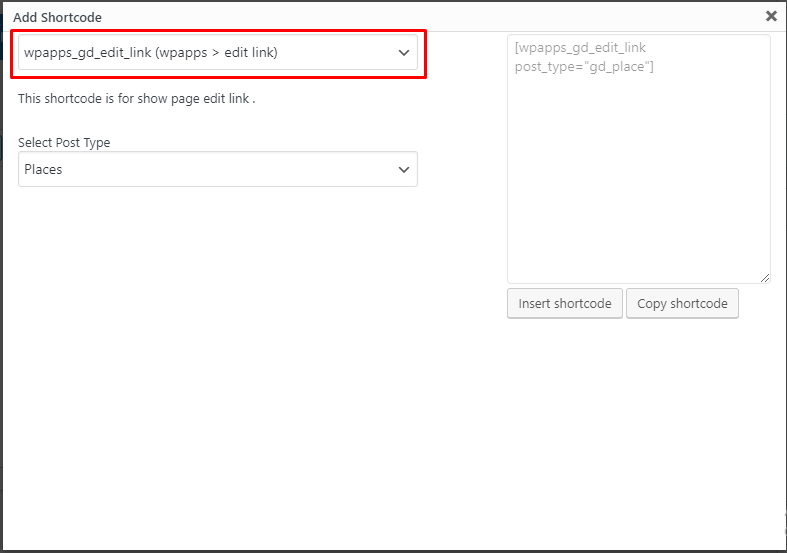
– Show listing count based on categories Show listing count based on categories is counting listings according to the selected category. For example, we want to display the number of listings from the Attraction category. We can use these shortcodes. We can also choose the number of lists to include child categories or not. 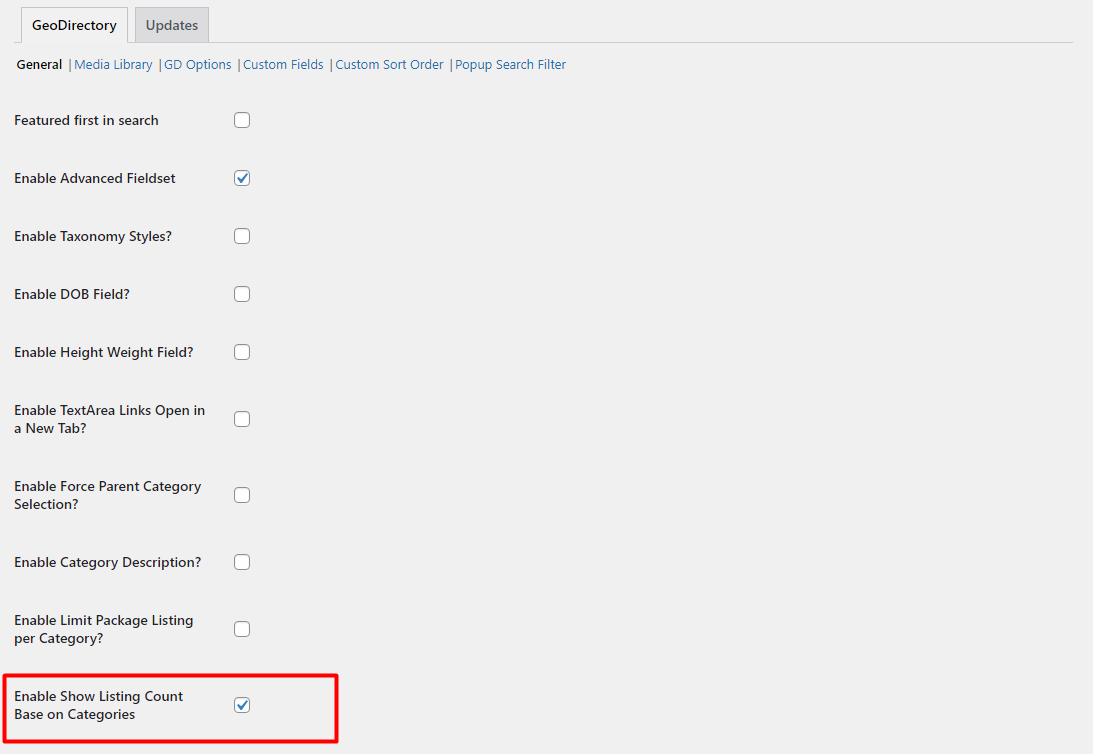
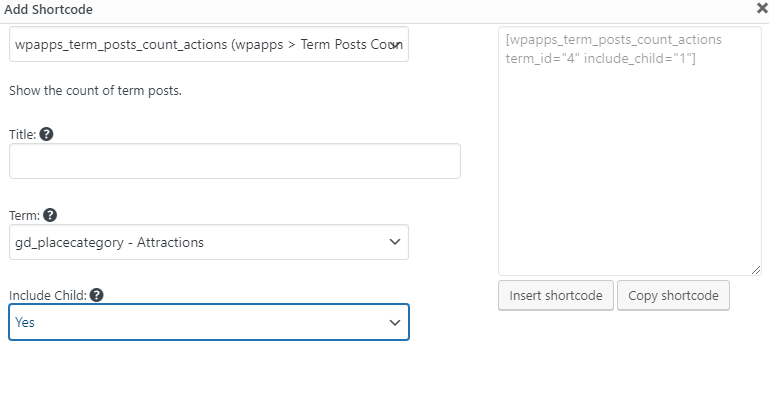
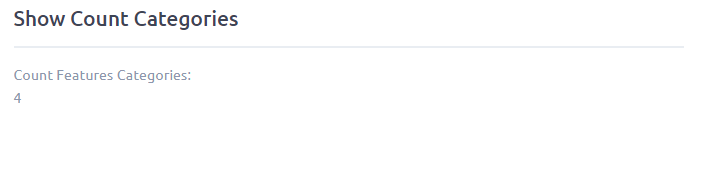
– Add Review link For Other CPT When you want to give a review on another CPT you can use shortcodes, for example in the image below, we will provide a link review button to CPT Events. 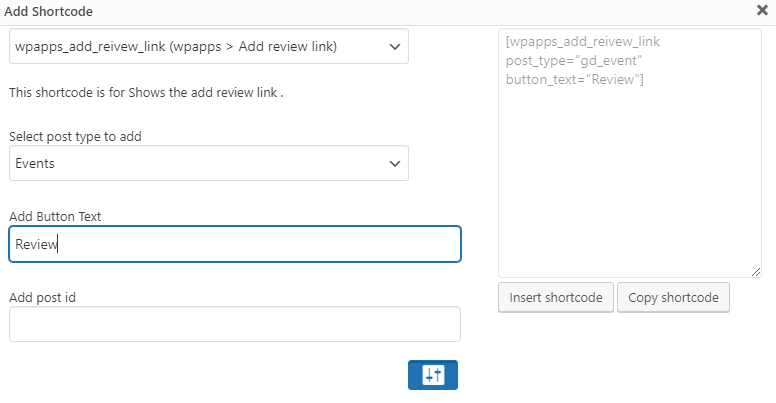 – Include Limit package listing per category
– Include Limit package listing per category
Include Limit package listing per category, is to make each category have a limit listing for each package. For example, on your site, you have 2 packages, namely free and pro. You want Pro listings only have 2 listings that have a category attraction and package free only have 1 listing that has category attraction. It can work by using Include Limit package listing per category to the GD Options. 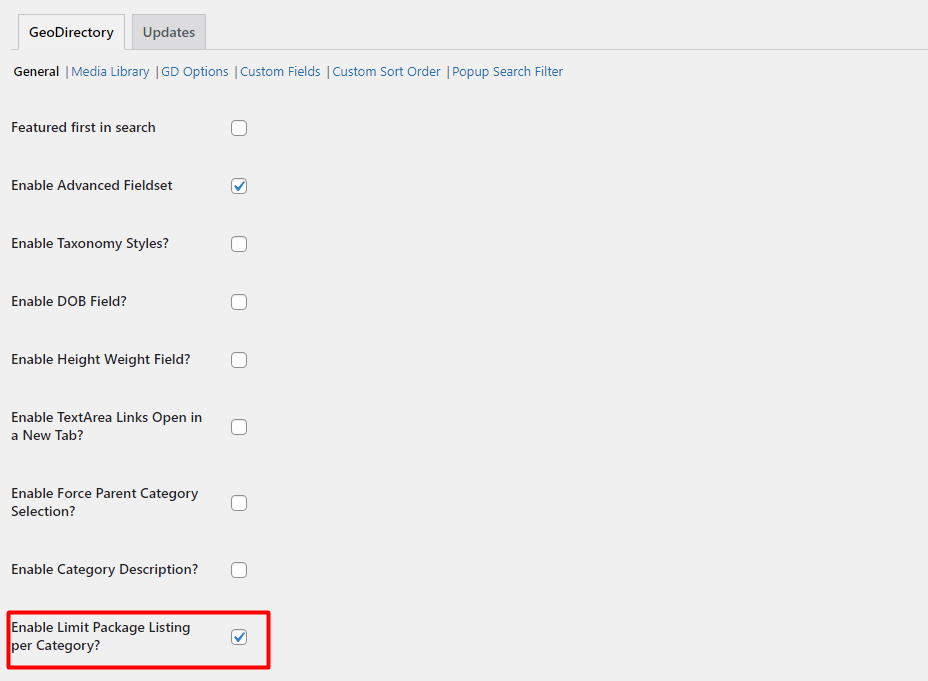
– Package Custom Sort Order
Package custom sort order will make the listings display based on the package. For example, if we choose premium package listings to be displayed first, then in the Geodirectory loop the listings that will be displayed at the top are all listings that have premium packages after all premium package is displayed, the listings will display other packages. So we can set which package will be displayed first.
- Install and activate Wpapps Packages Custom Sort Order addon
- Go to CPT setting – Sorting tabs – Add Package Custom Sort Field
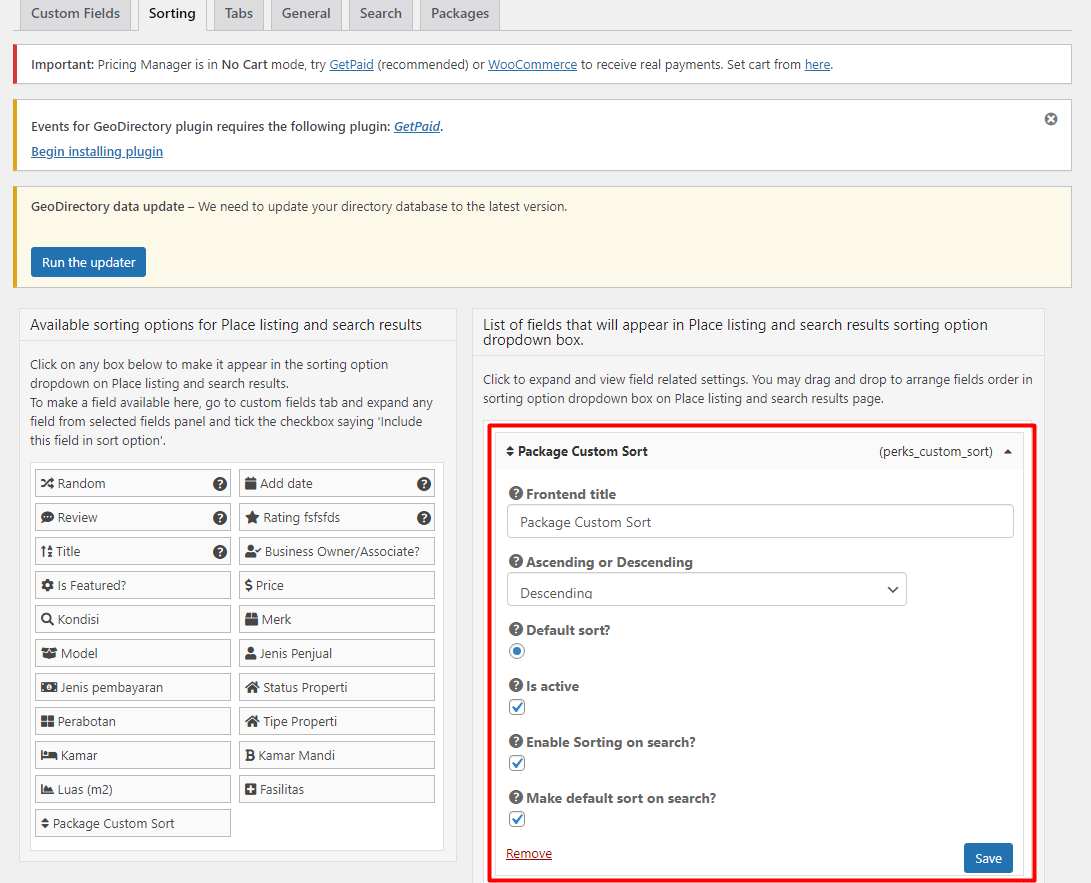
- Go to wpapps – GeoDirectory – Custom Sort Order – Put the order number according to the package. For example, if you want the paid package listing to be displayed first, then you put number 1.
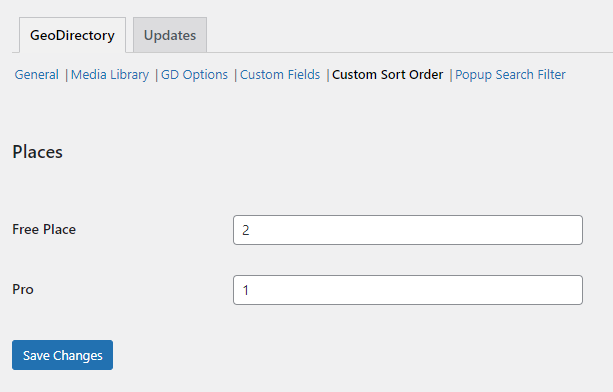
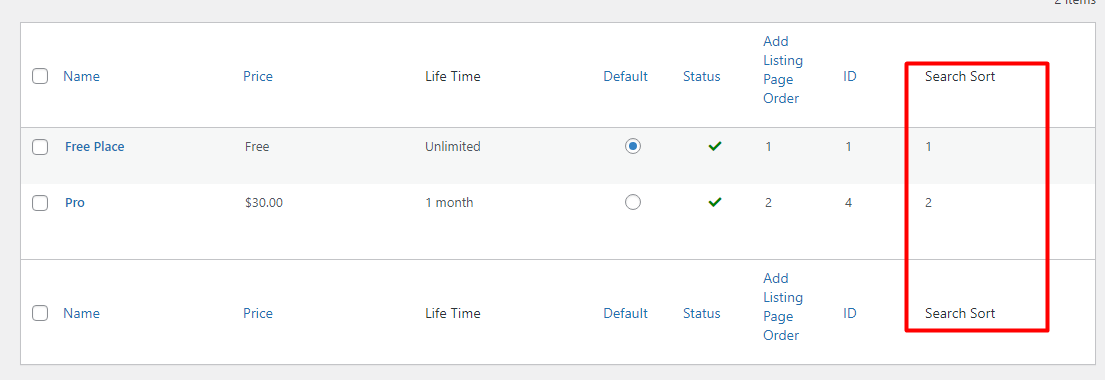
You can check the result on the archive page. 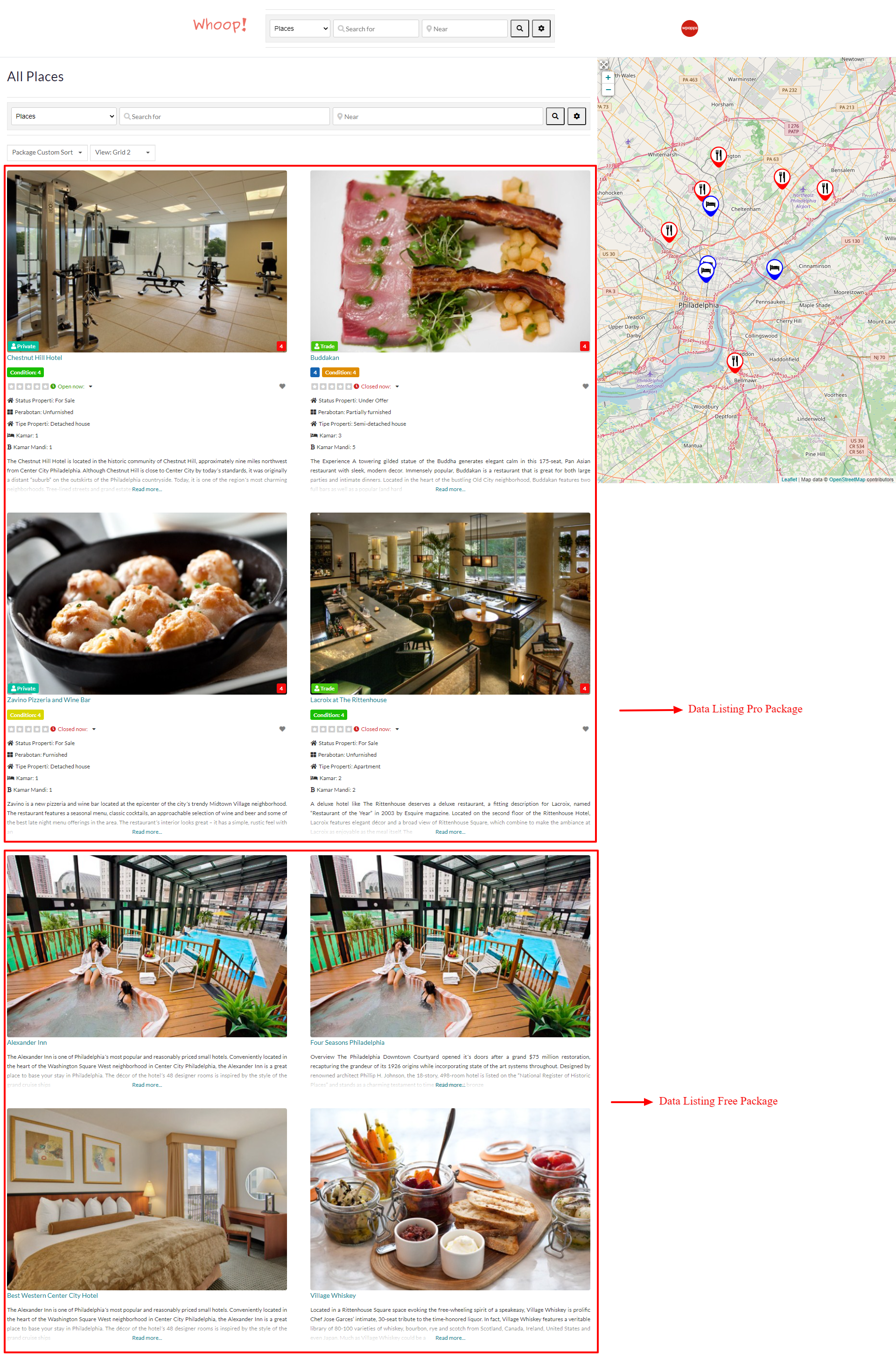
– Maps API By Page for Geodirectory
Maps API by Page will display the map on each GeoDirectory page based on your preferences, either Open Street Maps or Google Maps. This is an example of how we setup add listing maps with Google Maps and archive page with Open Street Maps.
- Go to GeoDirectory – General – Maps Settings
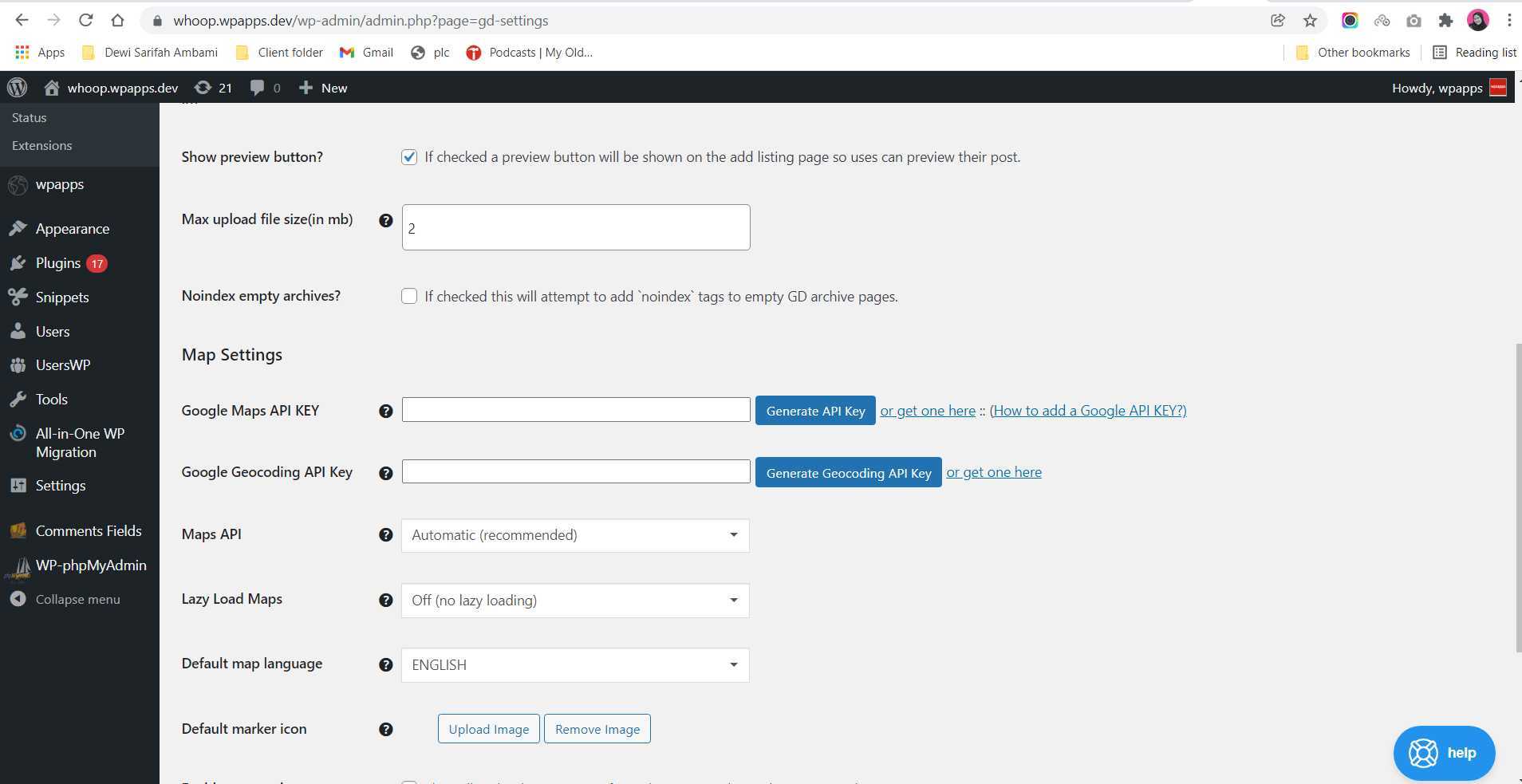
- Go to wpapps – Geodirectory – General
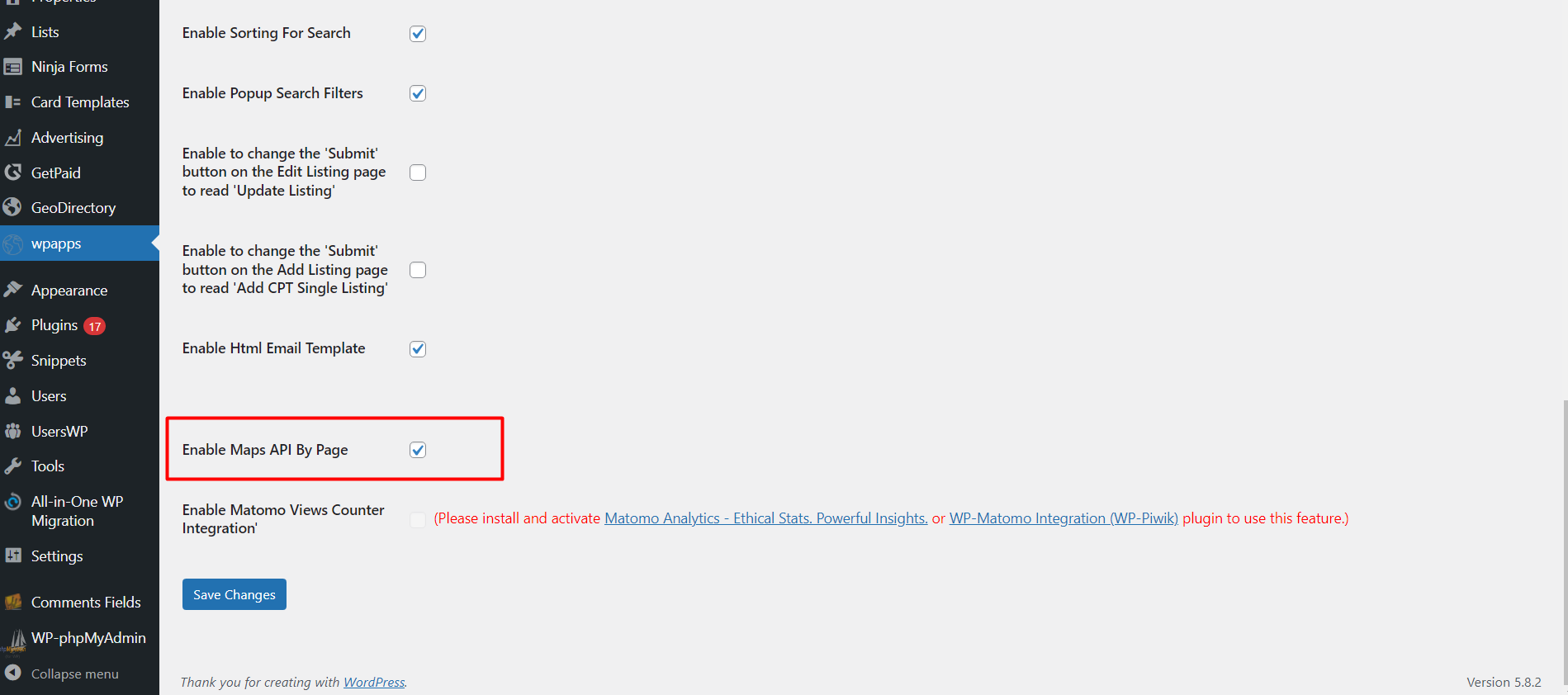
- Go to wpapps – GeoDirectory – Maps By Page
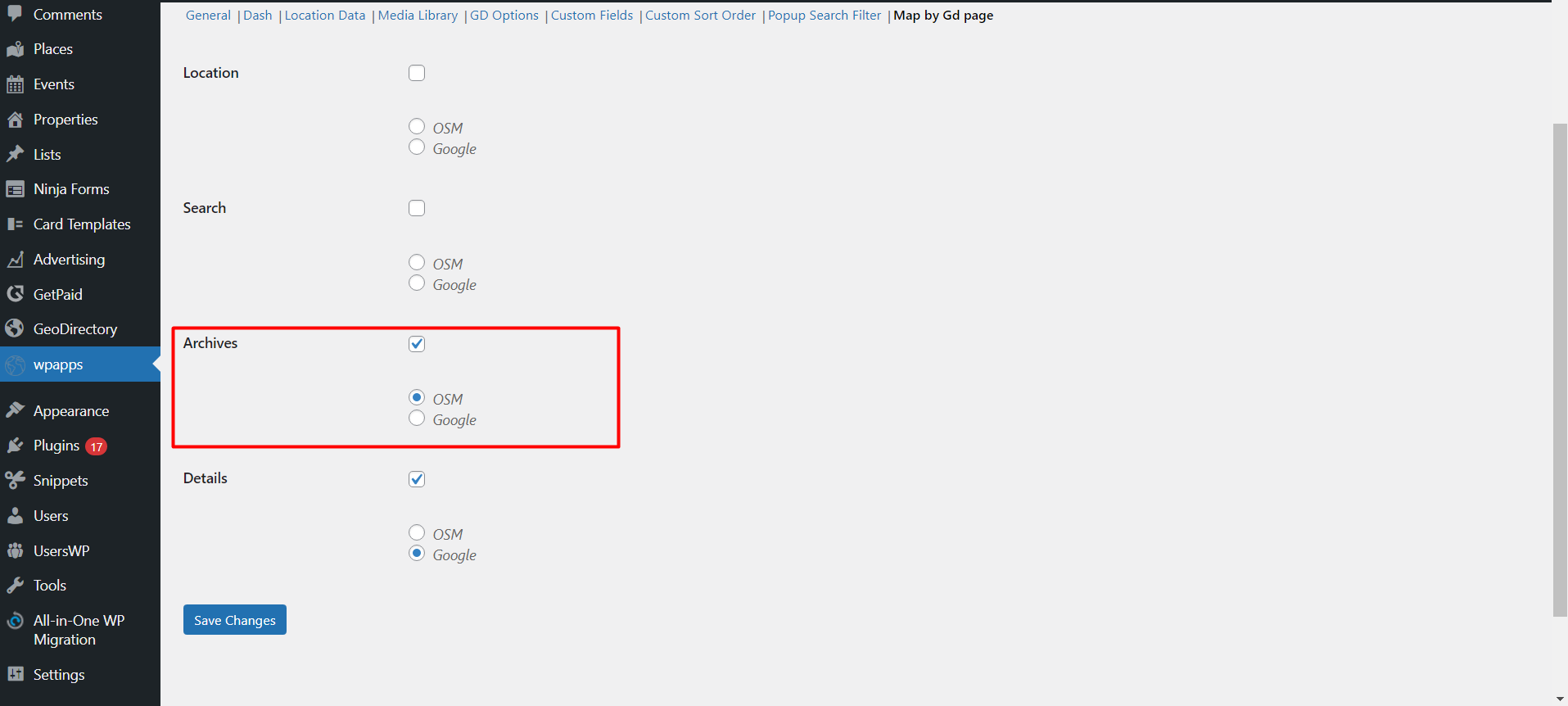
- Google maps in Add listing page
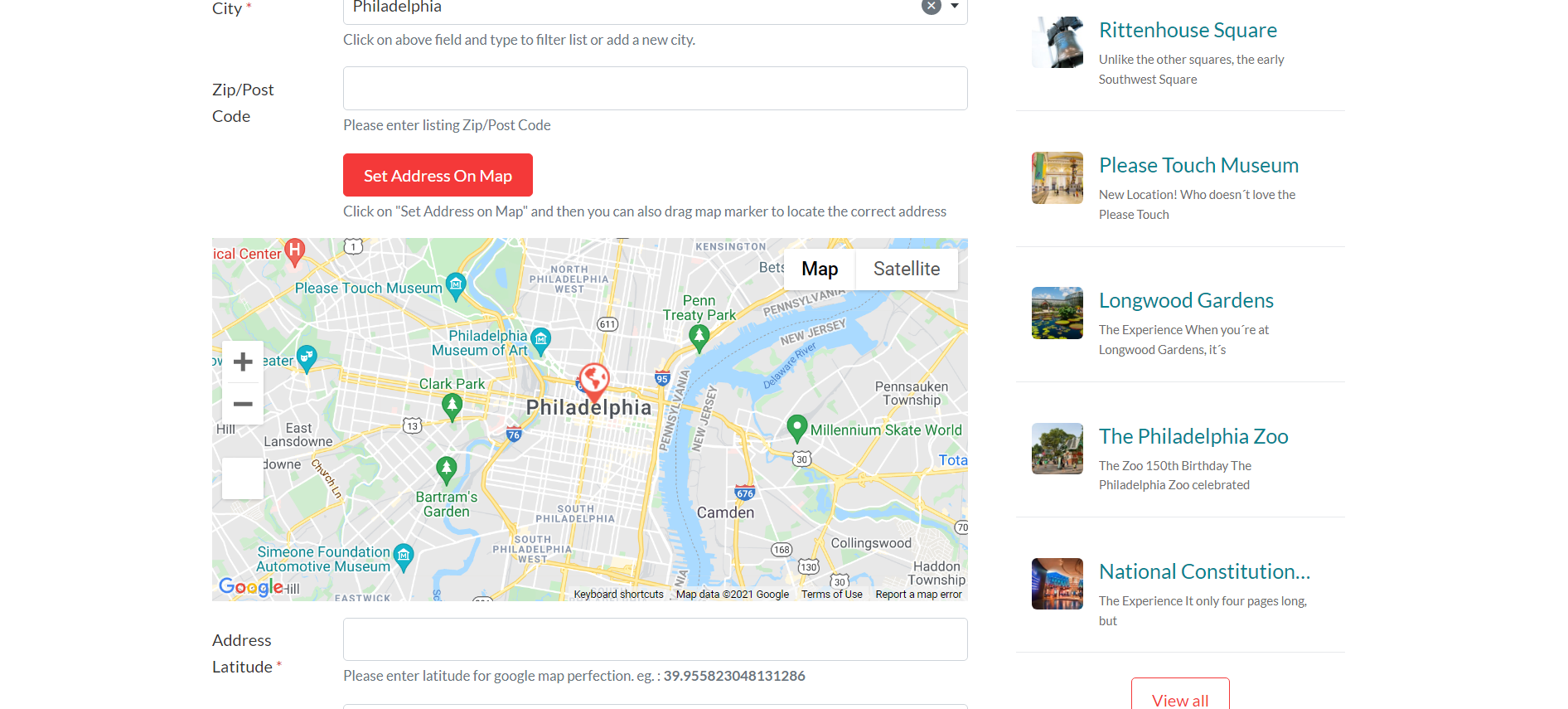
- Maps OSM in Archive page
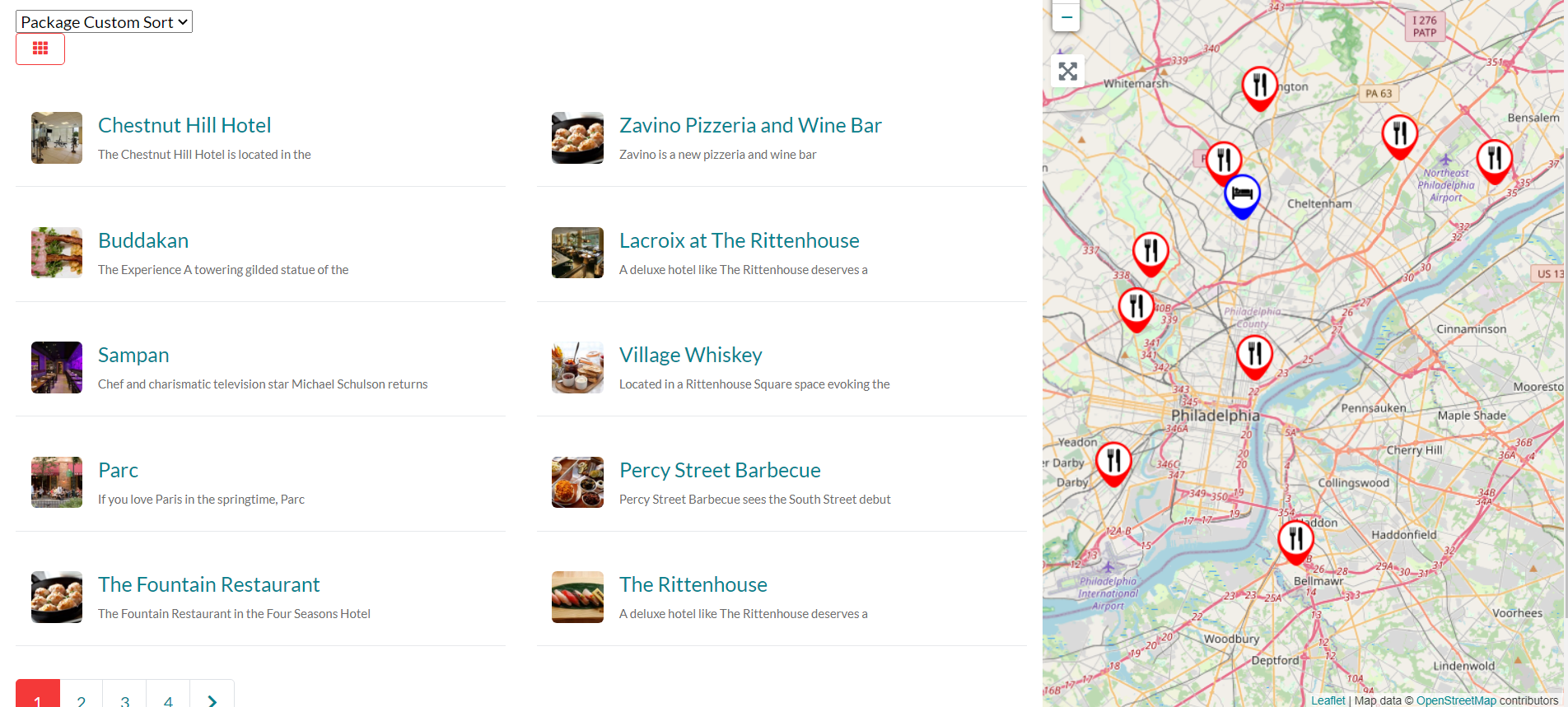
– Advance Fieldset wpapps advance fieldset can create custom fields in the advance fieldset that can be automatically displayed or hidden by clicking on the accordion in the custom field advance custom field. As an example, we will setup an advance fieldset for social media.
- Go to wpapps – General
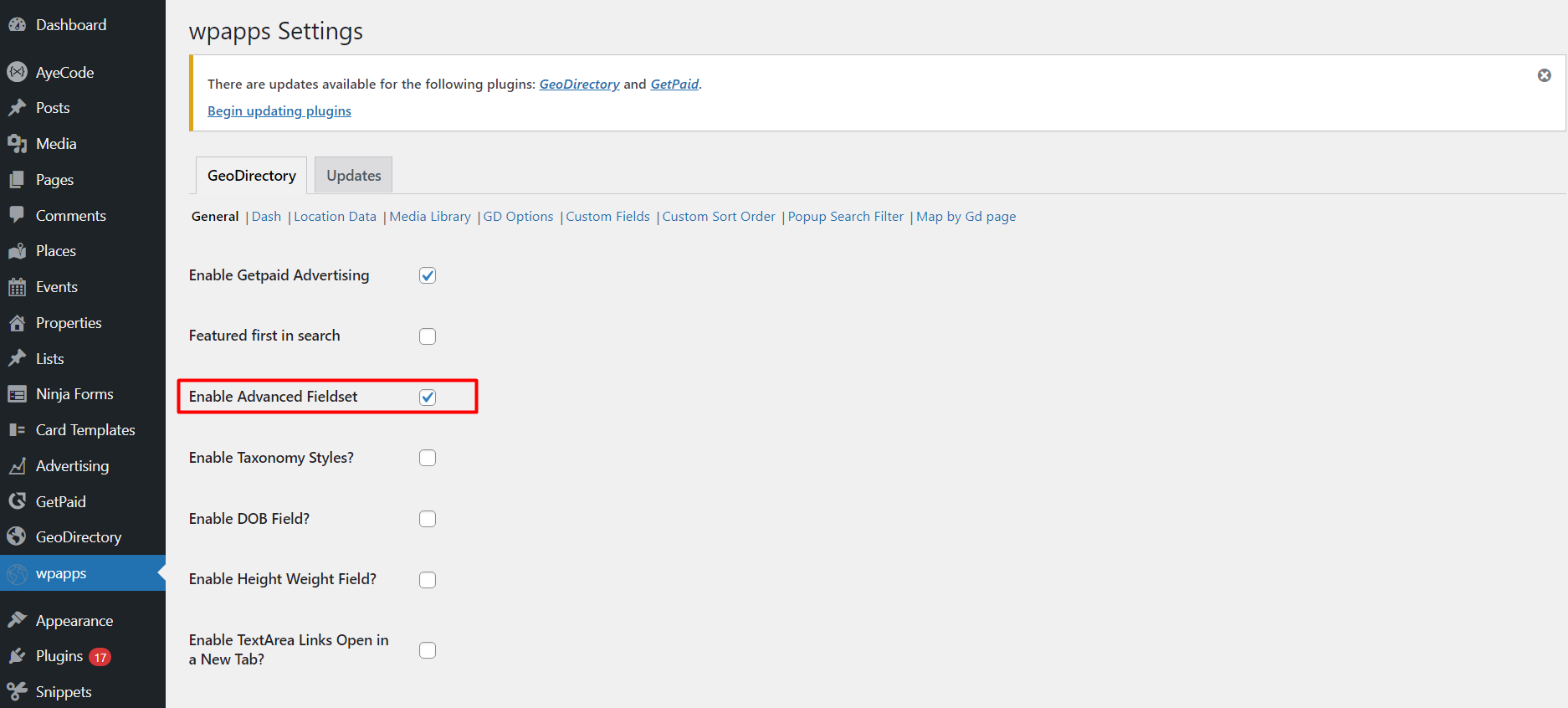
- Go to CPT example places – Settings – Custom Fields .
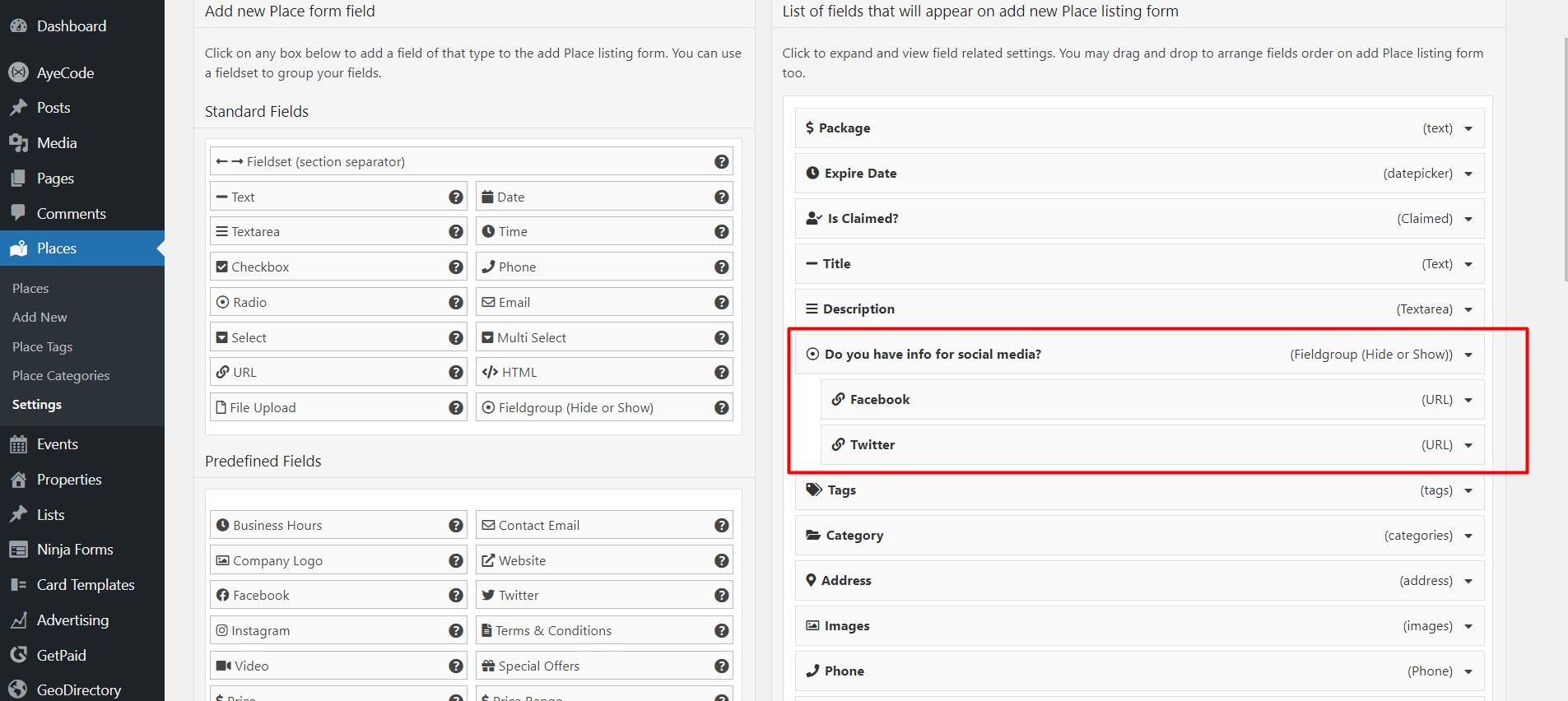
- Check the fieldset in add listing page
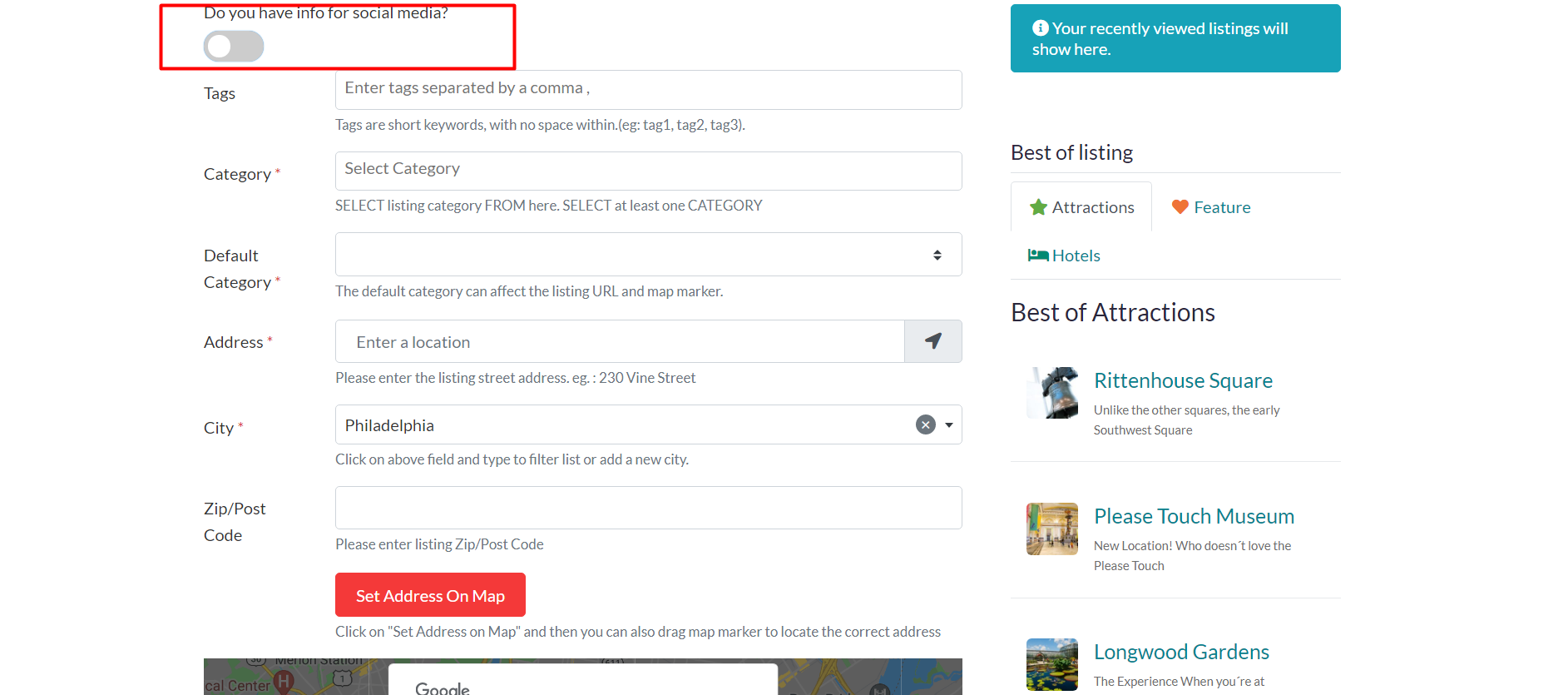
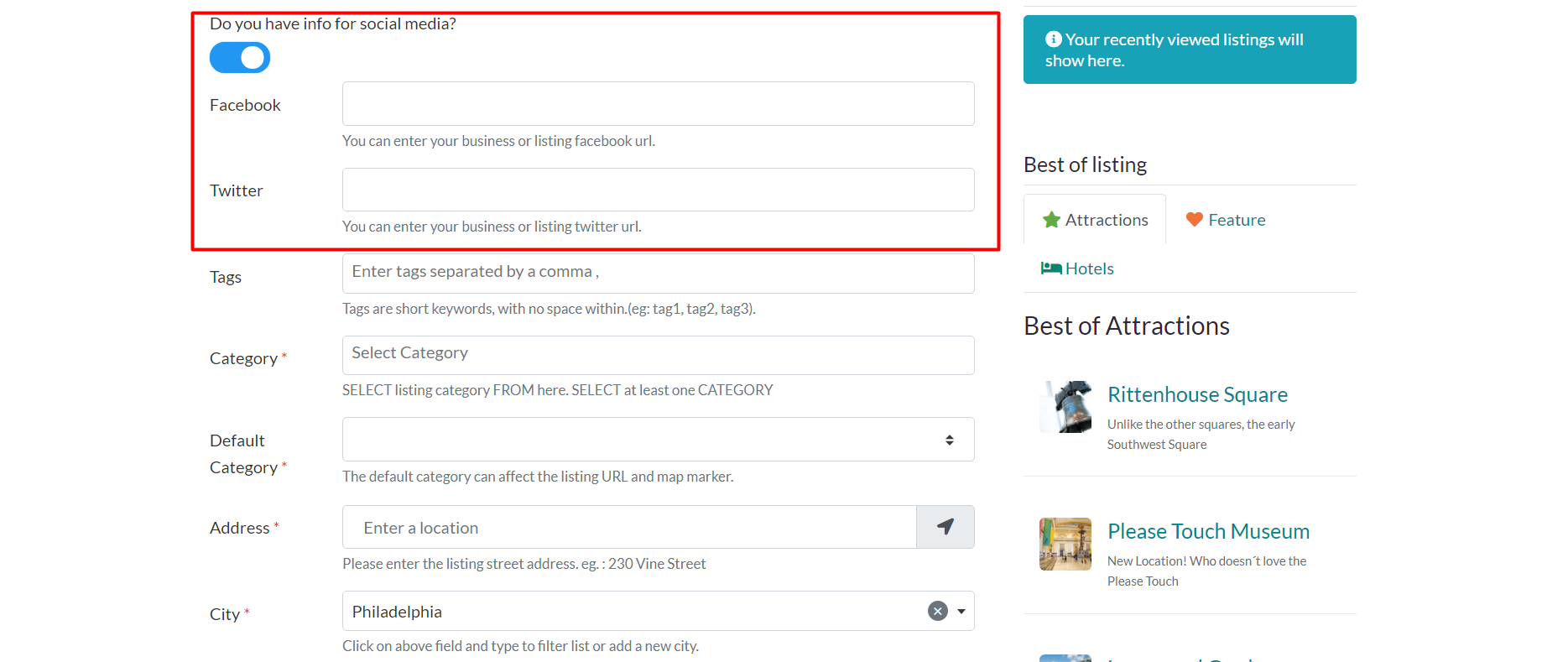
– Sorting for Search wpapps sorting for search creates a GeoDirectory sorting that appears only on the archive page and can also be seen on the search page.
- Go to wpapps – GeoDirectory – General
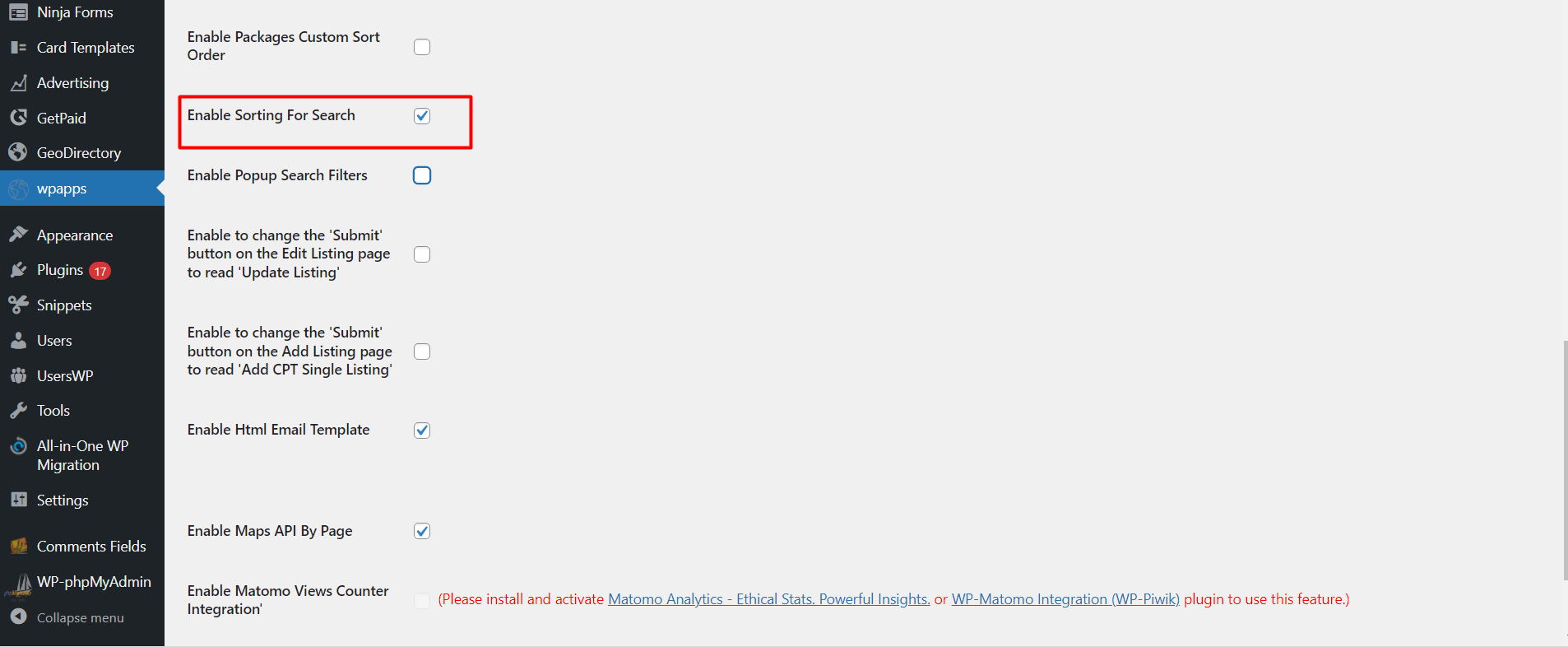
- Go to cpt will set up the sorting example places – Settings – Sorting . Enable the sorting for search in sorting custom field
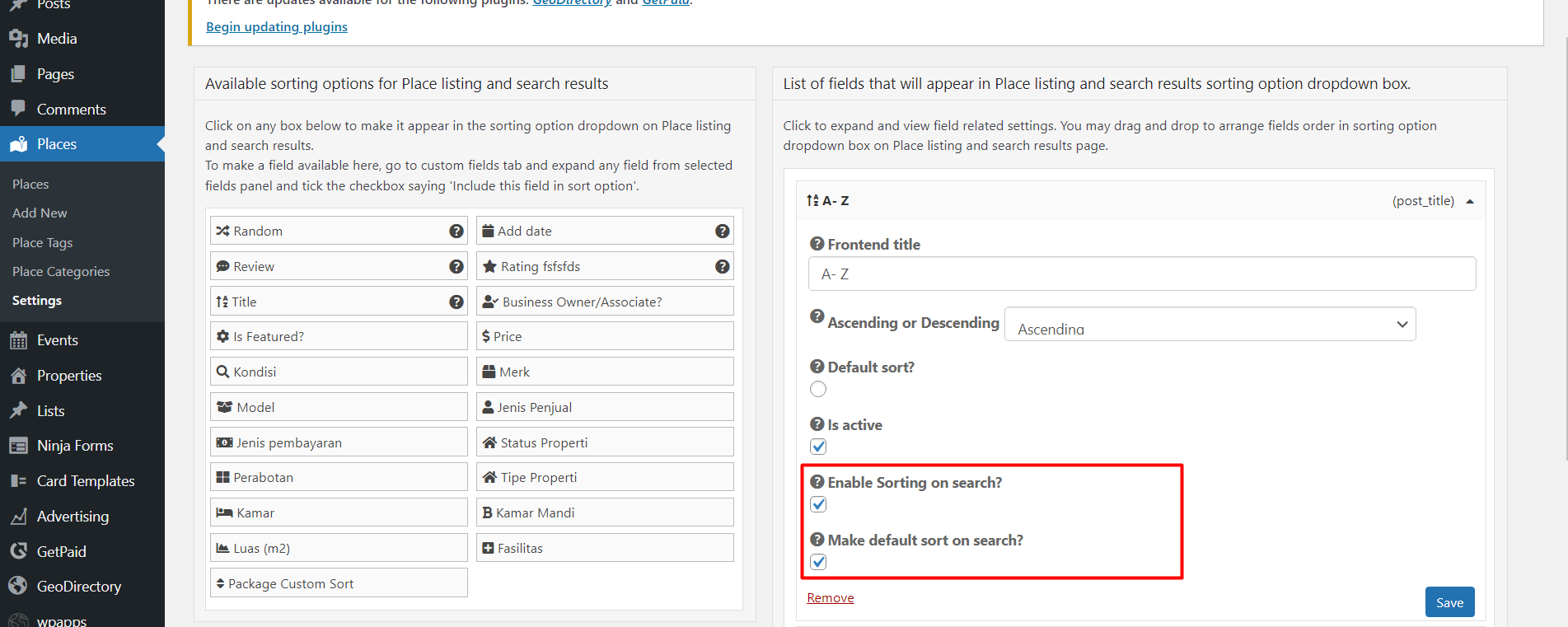
- You can see the sorting on search page
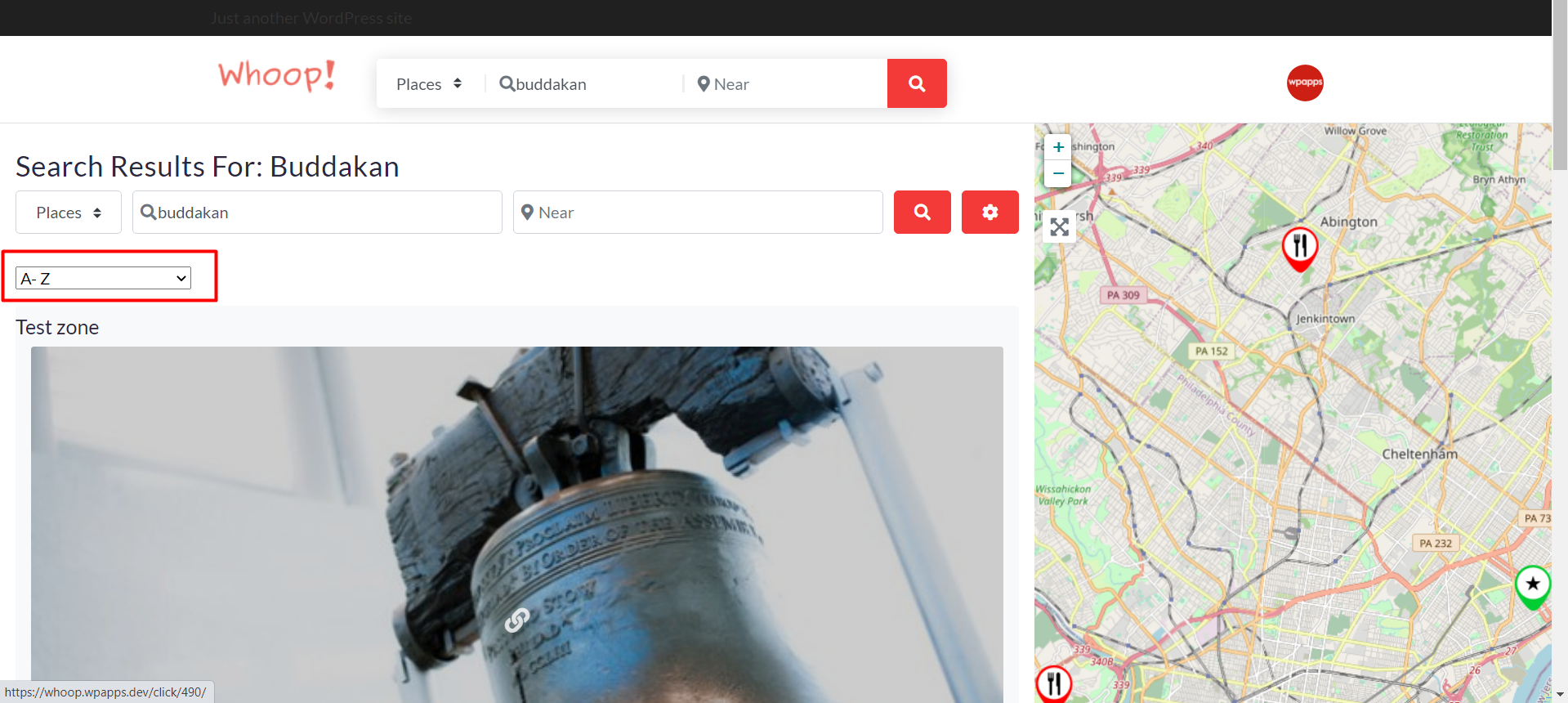
– HTML Email Template wpapps HTML Email Template is for overriding email for the plugin that we support to your template email using WP email template plugin.
- Go to wpapps – GeoDirectory – General, enable the HTML Email Template
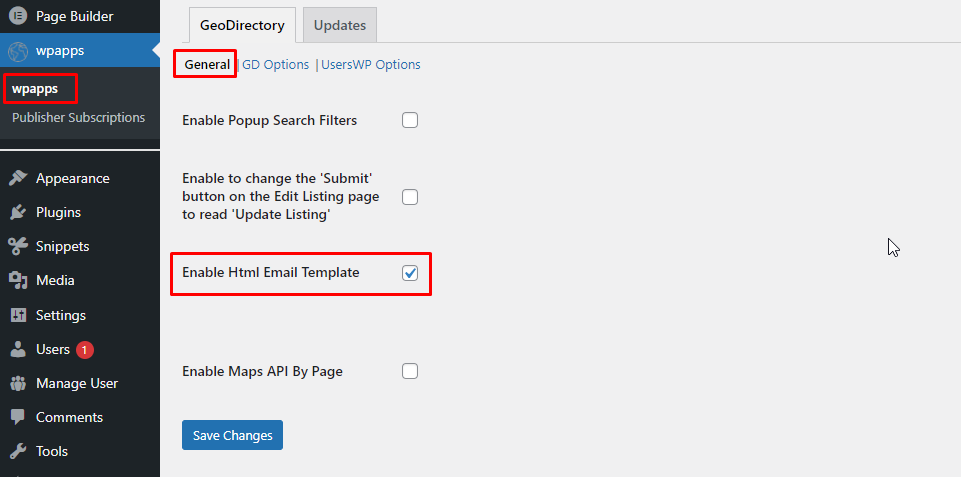
- Go to setting > Email Template > Plugin Tab, on this you can enable which plugin you want to override using your email template.
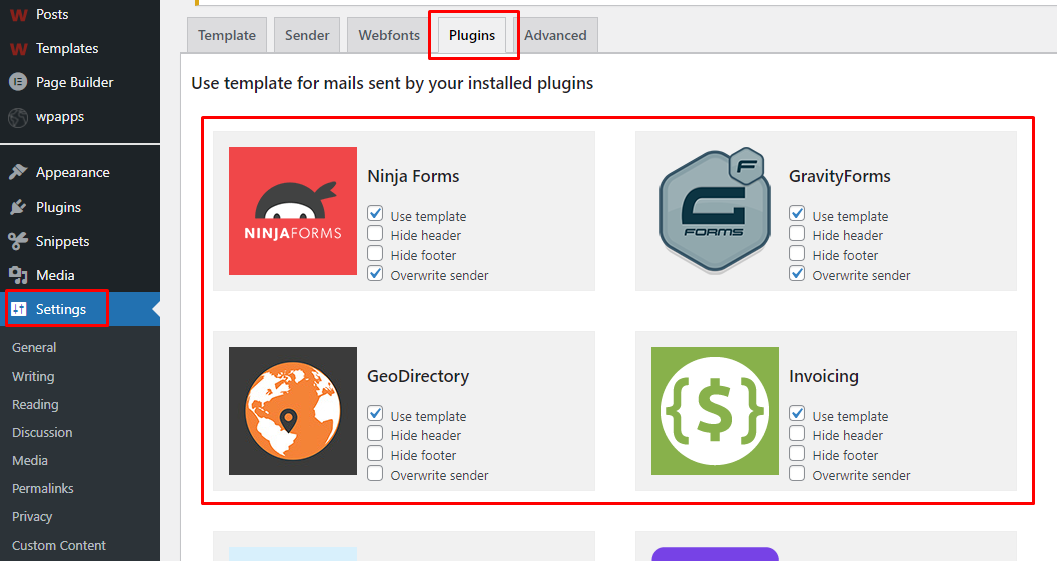 3. Go Testing the email and the result will use the email template that you already created. – Popup Search Filters This feature is to make the rest filters on the GD search popup
3. Go Testing the email and the result will use the email template that you already created. – Popup Search Filters This feature is to make the rest filters on the GD search popup
- Go to wpapps > GeoDirectory > General, Enable popup search filters
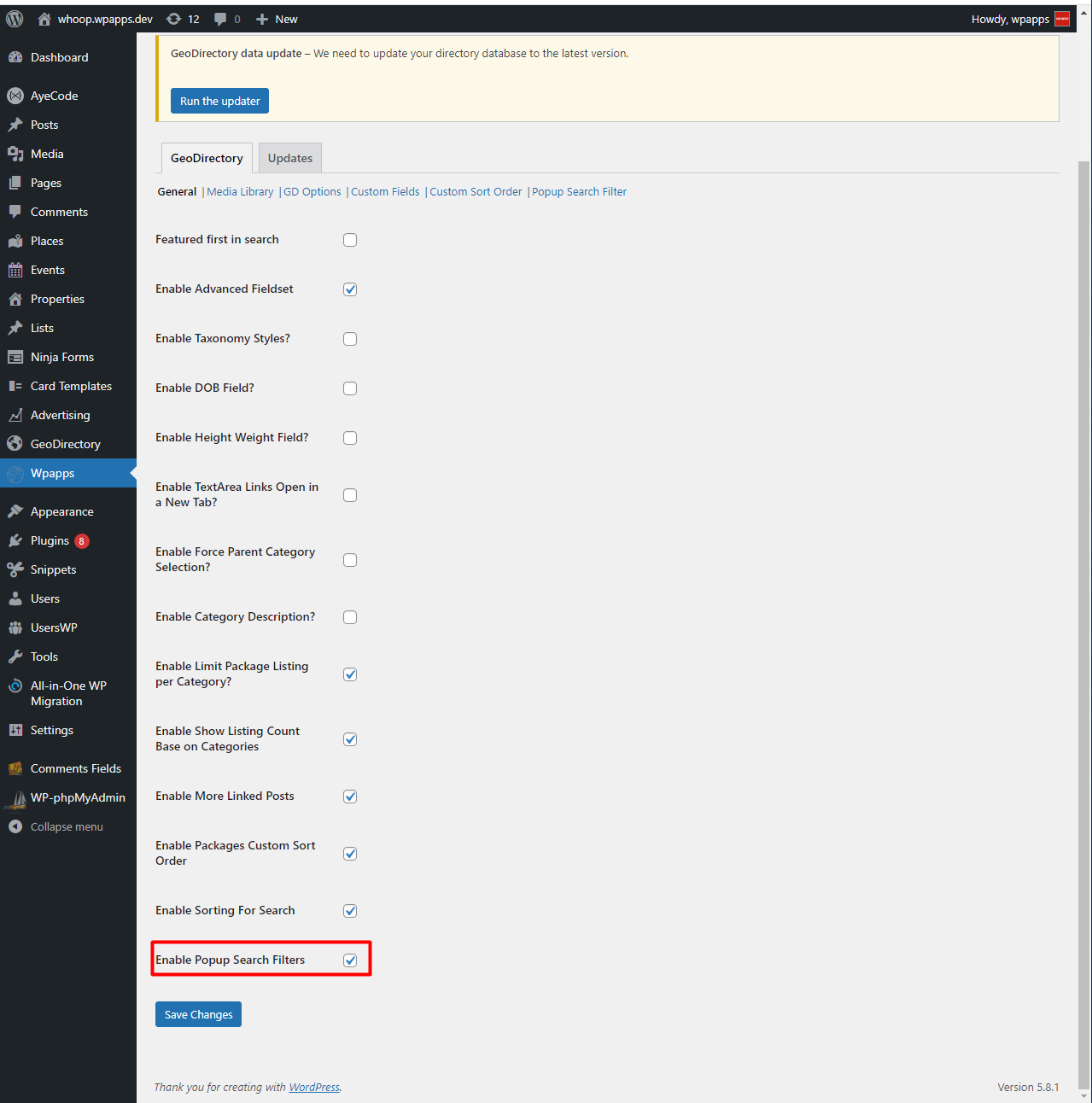
- Setup the filter and visit the GD search, click the filter button and you will see the “see all” link and click on that to see the popup
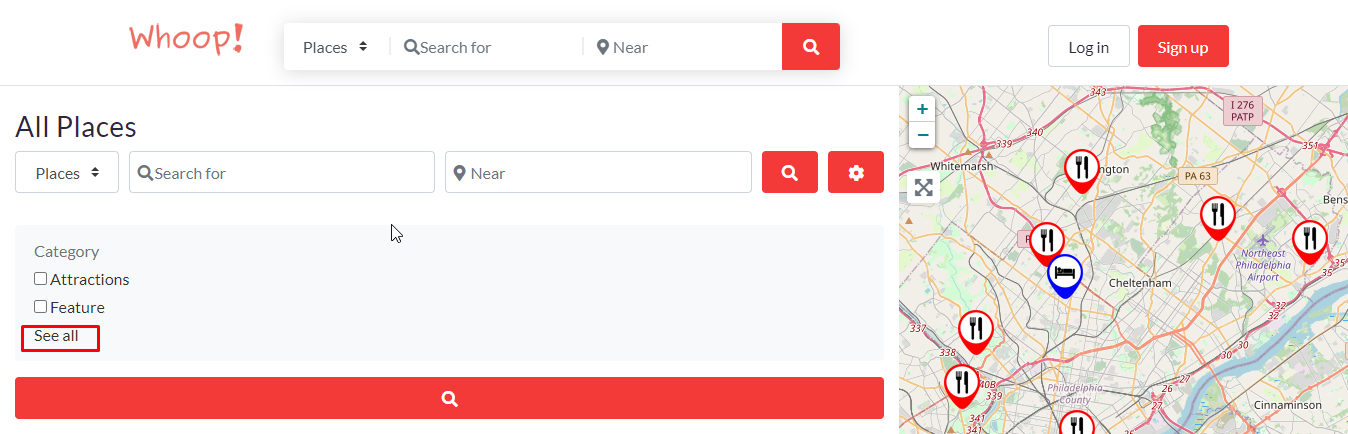
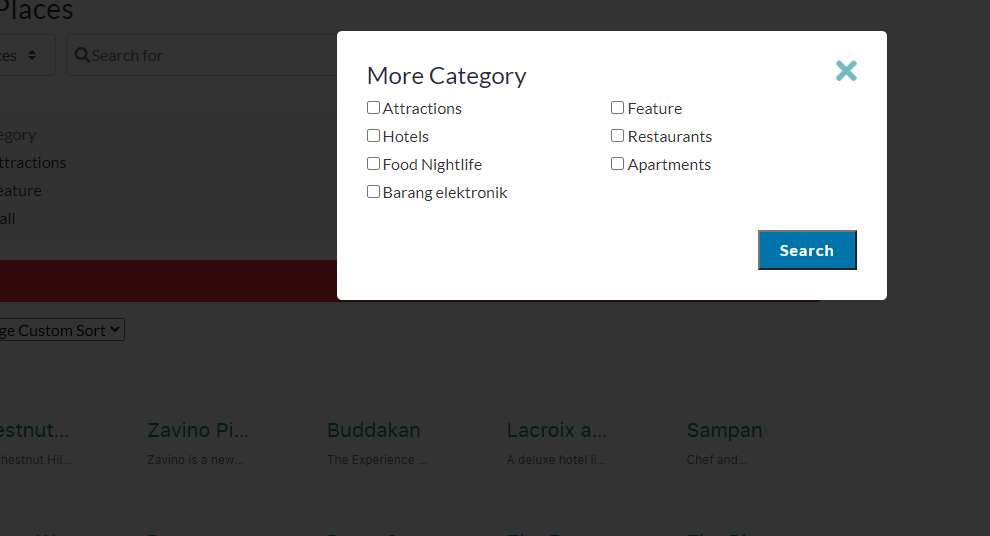
– Changes Submit Button on Add/Edit This Feature is for changing the button name on add/edit listing GD.
- Go to wpapps > GeoDirectory > General, Enable to change the ‘Submit’ button on the Edit Listing page to read ‘Update Listing’ and Enable to change the ‘Submit’ button on the Add Listing page to read ‘Add CPT Single Listing’
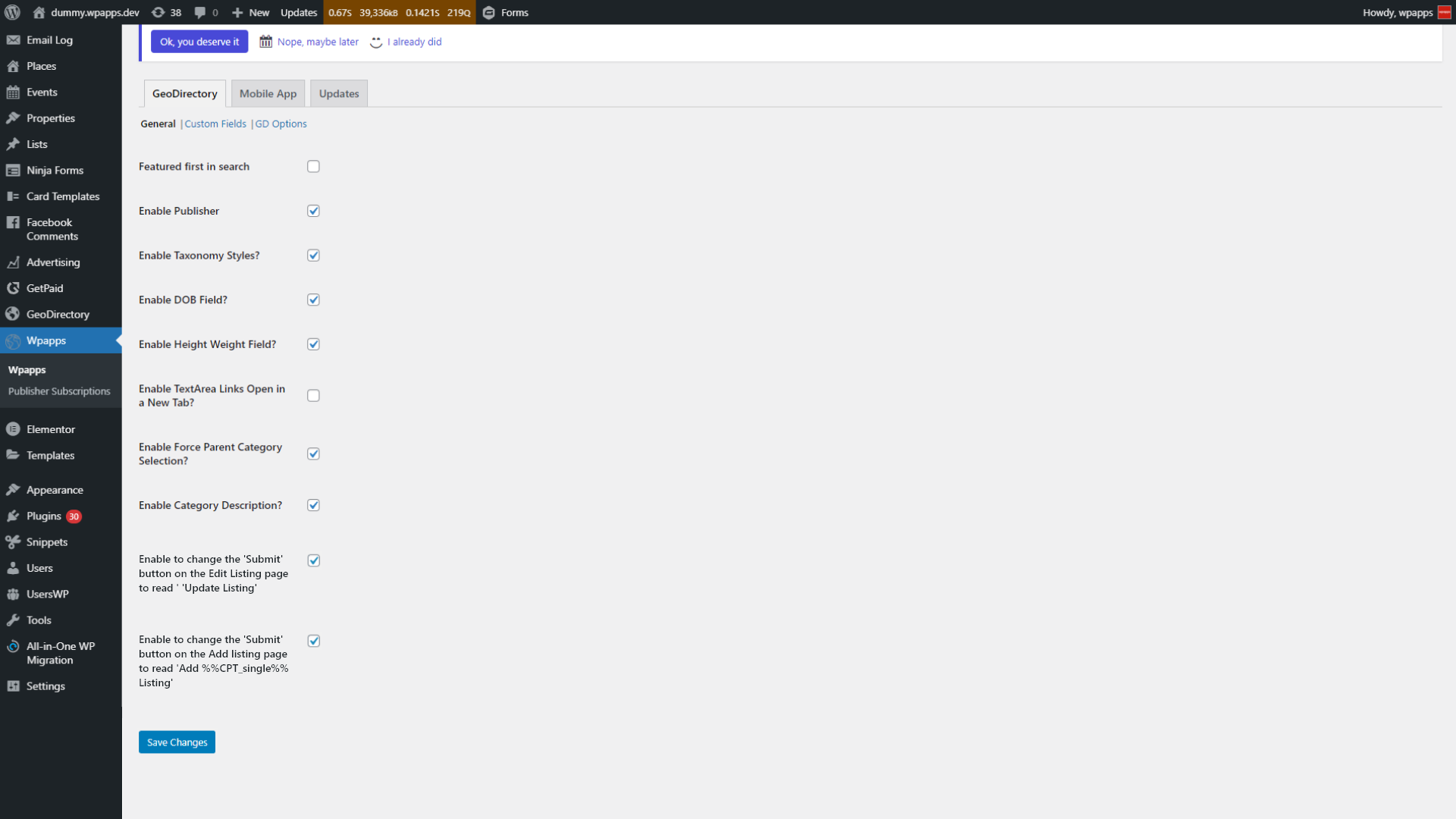
- Check the add listing page and see the button it will change
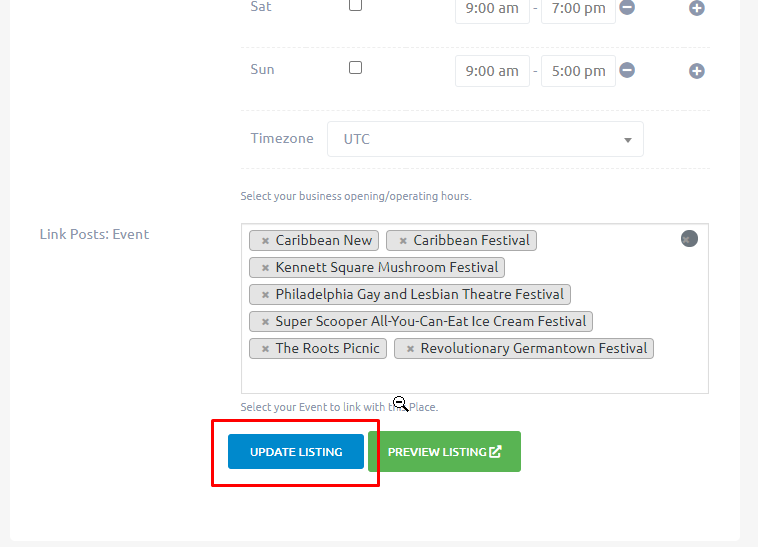
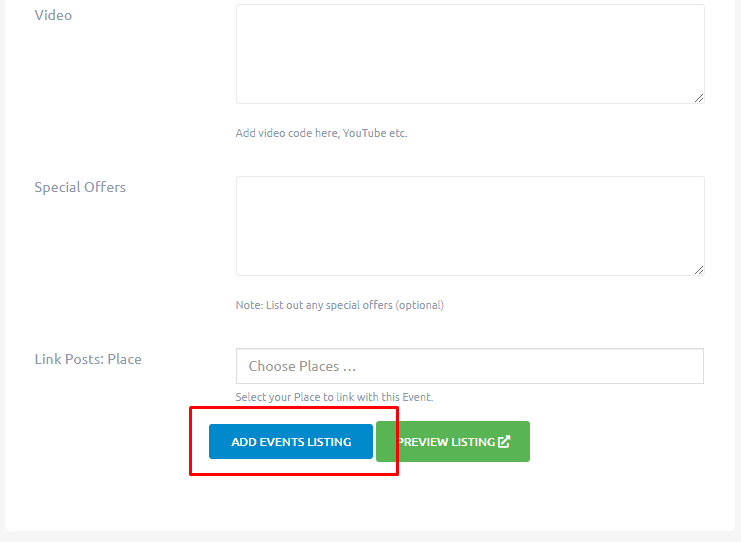
– Custom Marker Cluster
- Go to GeoDirectory – Settings – Map Settings – please make sure the Maps API is Google Maps API
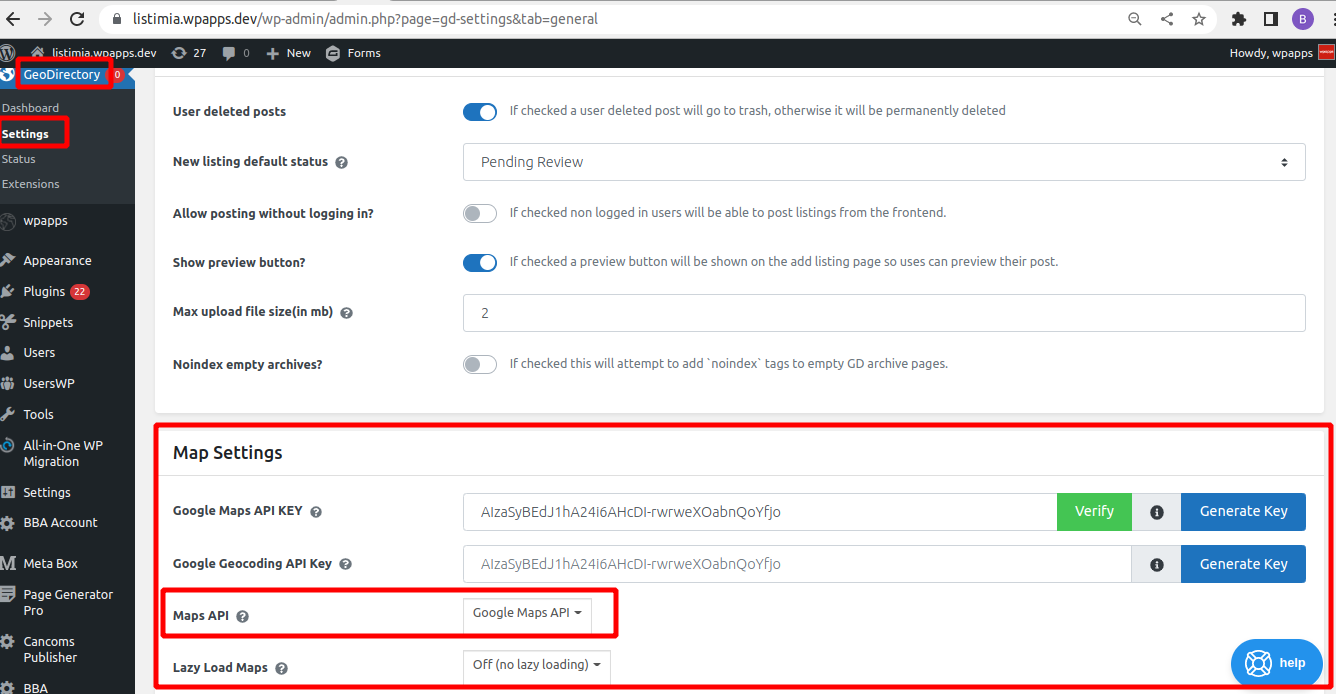
- Go to wpapps – GeoDirectory – General – Enable Custom Marker Cluster Icons
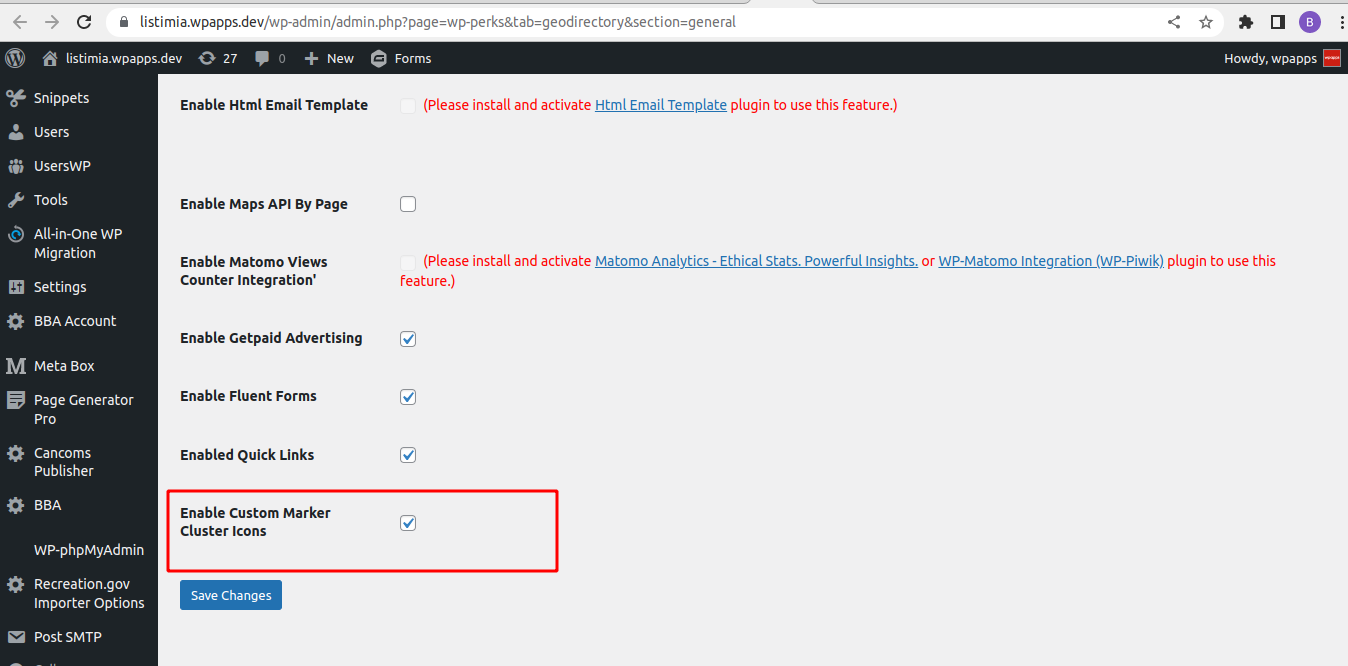
- Then you will see wpapps – Geodirectory – Marker Clusters tab and from there you can set cluster icon.