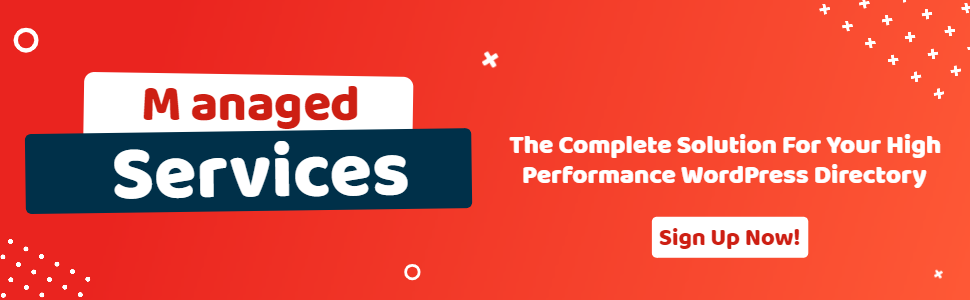Custom Pricing Page for Your GeoDirectory Publisher
- wpapps
- | Posted on November 5, 2025
Share Post
How to create GD pricing page with publisher
1. Create a new page for your pricing section
Start by creating a new page that will serve as your pricing page.
2. Design your pricing layout
Important: When setting up a Publisher GD Pricing Page, do not use the default GeoDirectory (GD) pricing page widget. The default widget includes restrictions that may prevent users from adding new listings through the publisher flow.
Build your pricing layout using your preferred page builder or available widgets. Most builders — such as Elementor, Divi, or WPBakery — include a “Pricing Table” or similar widget that makes it easy to display your plans and features.
- Example (Elementor):
Use the “Pricing Table” widget to showcase your pricing tiers, plan details, and included features.
3. Add the “Buy” or “Subscribe” button
For each plan, include a button that links users to the corresponding purchase or subscription page.
- If you’re using GetPaid:
The button should contain the Publisher checkout link. You can find this link by going to:
WPApps → Publisher Subscription → [Select the Subscription] → Edit → You will find Add to Cart URL
The URL will look like this:yourdomain/?gds_add_to_cart=122946
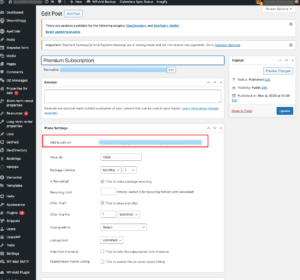
- If you’re using WooCommerce:
The button should link to the WooCommerce product associated with each Publisher subscription. This allows users to purchase or upgrade their plan directly. . You can find this link by going to:
WPApps → Publisher Subscription → [Select the Subscription] → Edit → Wocoomerce product → Click it → You can see the ID of product on url.
The URL you need put on ricing will look like this, just update the product ID with woocomerce product ID related : “/shop/?add-to-cart=122948″ - Make sure each button is correctly linked to the corresponding plan in your GD Publisher setup.
4.Publish and test
Once your layout and links are configured, publish the page. Then, test each plan’s “Buy” button to ensure they correctly redirect users to the checkout page.
After purchasing a Publisher subscription, users will automatically gain access to the Add Listing page, where they can start adding new listings.
Get WPApps Publisher (Publisher for GeoDirectory) right here: Publisher for GeoDirectory
-
Pick up Directory Bundle to see more.