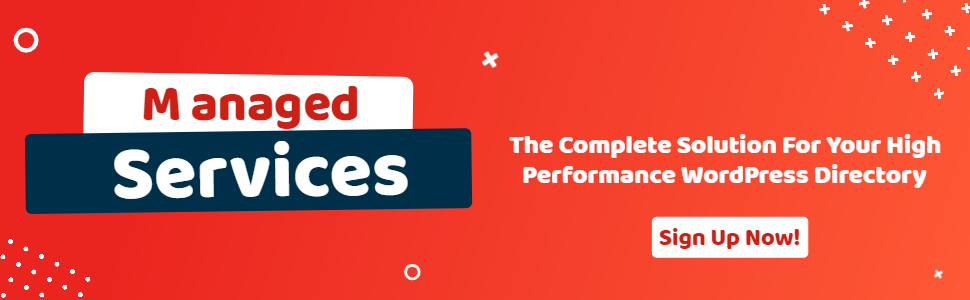Enable and Configure Popup Search Filters
- wpapps
- | Posted on October 21, 2025
Share Post
GeoDirectory Options – Setup Tutorials
1. Geo Directory Options
More point and click options for GeoDirectory. Show profile tabs by listing owner or non-listing owner. Users can choose any category they want to display.
-
This section introduces additional customization options in GeoDirectory.
-
You can display profile tabs depending on whether the user is a listing owner or not.
-
Users are also able to select any category they wish to display.
2. Required Plugin
Both plugins are required to use GeoDirectory Options correctly. Ensure that these plugins are installed and activated before proceeding with setup.
-
wpapps Press
-
wpapps GeoDirectory Options
3. Basic Setup
The popup search filter makes it easier for users to refine their searches without overwhelming the main search form.
Instead of cluttering the interface, it displays extra filters in a popup that appears only when users click “See All.”
This helps balance both usability and advanced search functionality in GeoDirectory-based listings or events.
4. Enable Popup Search Filters – Guide
- Go to wpapps → GeoDirectory → Popup Search Filter,
- Then enable the option for Post Type: Listing and Post Type: Event. You can adjust these settings according to your Custom Post Type (CPT) configuration.
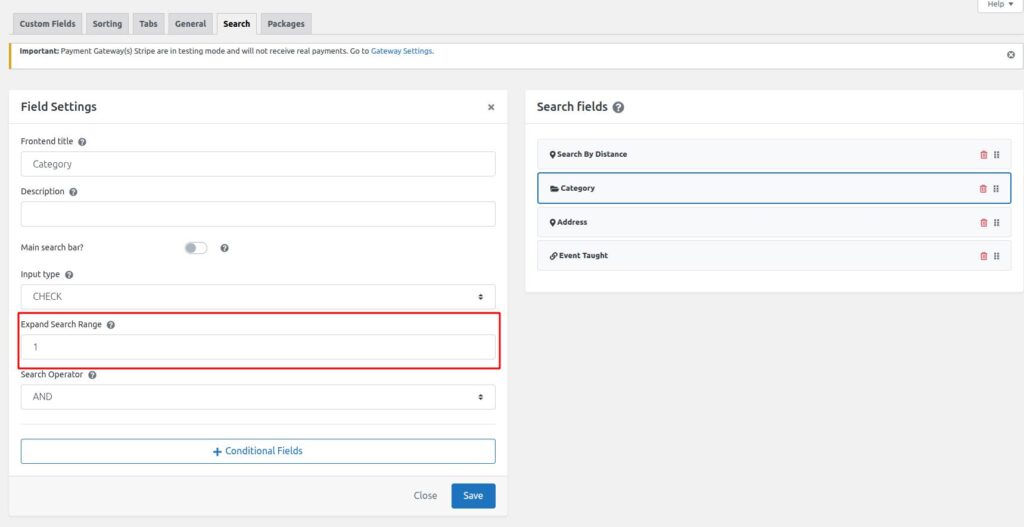
5. Search Field Settings
- Navigate to CPT → Settings → Search → Category Field (Type: CHECK).
- The custom field “Expand Search Range” becomes visible after enabling this CPT feature, and its values are stored correctly in the database.
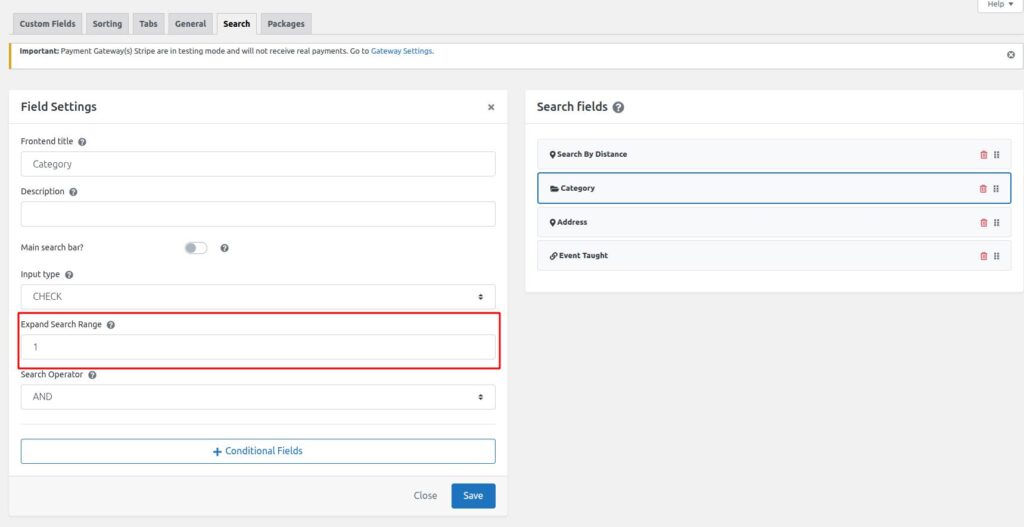
6. Search More Filters
- This section displays the Search Custom Field “Expand Search” that was added previously, now shown as part of the filter interface for user convenience.
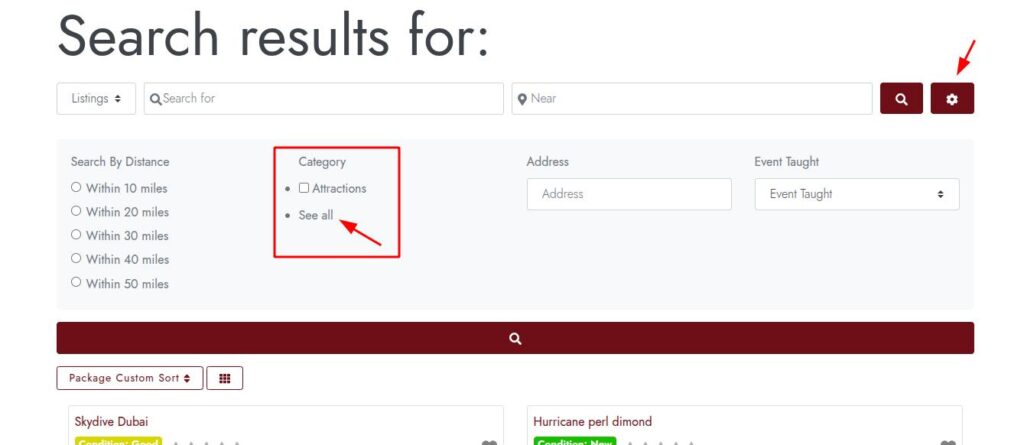
7. Popup
- This is the popup display that appears when you click “See All”, showing the complete set of enabled search filters in a clean and organized layout.
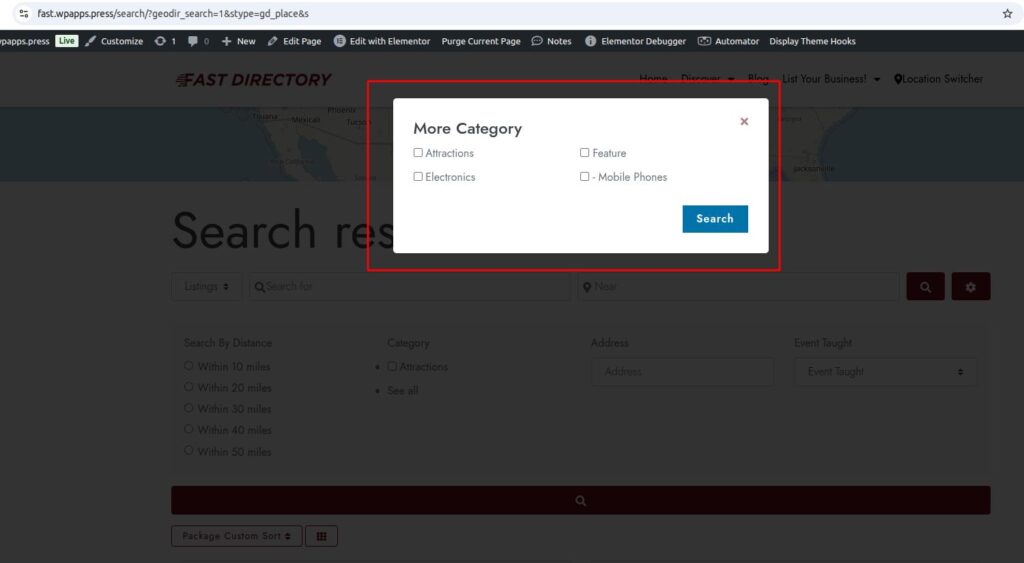
-
Pick up Directory Bundle to see more.