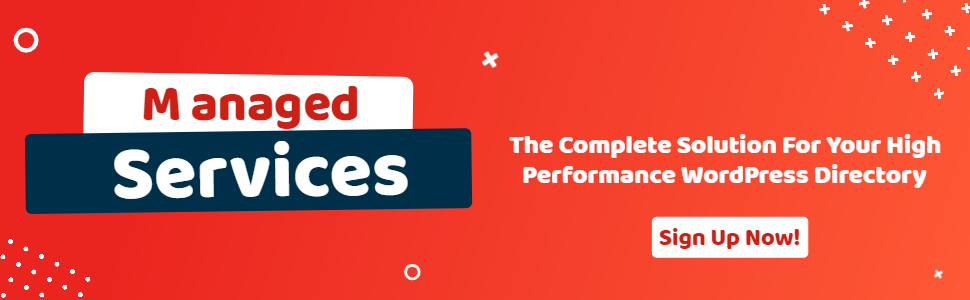Enable and Configure GetPaid Advertising
- wpapps
- | Posted on October 21, 2025
Share Post
GeoDirectory Options – Setup Tutorials
1. Geo Directory Options
More point and click options for GeoDirectory. Show profile tabs by listing owner or non-listing owner. Users can choose any category they want to display.
-
This section introduces additional customization options in GeoDirectory.
-
You can display profile tabs depending on whether the user is a listing owner or not.
-
Users are also able to select any category they wish to display.
2. Required Plugin
Both plugins are required to use GeoDirectory Options correctly. Ensure that these plugins are installed and activated before proceeding with setup.
-
wpapps Press
-
wpapps GeoDirectory Options
3. Basic Setup
The GetPaid Advertising feature allows you to manage and display ad zones throughout your GeoDirectory site. By enabling this option, you can add custom advertising zones, define ad placement, and even allow users to submit new ad zones directly from the frontend. This system integrates seamlessly with GetPaid, enabling both admin and user-level ad management.
4. Enable GetPaid Advertising
- Go to: wpapps → GeoDirectory → Enable GetPaid Advertising
- Activate both options: Enable GetPaid Advertising and Enable GetPaid Advertising Zone Custom Filters
- Once enabled, the necessary advertising fields and filters become visible within the admin area.
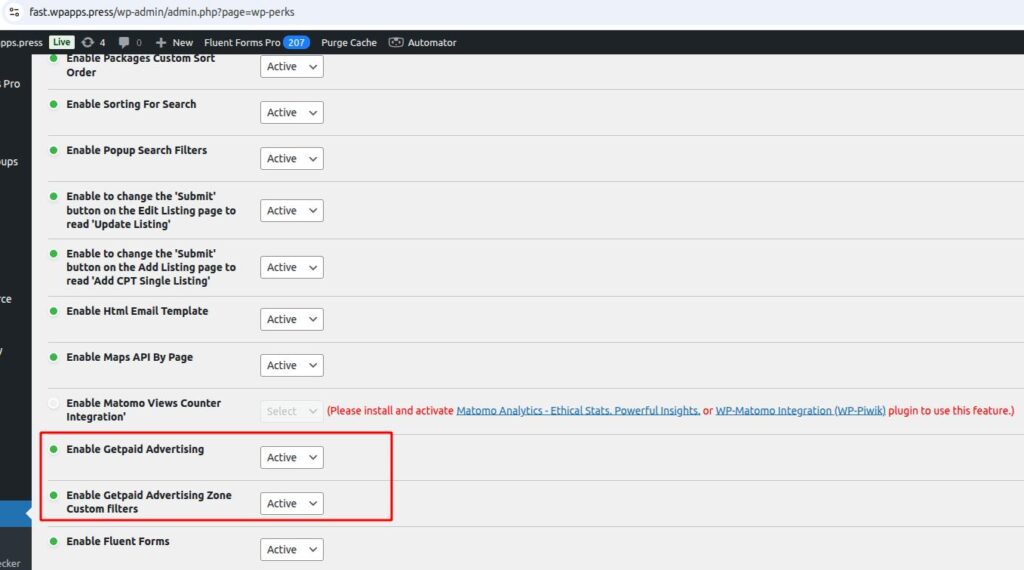
5. Zone Custom Fields
- Navigate to: Advertising → Zones
- Here, you will find the Zone Custom Fields that appear after the setting is enabled. These fields define your advertising zones, allowing for flexible ad placement and customization.
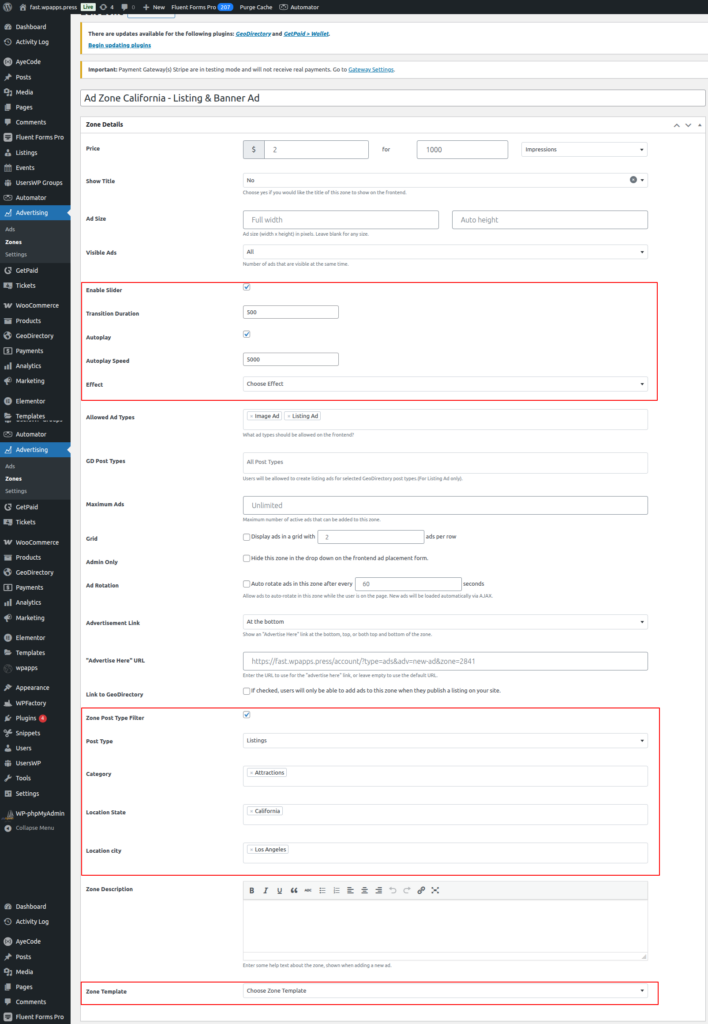
6. Frontend Add Zone Page Setting
- Go to: Advertising → Settings
- Enable the option Frontend Add New Zone (GetPaid Advertising). This allows users to add and manage their own ad zones directly from the frontend interface.
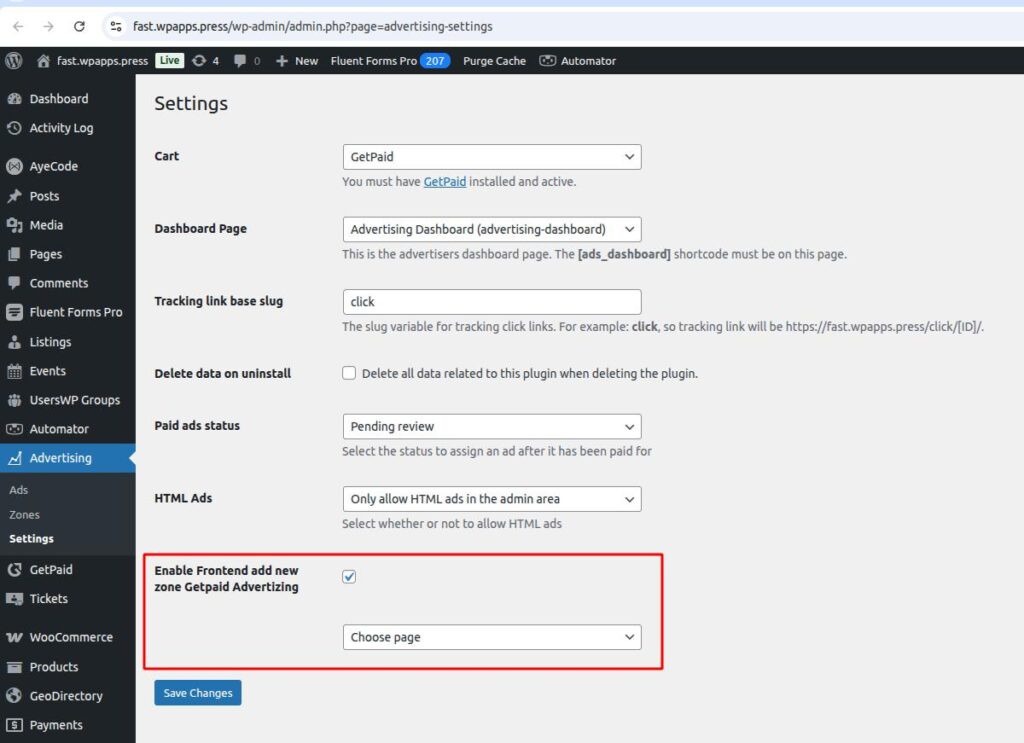
7. Zone Custom Injections
- Open: Advertising → Usage Details
- Scroll down and click Add Ad Injection. This lets you configure where ads will appear — for example, before listings, after search results, or within widgets. Each injection determines a specific ad placement area on your site.
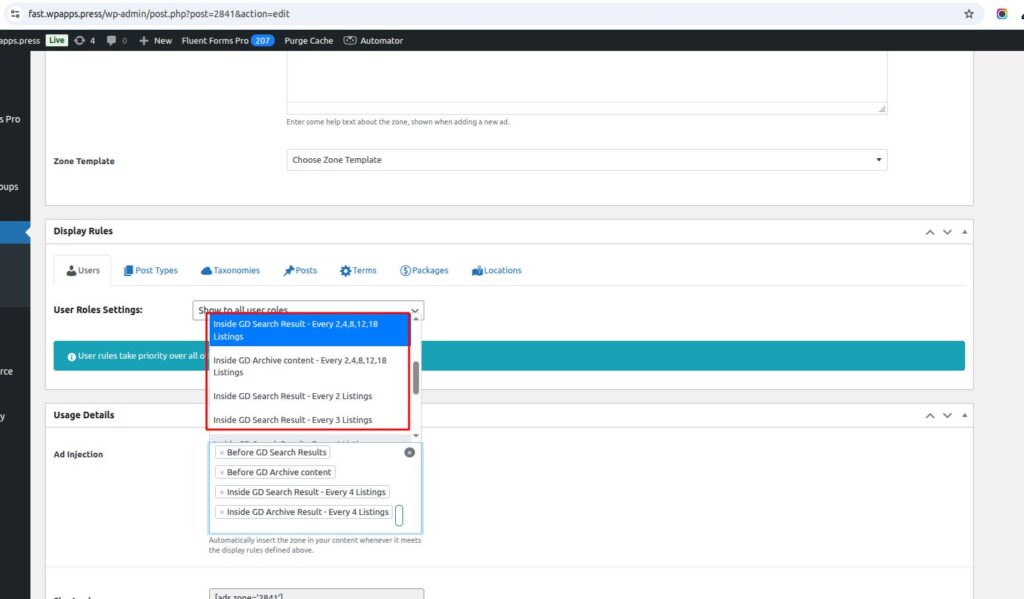
8. Listings Page Ads
- This shows the ad display on the Listings Page after ad injections have been added through the zone settings. The ads appear dynamically according to the configured injection points.
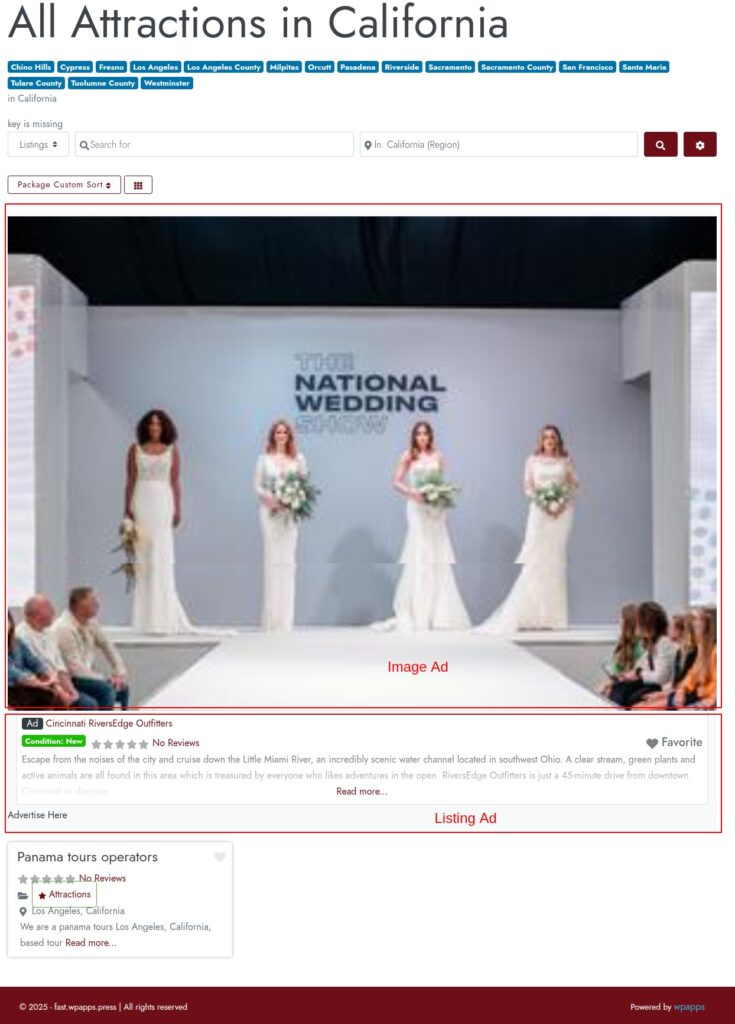
9. Search Page Ads
- This displays the ad layout on the Search Page, showing how ads appear within search results. Placement and visibility depend on the injection rules defined in your advertising settings.
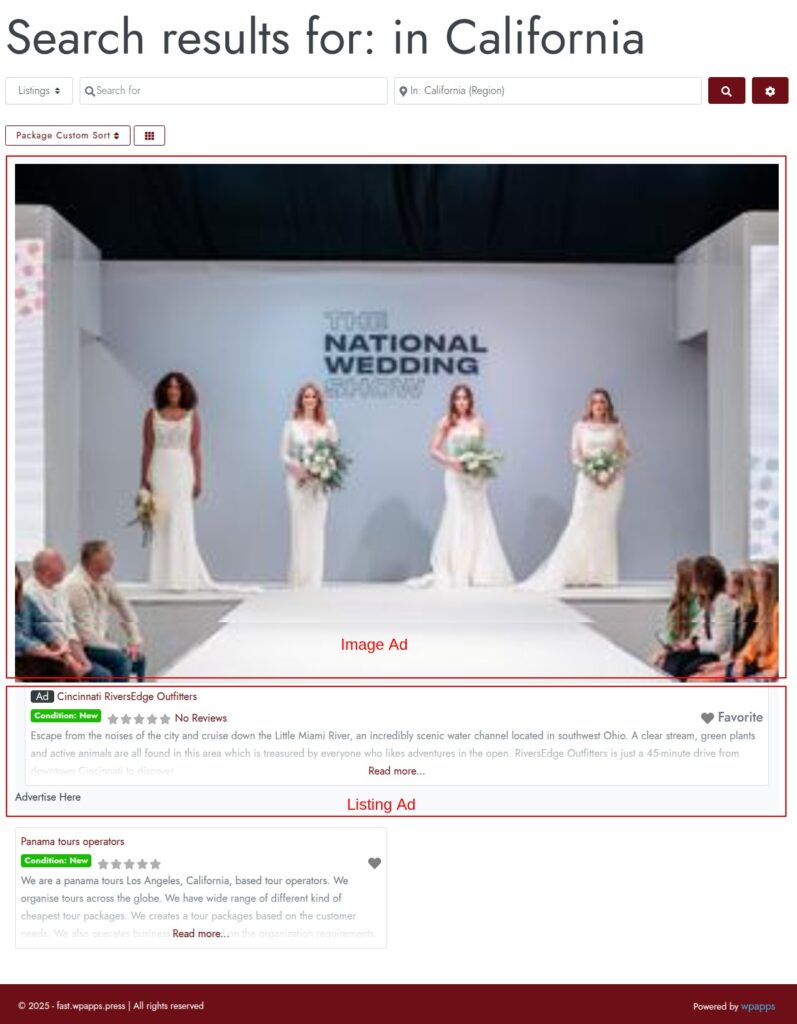
10. Frontend Add Zone Widget
- This is the frontend view after adding the Add Zone Widget. It allows users to create, edit, or manage ad zones directly from the site interface — streamlining the advertising management process.
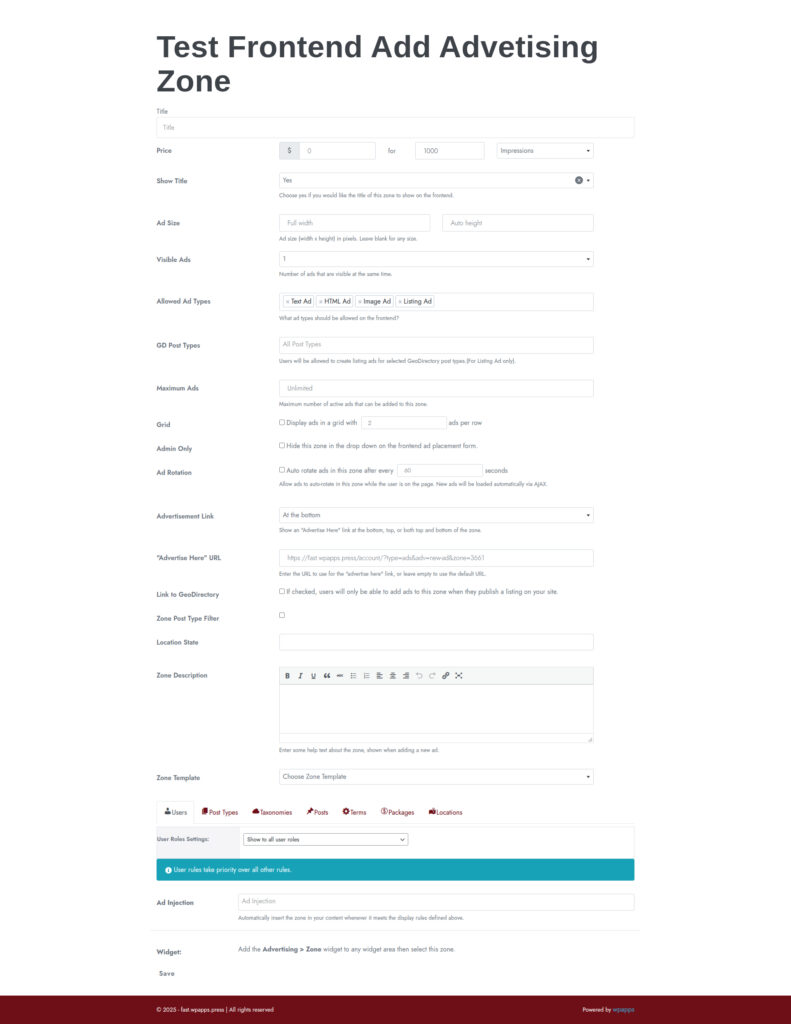
-
Pick up Directory Bundle to see more.