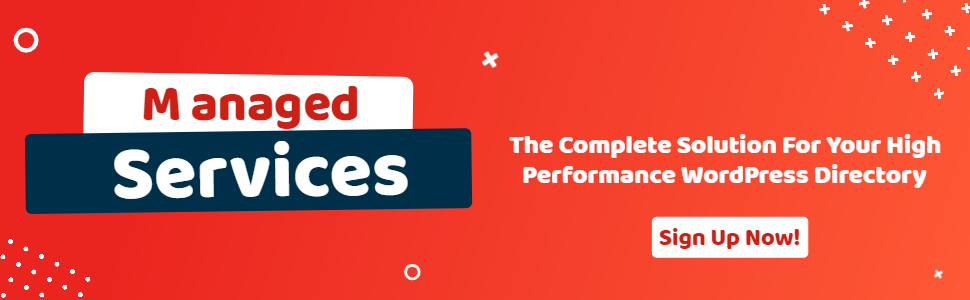Enable and Configure Elementor ID Template Field
- wpapps
- | Posted on November 26, 2025
Share Post
GeoDirectory Options – Setup Tutorials
1. Geo Directory Options
More point and click options for GeoDirectory. Show profile tabs by listing owner or non-listing owner. Users can choose any category they want to display.
-
This section introduces additional customization options in GeoDirectory.
-
You can display profile tabs depending on whether the user is a listing owner or not.
-
Users are also able to select any category they wish to display.
2. Required Plugin
Both plugins are required to use GeoDirectory Options correctly. Ensure that these plugins are installed and activated before proceeding with setup.
-
wpapps Press
-
wpapps GeoDirectory Options
3. Basic Setup
The Elementor ID Template feature allows you to display custom Elementor layouts for individual listings without editing the main template directly.
Instead of hardcoding templates or duplicating designs, you can assign an Elementor ID to each listing via the Add Listing Form.
This makes it easier to manage unique listing designs, as the content is dynamically pulled using the GD Post Meta widget.
Users visiting your listing page will see the Elementor template you assigned, providing a consistent yet flexible display for different types of listings.
By using this approach, you maintain both ease of management and visual customization, letting each listing have its own Elementor-powered layout without cluttering your site’s backend or frontend.
4. Enable Elementor ID Template Field
- Go to wpapps → GeoDirectory → Enable Elementor ID Template field and turn it on.
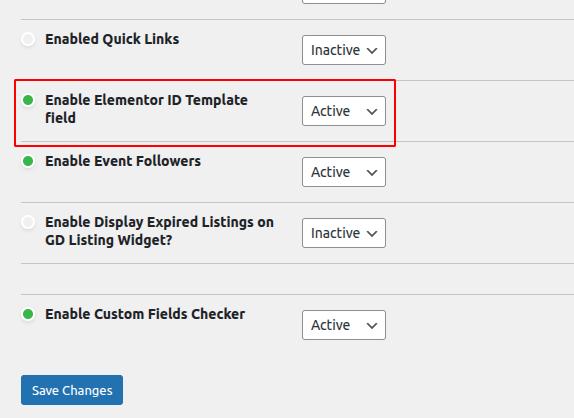
5. Add Custom Field to Your CPT
- After enabling, add a custom field “Elementor ID Template” in your Custom Post Type (CPT).
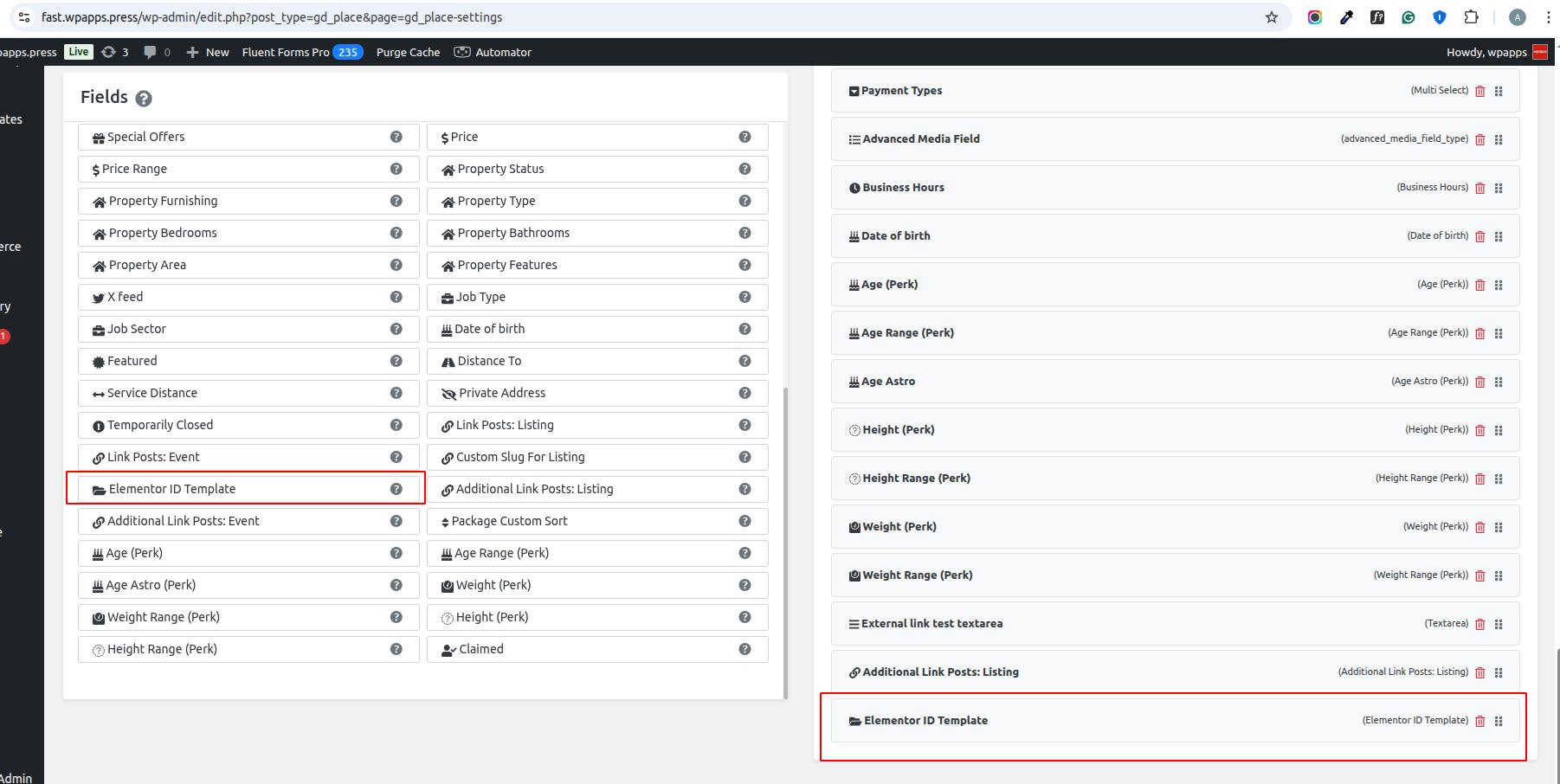
6. Add Elementor ID in Listing Form - Once the field is added, a new column Elementor ID Template will appear in the Add Listing Form.
Here, you can enter your Elementor ID for each listing.
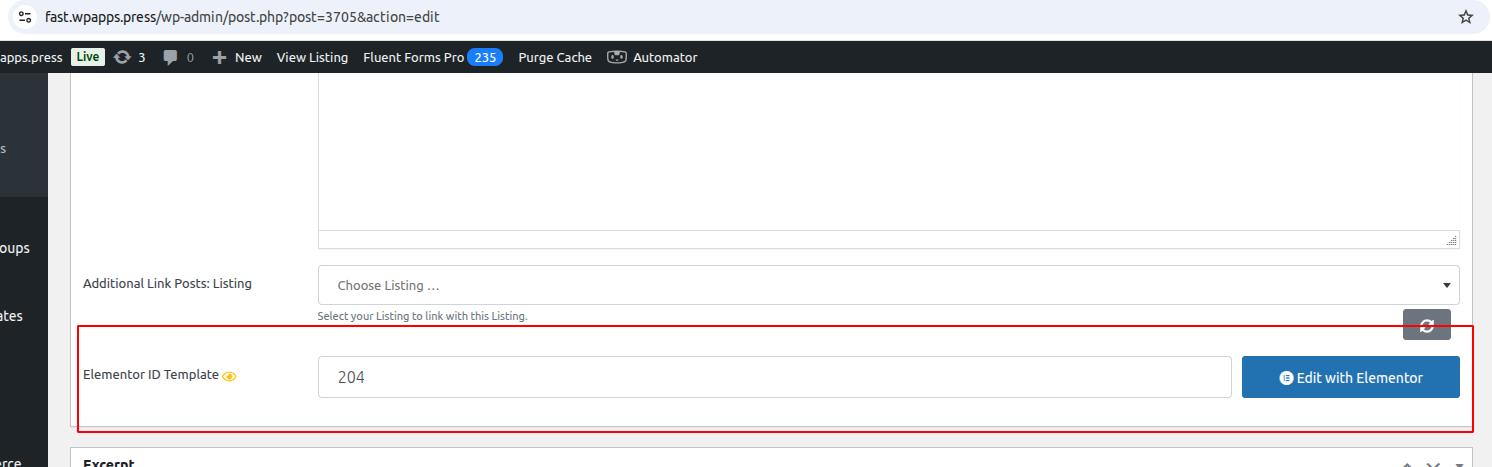
7. Display Elementor Template via GD Post Meta
- Add the GD Post Meta widget and select the key gd_elementor_id_template in the widget settings.
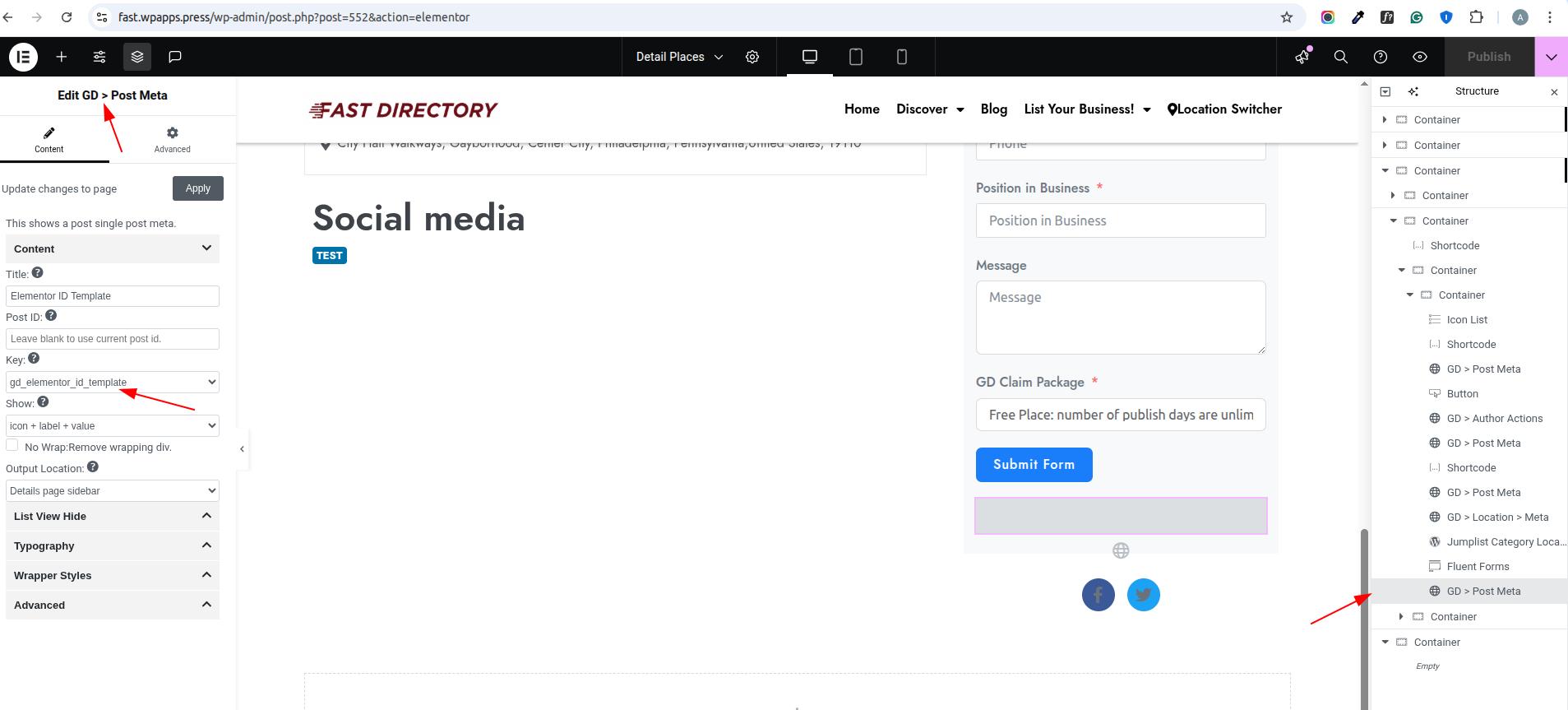
8. View on Listing
- The template you entered in the Elementor ID Template column will now display on your listing pages, showing the Elementor content you linked.
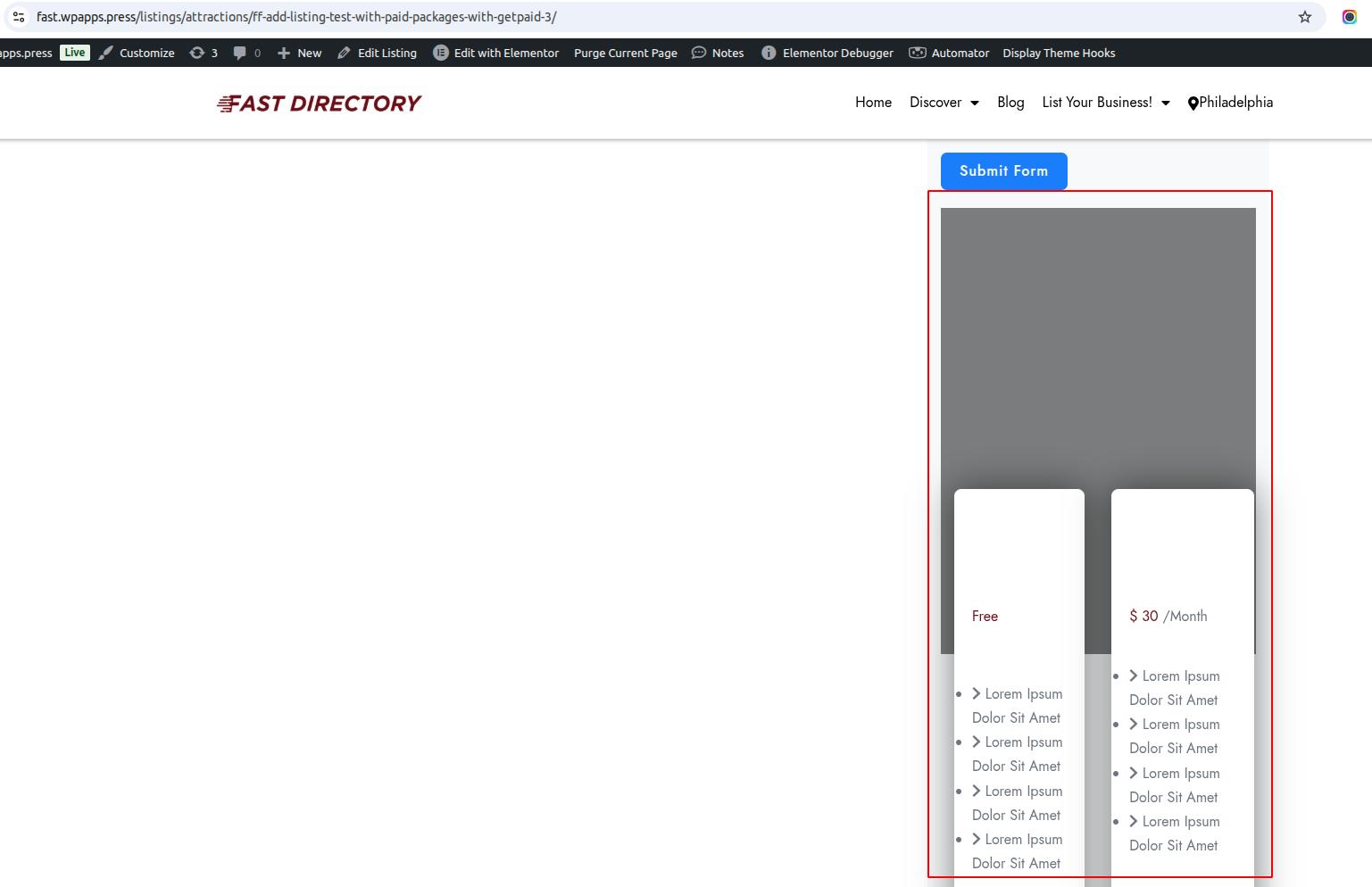
-
Pick up Directory Bundle to see more.