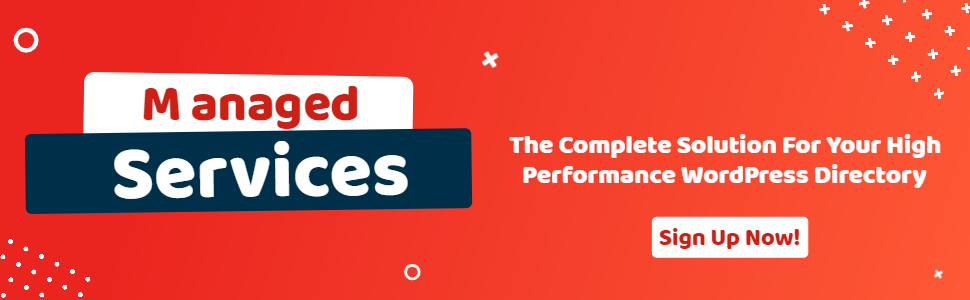Customize the Submit Button Label on the GeoDirectory Add Listing Page
- wpapps
- | Posted on October 21, 2025
Share Post
GeoDirectory Options – Setup Tutorials
1. Geo Directory Options
More point and click options for GeoDirectory. Show profile tabs by listing owner or non-listing owner. Users can choose any category they want to display.
-
This section introduces additional customization options in GeoDirectory.
-
You can display profile tabs depending on whether the user is a listing owner or not.
-
Users are also able to select any category they wish to display.
2. Required Plugin
Both plugins are required to use GeoDirectory Options correctly. Ensure that these plugins are installed and activated before proceeding with setup.
-
wpapps Press
-
wpapps GeoDirectory Options
3. Basic Setup
By default, the GeoDirectory submit button always reads “Submit”, regardless of context. Enabling this option makes the process more user-friendly and descriptive, especially on sites with multiple Custom Post Types (CPTs). It helps users quickly recognize the current action and prevents confusion when managing listings.
4. Enabling the Setting
To enable this feature:
-
Navigate to WPApps → GeoDirectory → General Settings
-
Enable the option:
“Change Submit Button Label on Add/Edit Listing Page”. Once enabled, the label will automatically adjust according to the page type and CPT setup.
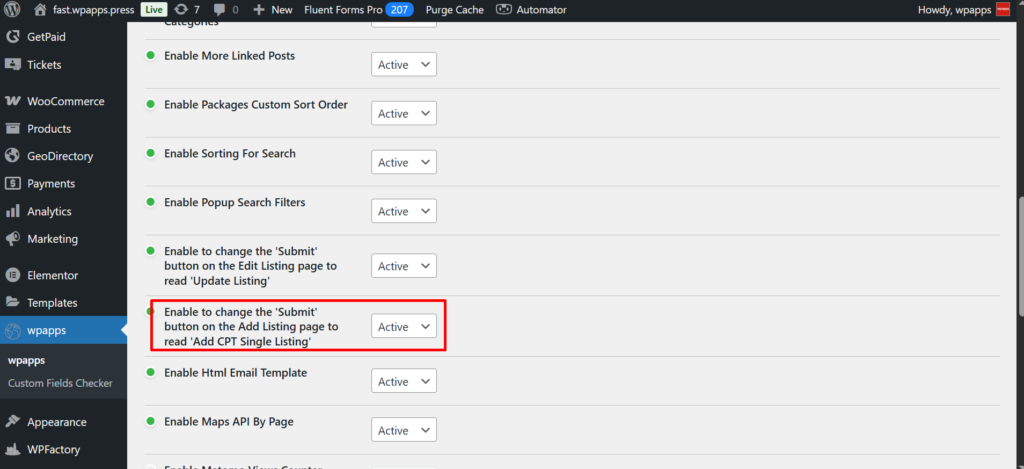
5. Add Listing Page
This is the frontend view when adding a new listing.
The submit button will display either:
-
“Add Listing”, or “Add CPT Single Listing”, depending on your CPT configuration. This ensures that the button label aligns with the type of content being created.
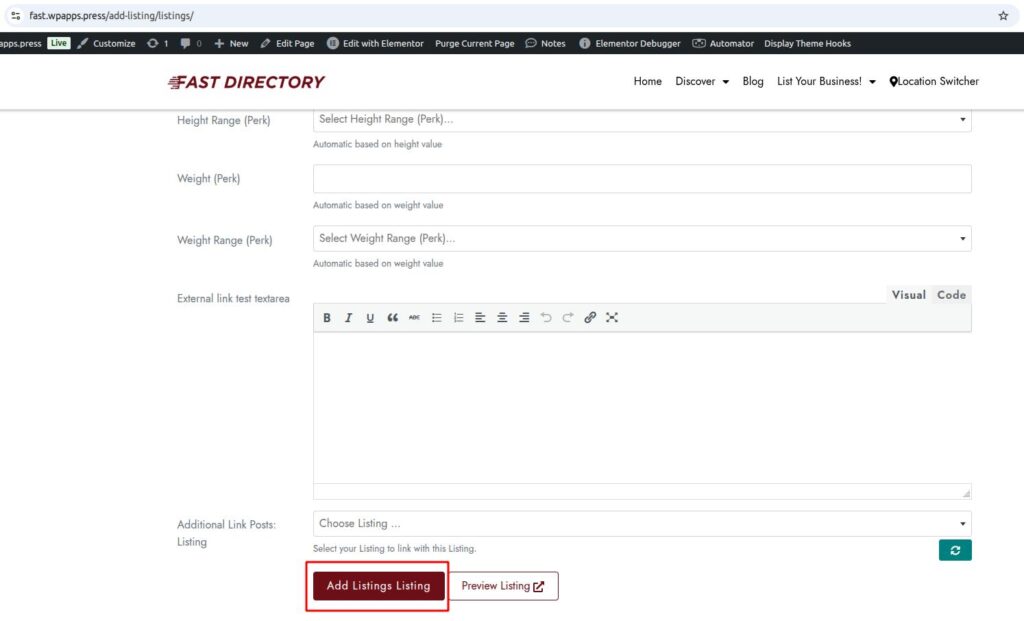
6. Edit Listing Page
This is the frontend view when editing an existing listing. The submit button label dynamically changes to “Update Listing”, indicating that the listing already exists and is currently being modified.
- This distinction provides users with clear visual feedback about the editing state of their content.
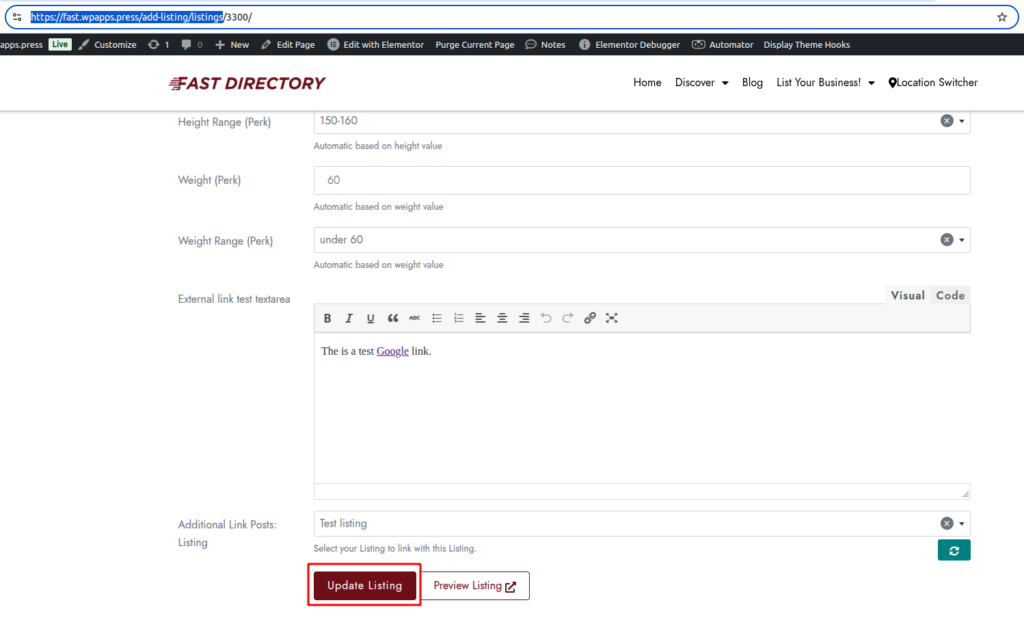
-
Pick up Directory Bundle to see more.