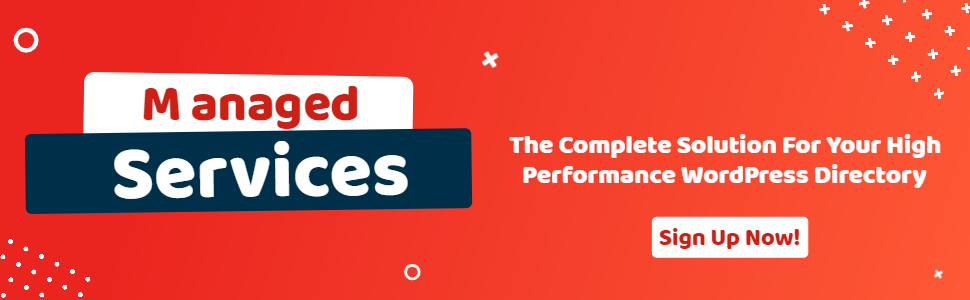Add Linked Post Shortcode
- wpapps
- | Posted on October 9, 2025
Share Post
GeoDirectory Options – Setup Tutorials
1. Geo Directory Options
More point and click options for GeoDirectory. Show profile tabs by listing owner or non-listing owner. Users can choose any category they want to display.
-
This section introduces additional customization options in GeoDirectory.
-
You can display profile tabs depending on whether the user is a listing owner or not.
-
Users are also able to select any category they wish to display.
2. Required Plugin
Both plugins are required to use GeoDirectory Options correctly. Ensure that these plugins are installed and activated before proceeding with setup.
-
wpapps Press
-
wpapps GeoDirectory Options
3. Basic Setup
Add a link on the details page template for the listing owner to add a new listing, with the Linked Post field already populated.
For example, if a Business Listing owner often adds events, you can create a shortcode that shows a link on their business profile to add another event. The Linked Post: Business field will be automatically populated with their Business Listing.
- Adds a link on the listing detail page for owners to add a new listing.
- Automatically populates the Linked Post field based on their existing listing (e.g., add an event linked to a business).
4.Enable More Linked Posts
To enable the advanced fieldset feature:
-
Go to your WordPress dashboard.
-
Navigate to wpapps → geodirectory → Enable More Linked Posts
-
Activate the toggle to Enable More Linked Posts.
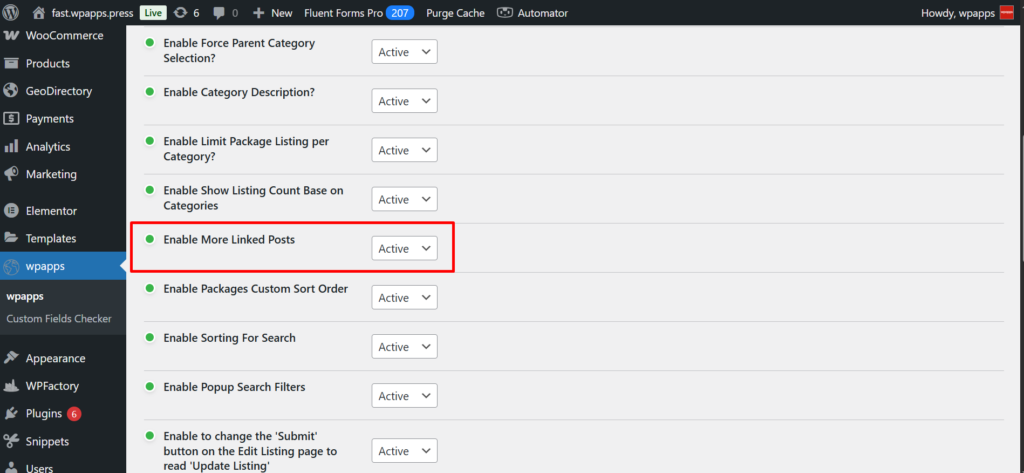
5.Custom Fields
- Navigate to GeoDirectory → CPT (Custom Post Type) → Custom Fields Tab.
- Add the custom field Additional Link Posts.
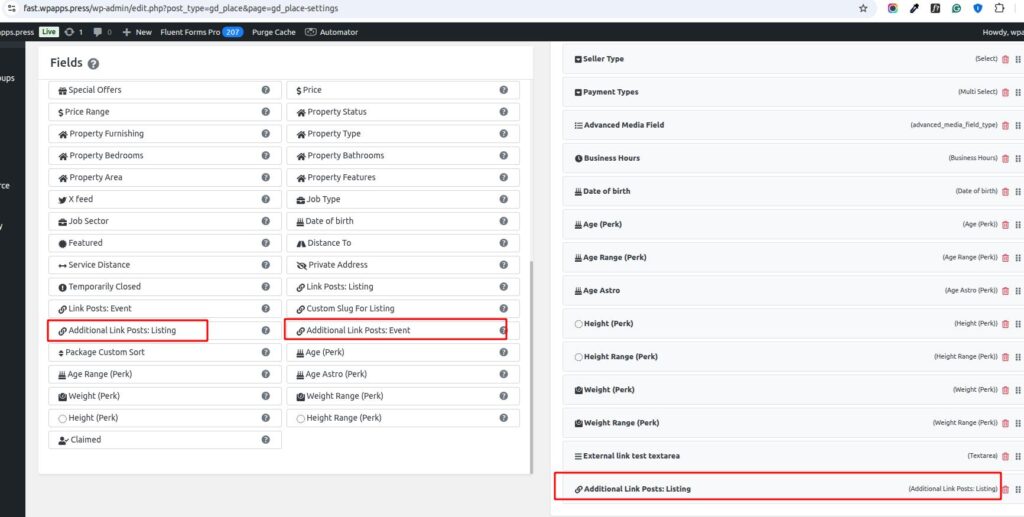
6.Add Listing
- Displays the Additional Link Posts field on the frontend Add Listing form.
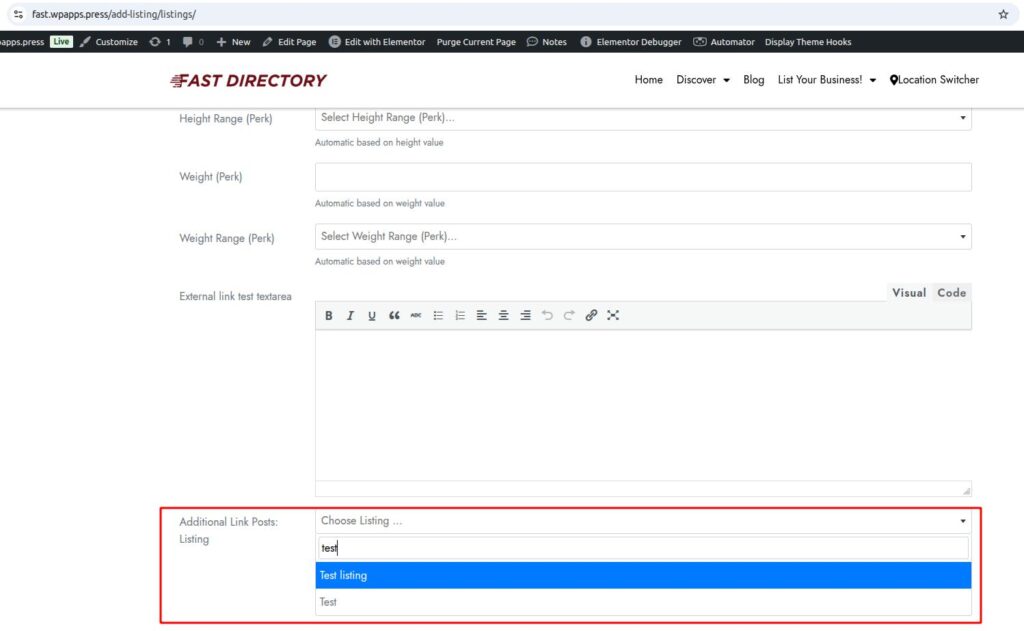
7. Edit Listing
- Shows the Additional Link Posts field after selection on the frontend Edit Listing page.
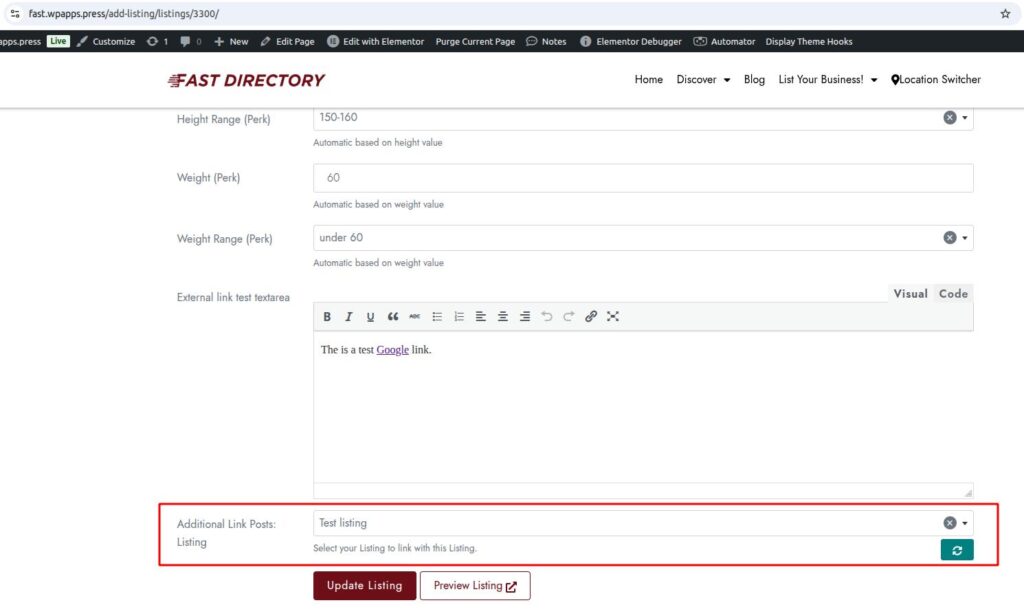
8. GD > Additional Linked Posts Widget
- Widget: This is the Additional Linked Posts shortcode widget.
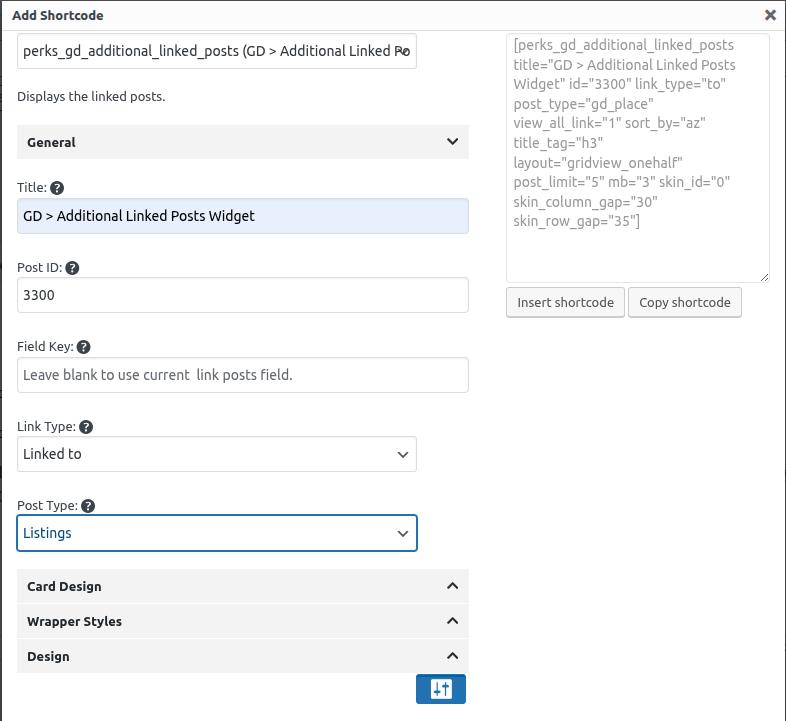
- Output: Shows how the widget appears on the frontend after adding the shortcode in the editor.
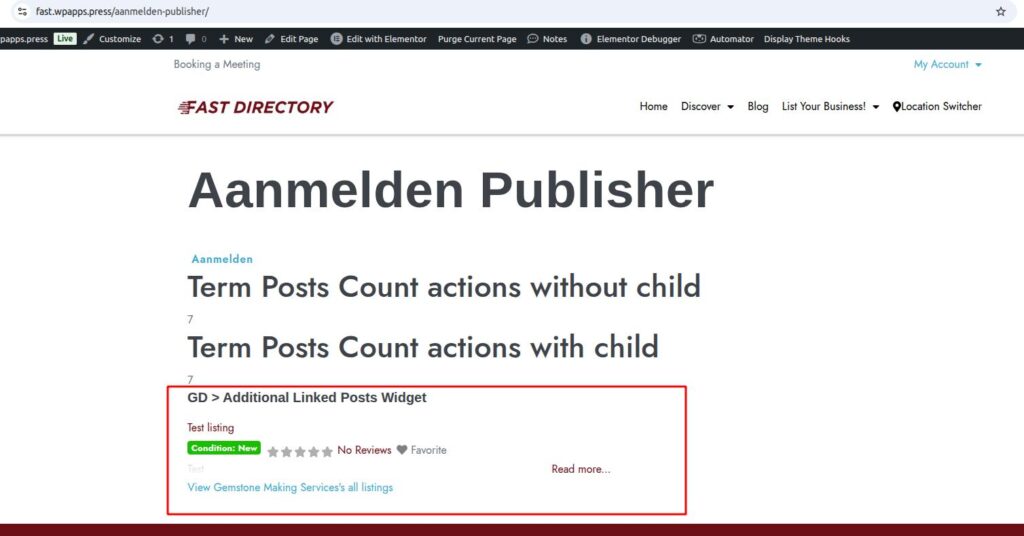
9. GD > Perks Post Meta Widget
- Widget: This is the Perks Post Meta shortcode widget.
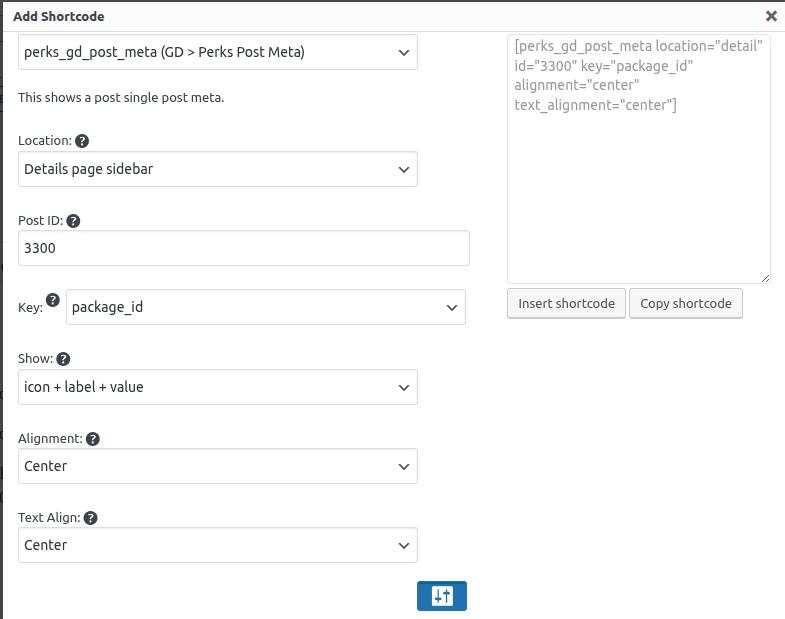
- Output: Displays the frontend output after adding the Perks Post Meta shortcode in the editor.
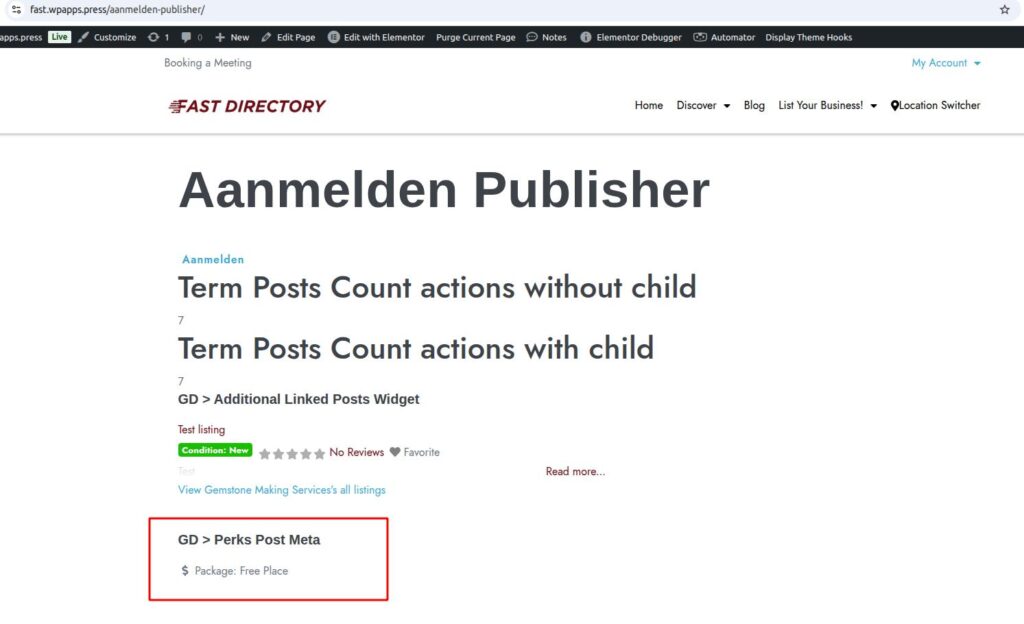
10. GD > Categories > Single Widget
- Widget: This is the Single widget shortcode.
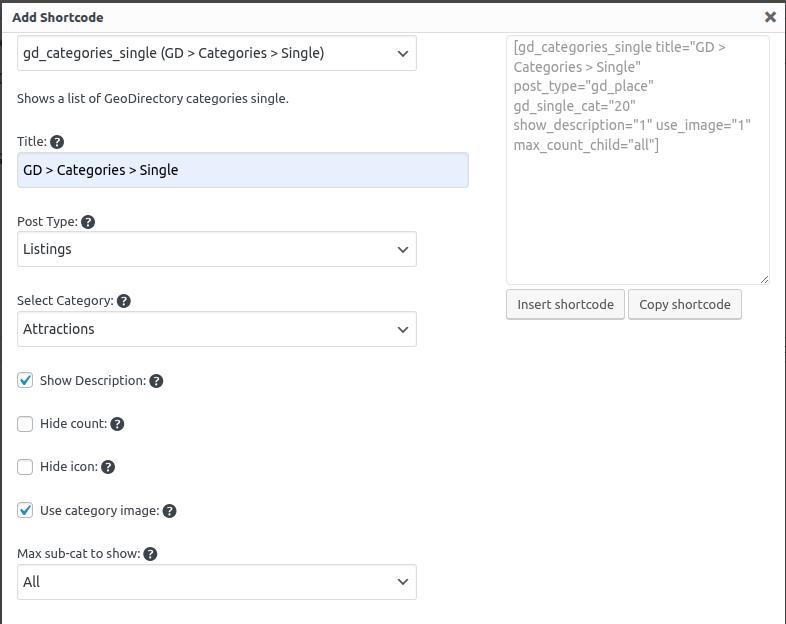
- Output: Shows the frontend display after adding the Single widget shortcode in the editor.
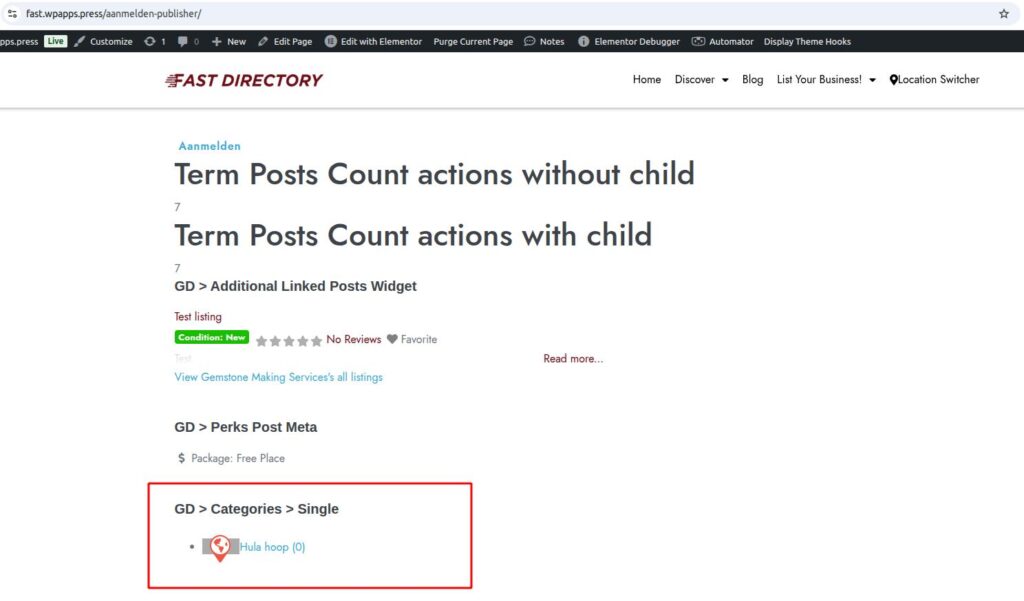
11. GD > Location > Meta Widget
- Widget: This is the Meta widget shortcode.
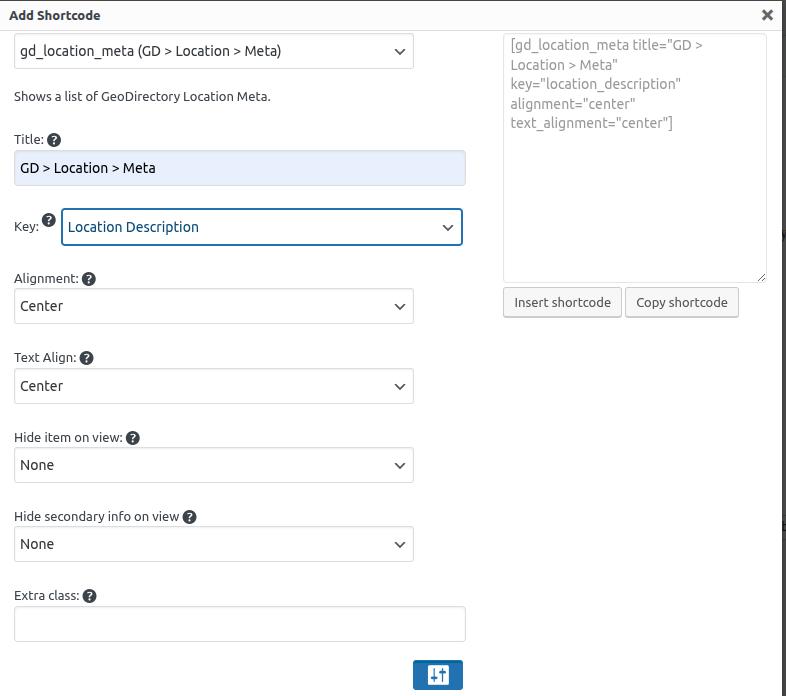
- Output: Displays the frontend appearance after adding the Meta widget shortcode in the editor.
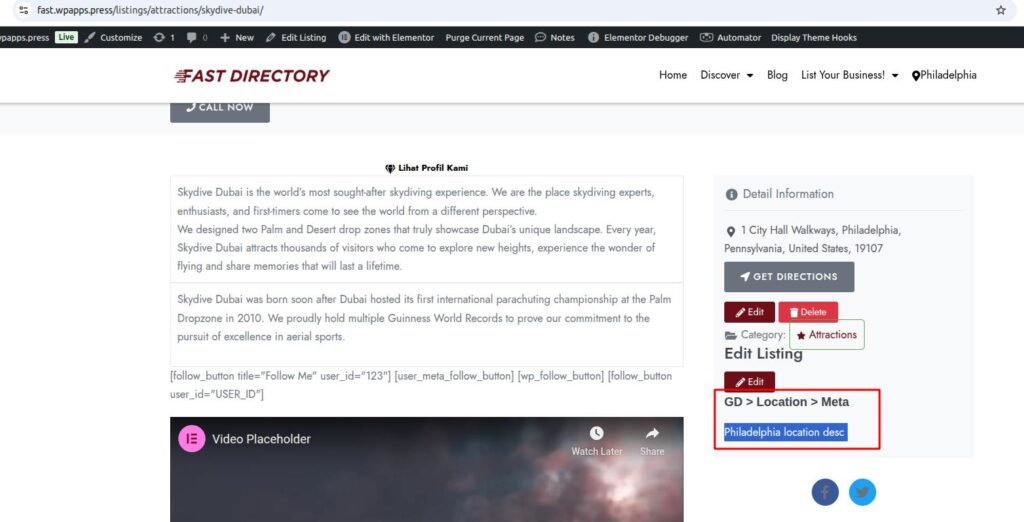
12. Jumplist Category Location Widget
- Widget: This is the Location widget shortcode.
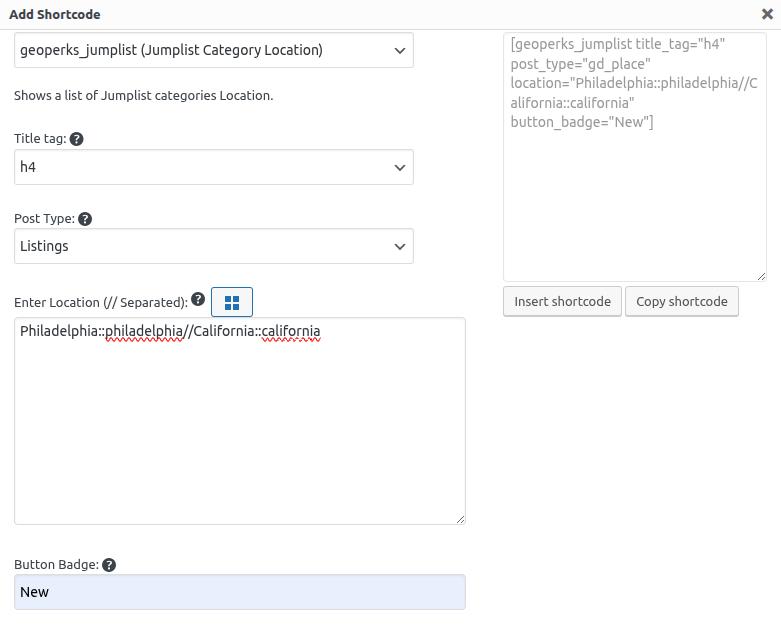
- Output: Shows the frontend display after adding the Location widget shortcode in the editor.
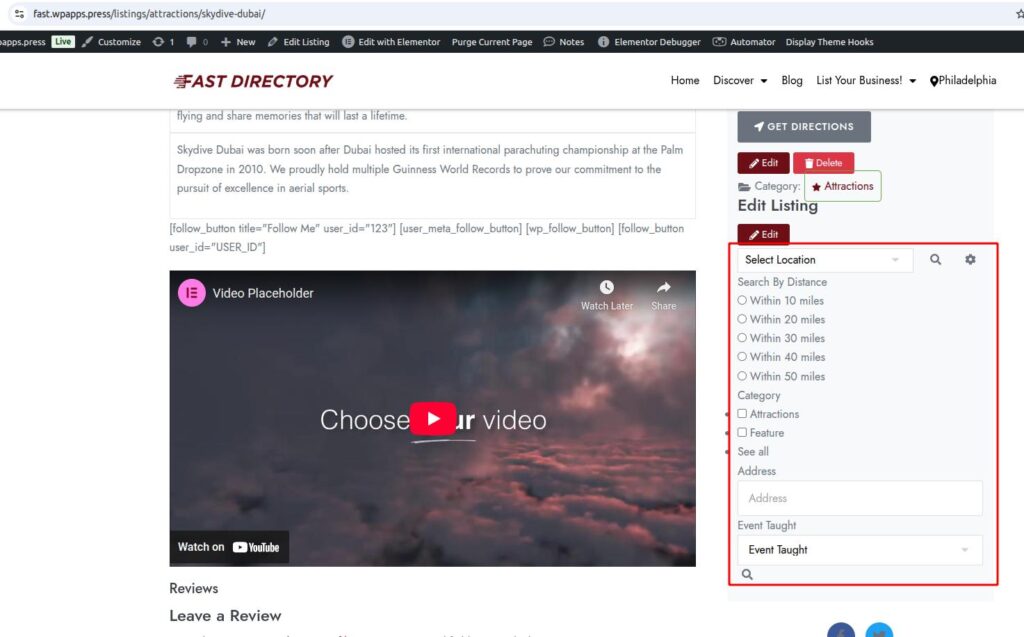
-
Pick up Directory Bundle to see more.