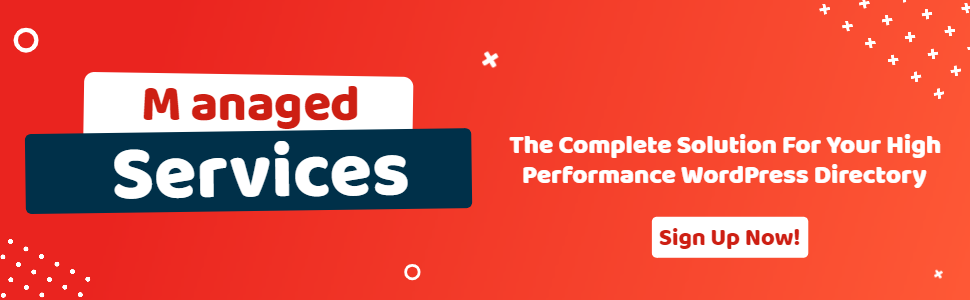Publisher For Geodirectory Plugin Setup Guide
- wpapps
- | Posted on November 13, 2025
Share Post
1.What is wpapps Publisher?
Wpapps Publisher is a powerful GeoDirectory add-on that turns your directory into a monetized platform. It lets you create subscription packages with custom limits on:
- Number of listings a user can add
- Listing types (events, places, etc.)
- Expiration dates (set by admin or package)
2. Important Membership Rules:
- One active subscription per user — a user can only hold 1 membership at a time.
- Purchasing or upgrading replaces everything — when a user buys a new plan or upgrades:
- All existing listings are automatically updated to follow the new package rules (count, type, expiration).
- No conflicts, no overlaps — clean and simple control.
3. Required Plugins
Both plugins are required to use correctly. Ensure that these plugins are installed and activated before proceeding with setup.
- GeoDirectory
- wpapps
- wpapps publisher
- GetPaid
- WooCommerce
4. Enable Publisher Setting
- Enable setting in wpapps > GeoDirectory > General > Enable publisher.
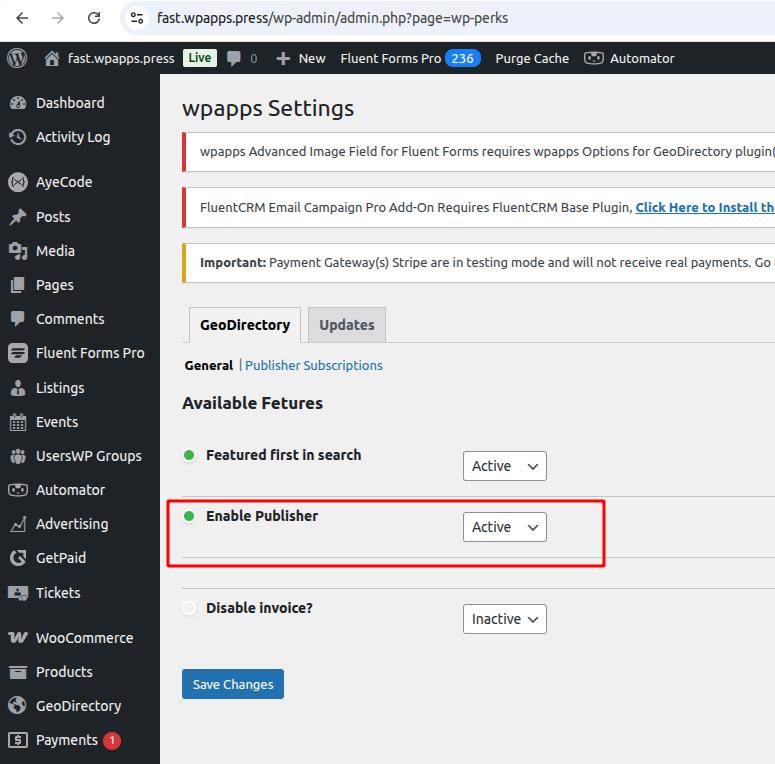
5. Subscription Settings Page
- Sub settings page in wpapps > GeoDirectory > Publisher Subscriptions you can setting. You can setting according to needs: Limitation listing type, Enable listing expire date set by admin, Display package option on WC checkout page.
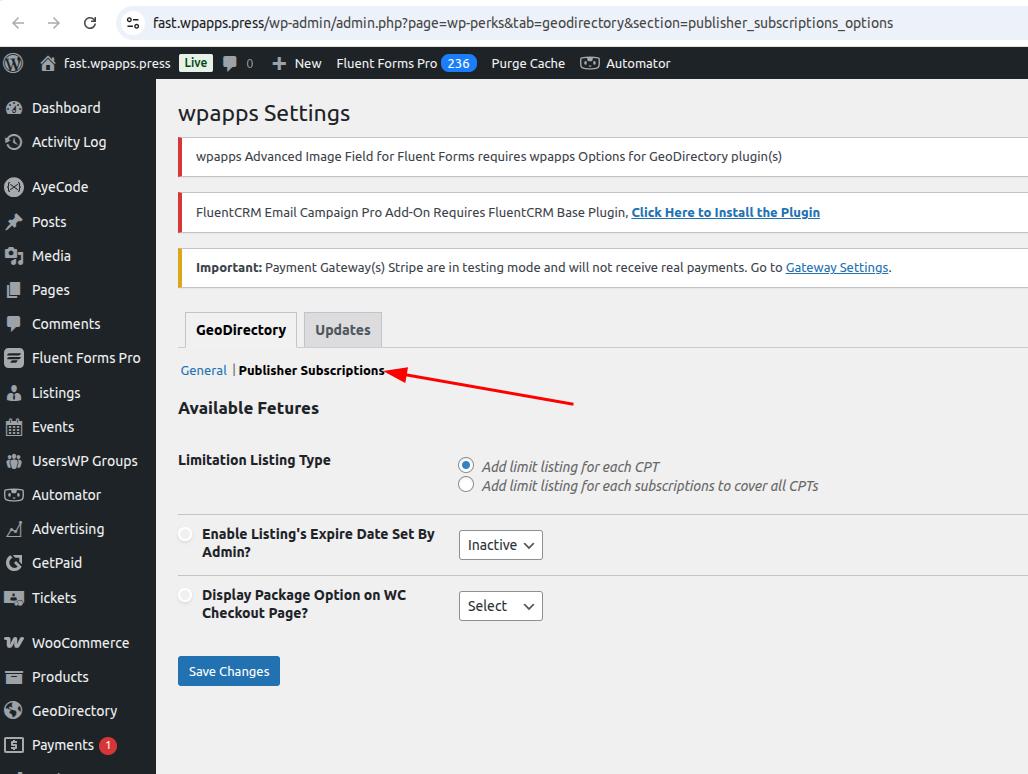
6. Settings Tab Under GeoDirectory
- Settings tab under the GeoDirectory settings. And you can setting: Pricing page, Dashboard page, Manage subscription invoicing.
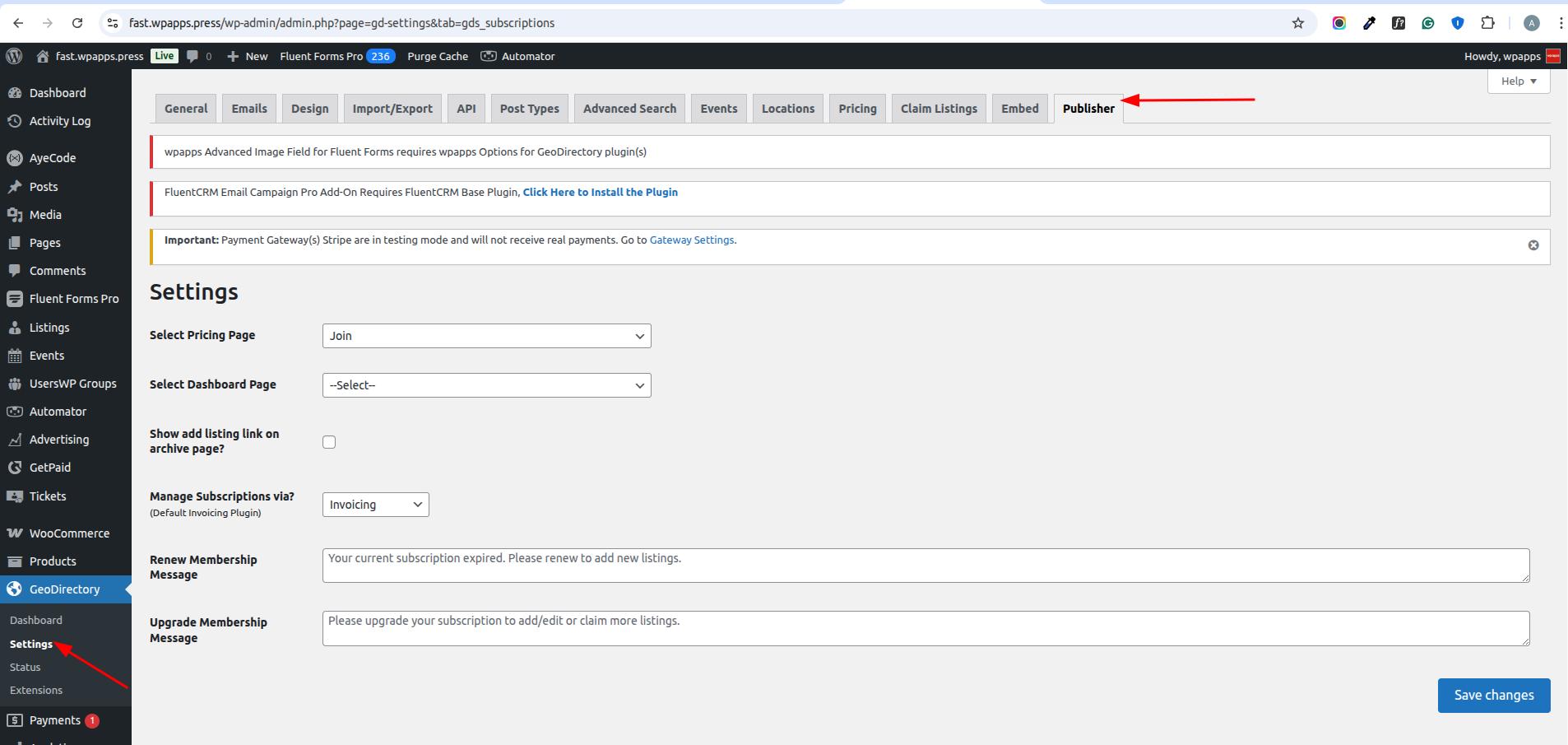
7. Publisher’s Custom Post Type for Subscription Packages
- Publisher’s custom post type for the subscription packages. wpapps > Publisher Subscriptions you can add post to add subscriptions.
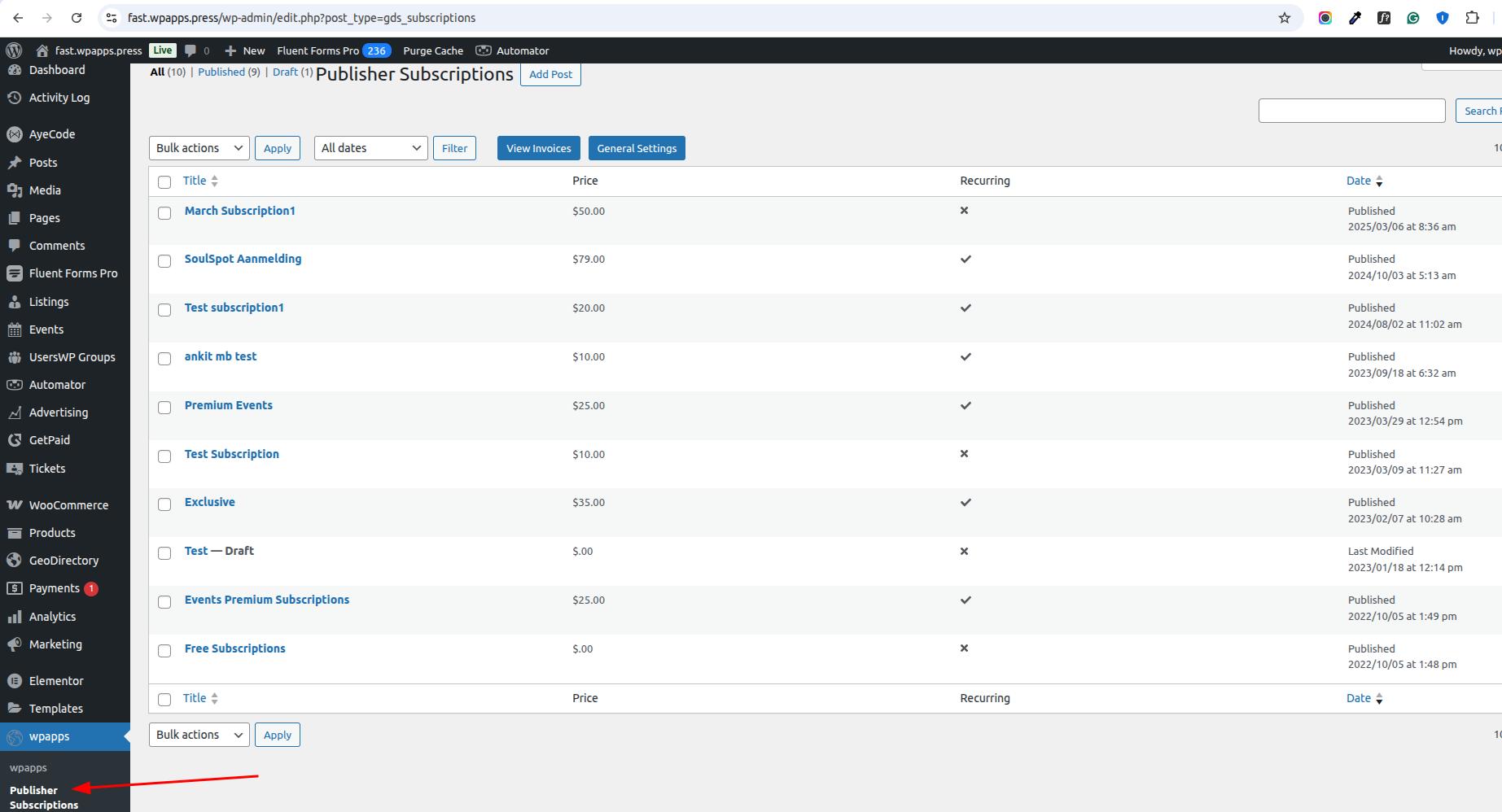
8. User Profile (Admin)
- GetPaid: This is user profile invoice subscription from GetPaid will be in user info admin.
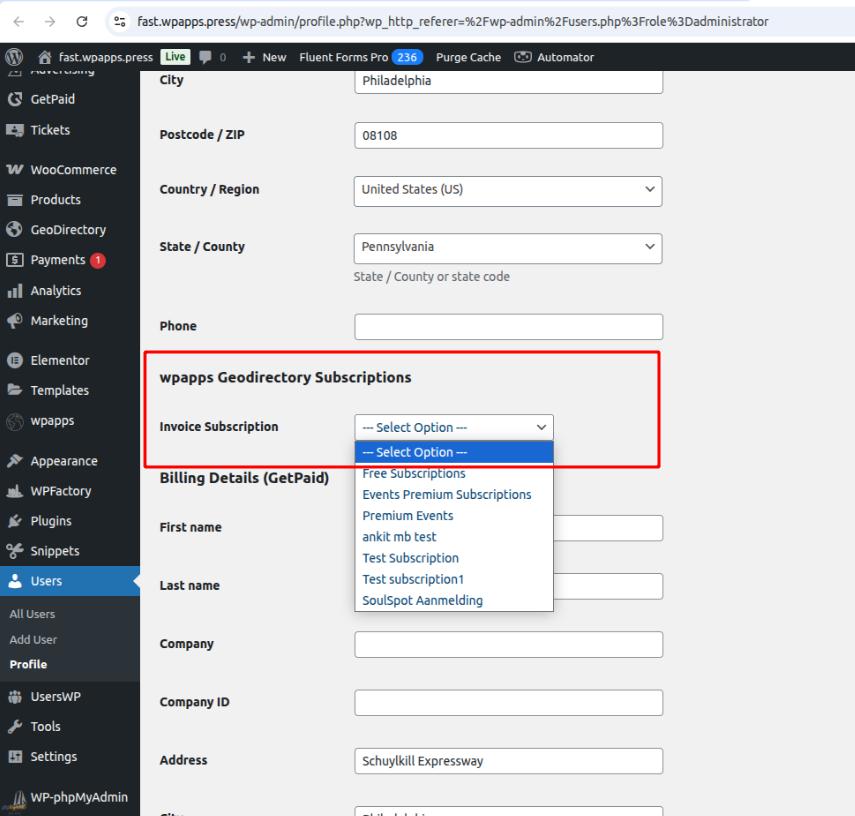
- WooCommerce: This is user profile invoice subscription from WooCommerce will be in user info admin.
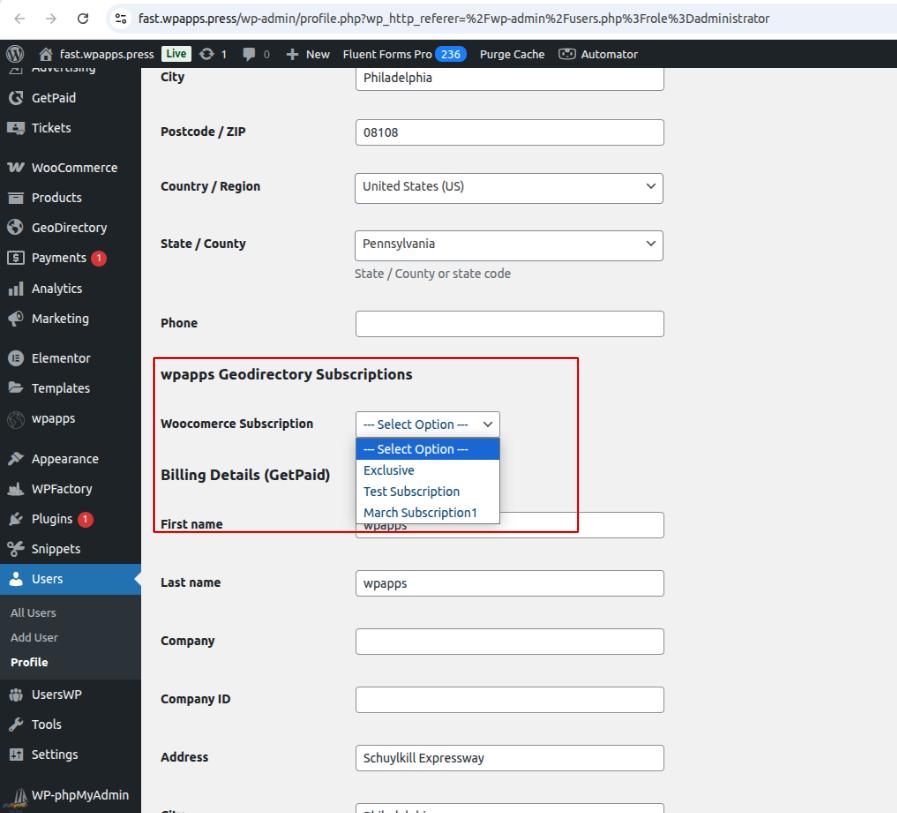
9. Subscription Details (Admin)
- GetPaid: This is detail Subscription in admin for GetPaid settings.
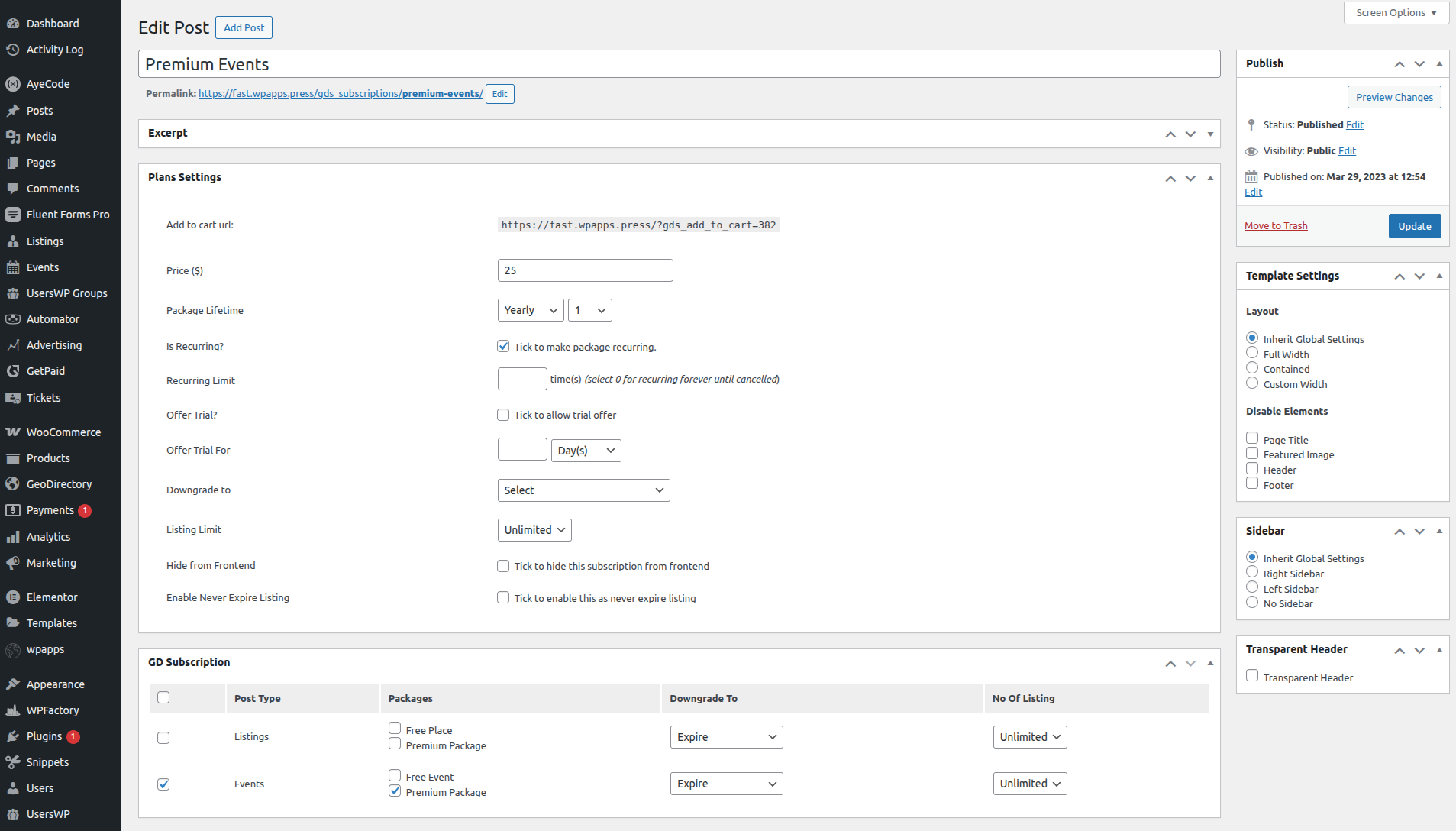
- WooCommerce: This is detail Subscription in admin for WooCommerce settings with WooCommerce product link.
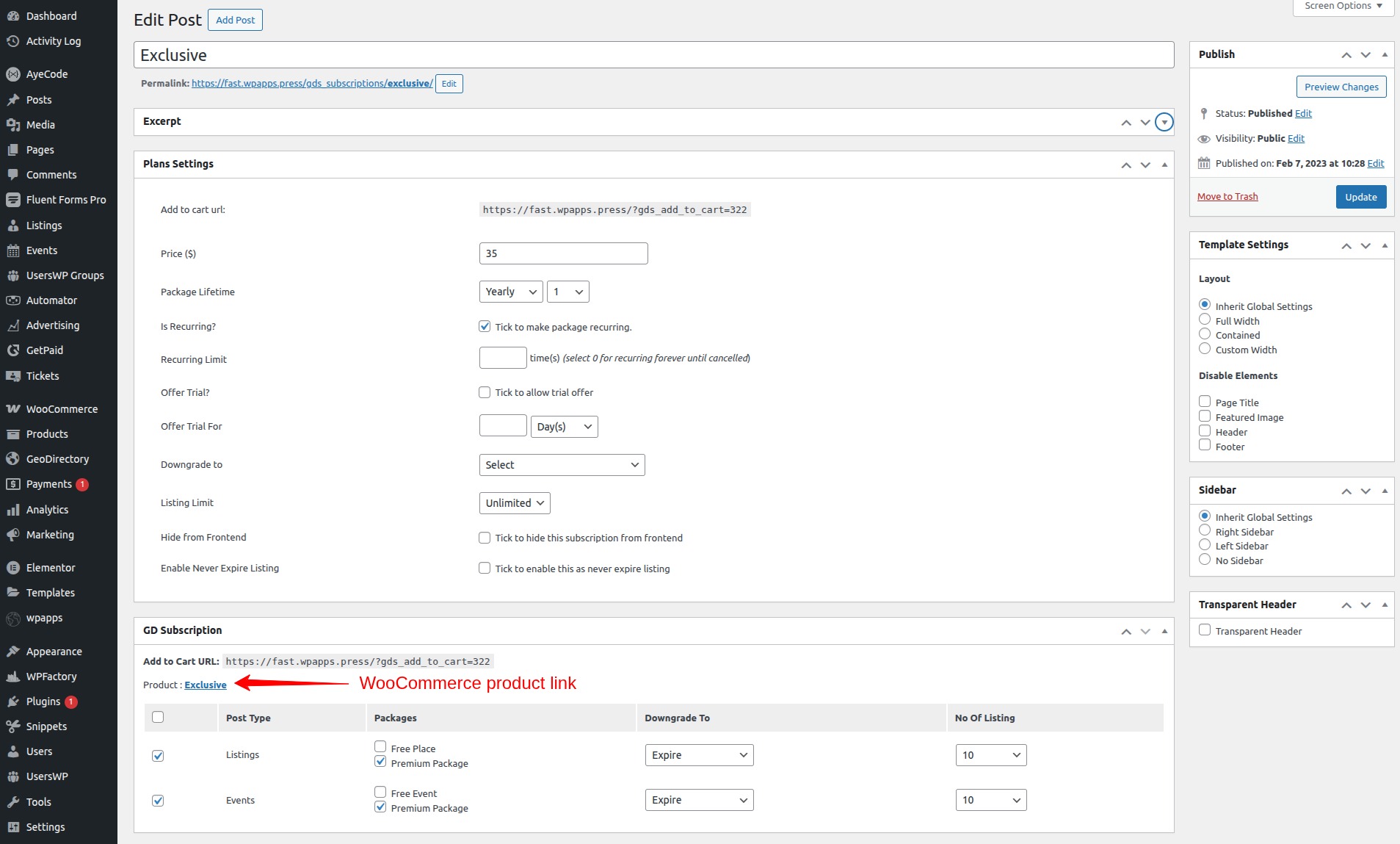
10. Add Listing Page
- Add Listing page restriction for users without any subscription or whose subscription has expired/listing count has reached the allowed limit.

11. Pricing Page
- We must create our own pricing table template for subscription table and add subscription link to the table.
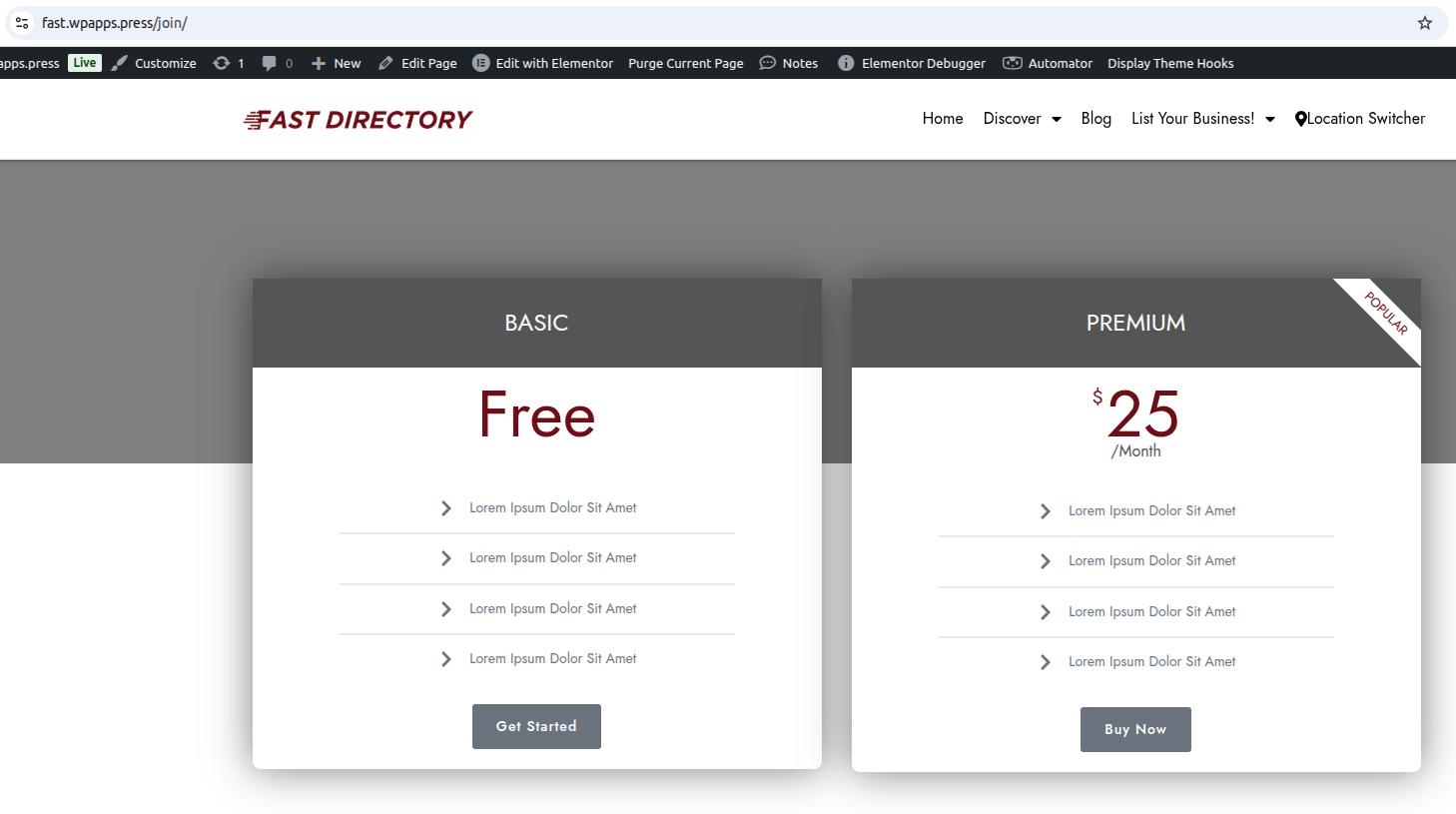
12. Custom Pricing Page Tutorial
- You can see tutorial Custom Pricing Page for Your GeoDirectory Publisher .
13. User Profile Page with Subscription
- This is detail view of User profile page with subscription that we purchased in account page.
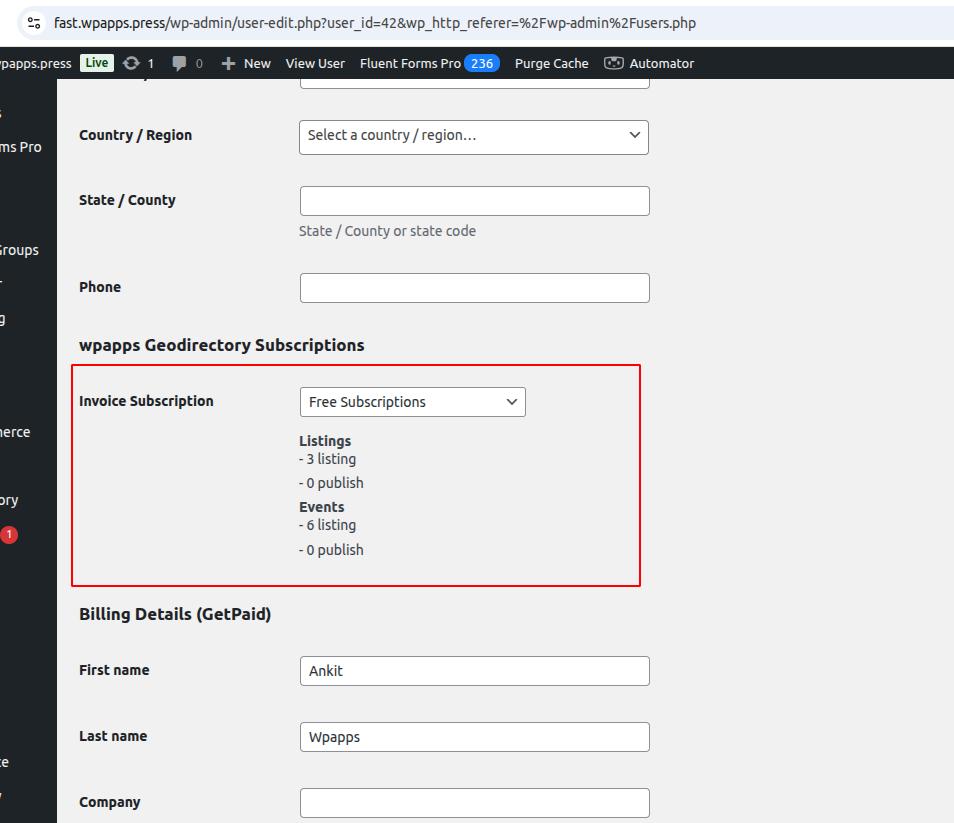
14. User Profile Page with Subscription (Add Listing)
- User with subscription add listing page packages rendered as per user purchased subscription.
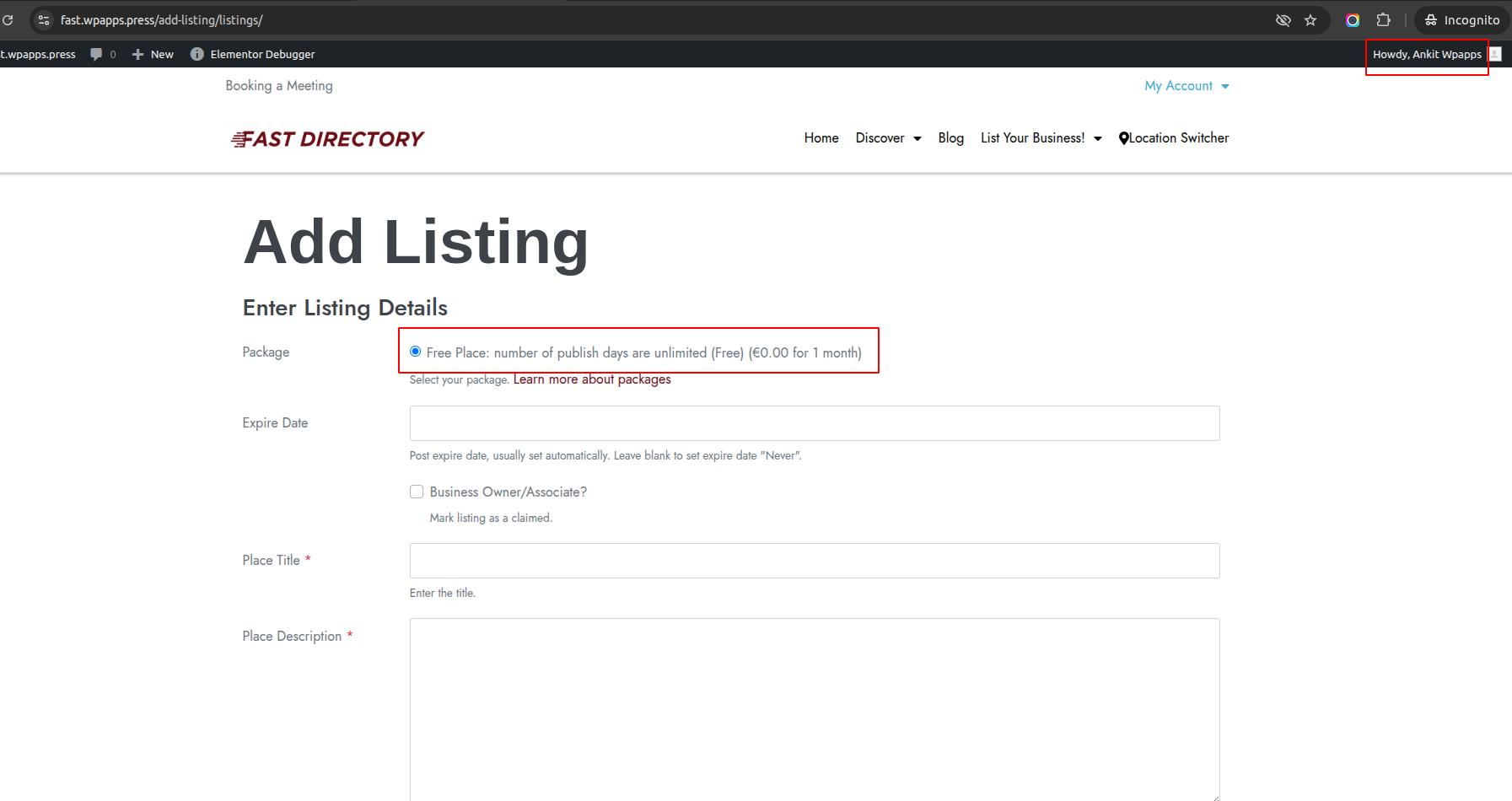
15. Invoice Page
- This is the view of invoices after we purchase Subscription.
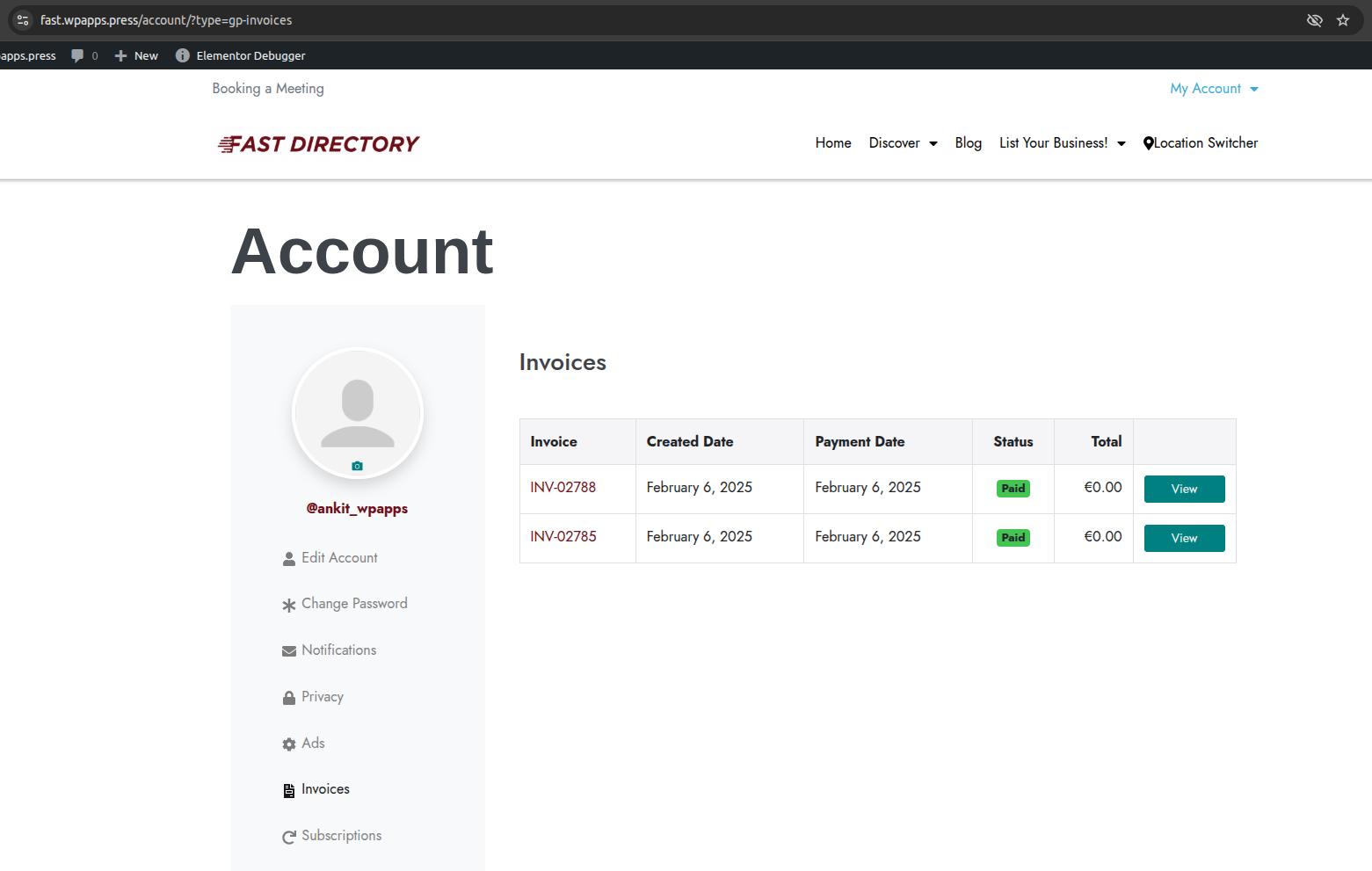
16. Subscription Page
- If we have Subscription it will appear in detail Subscription in account page.
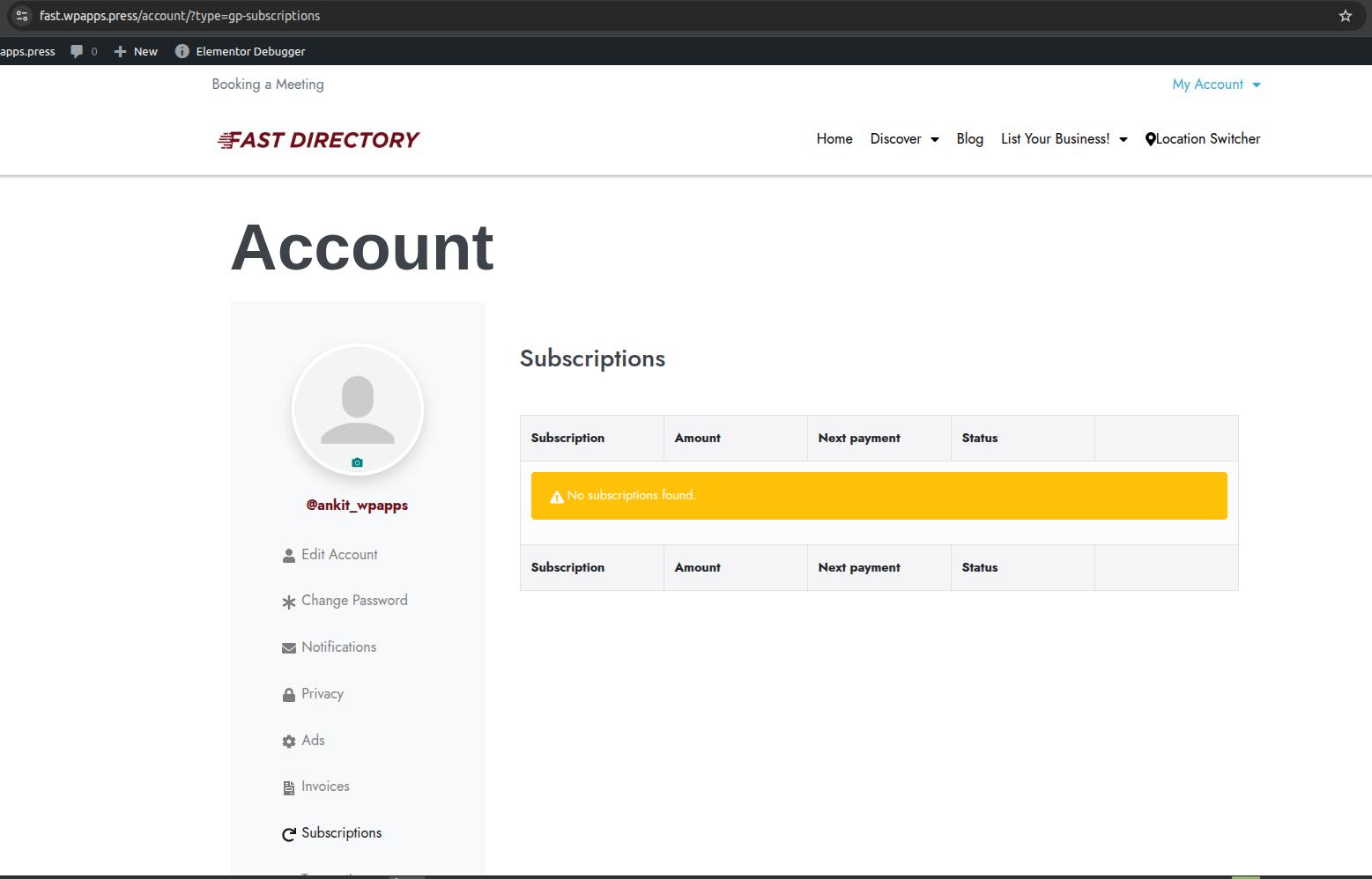
17. UsersWP Profile Page Custom Fields
- Admin: Add publisher status fields.
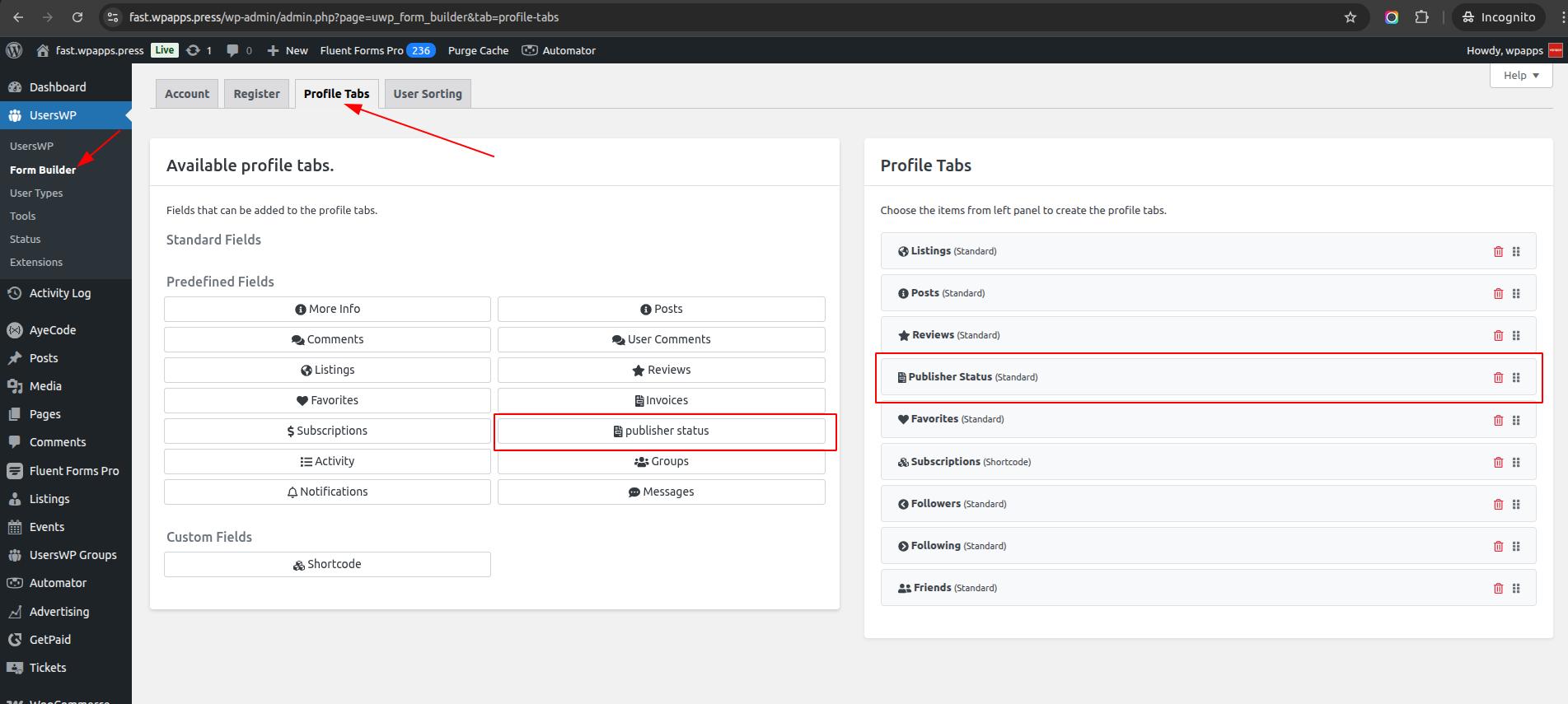
- Frontend user’s profile page With subscription: This is the view of publisher status in user profile if there is subscription.
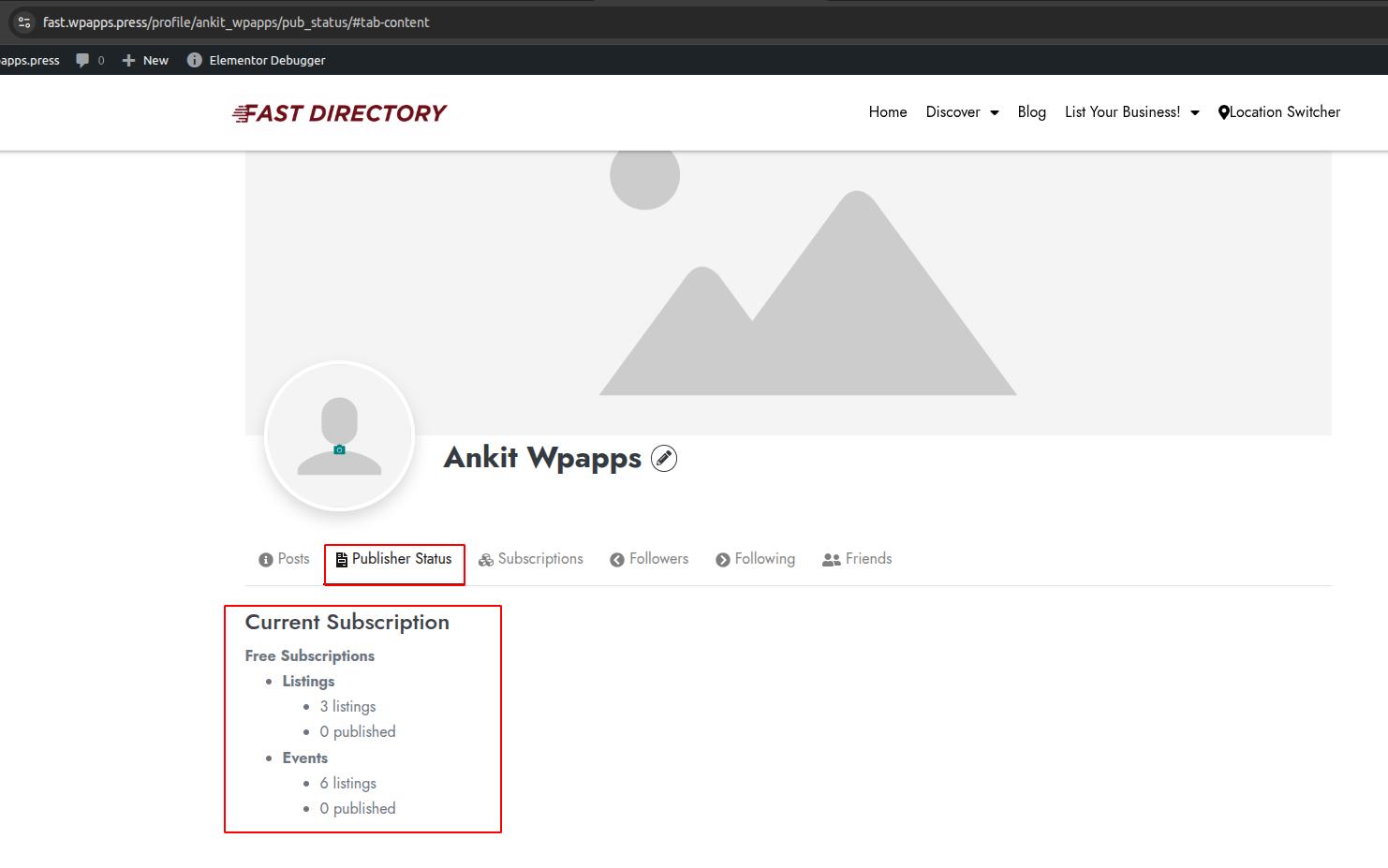
- Frontend user’s profile page Without subscription: This is the view of publisher status in user profile if no subscription
.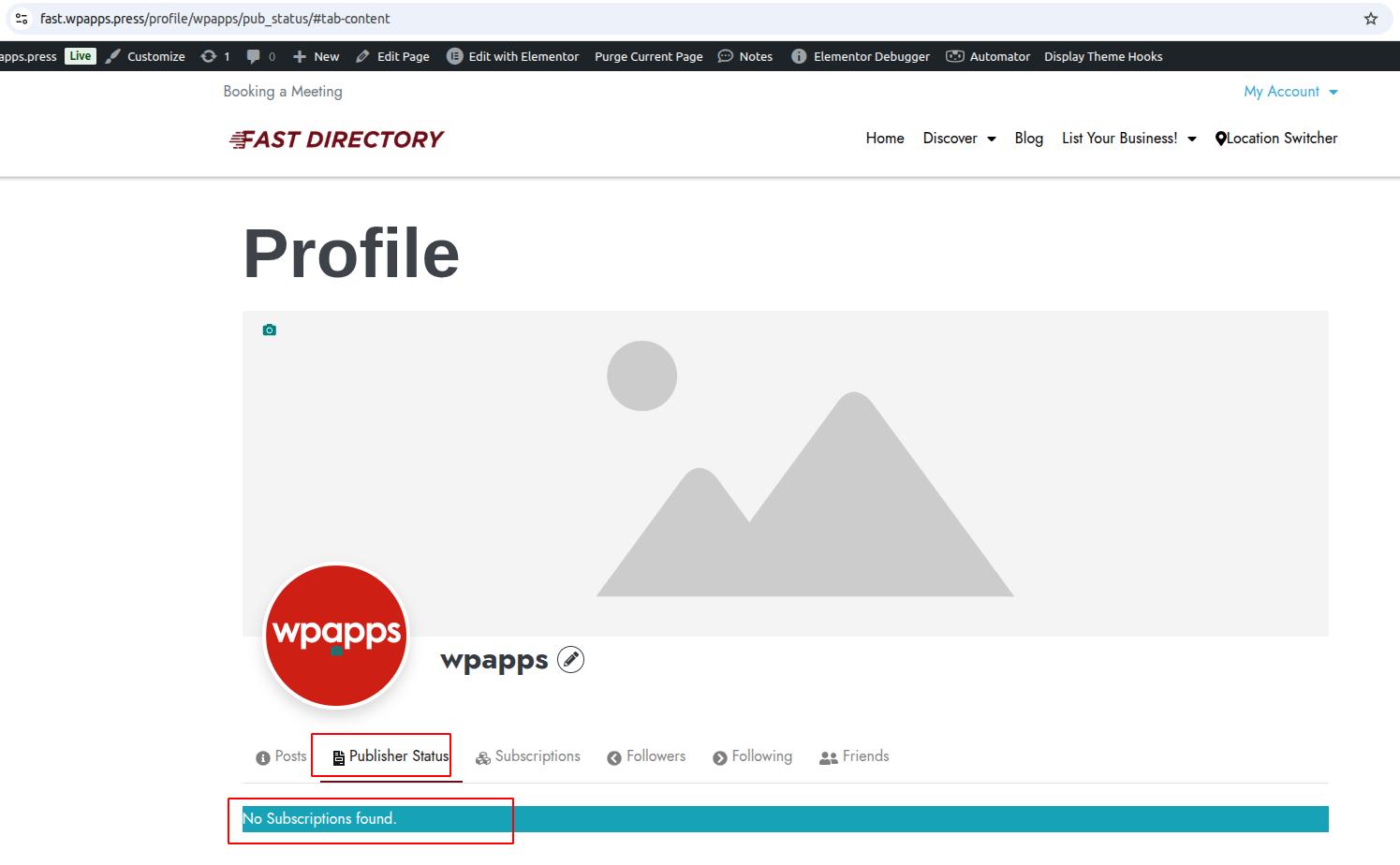
18. Publisher Restriction Shortcode
- Admin: In pricing page template you can add pricing detail and add widget shortcode then add Publisher Restriction Shortcode like this according to URL gds_add_to_cart.
Example: wpapps→ Publisher Subscription → [Select the Subscription] → Edit → You will find Add to Cart URL.
The URL will look like this: yourdomain/?gds_add_to_cart=122946
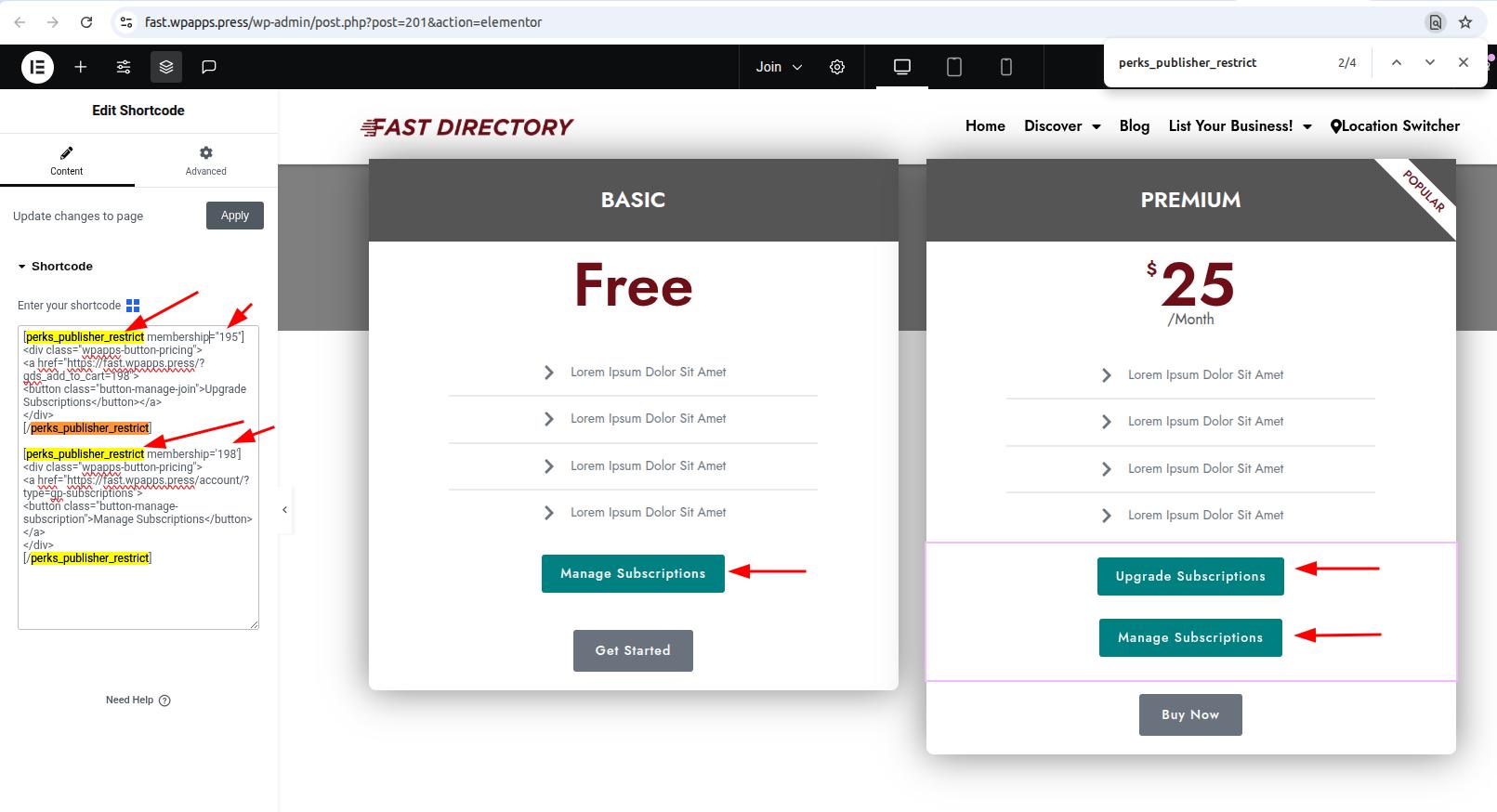
- Output with Membership: If we already give Membership it will show manage subscription and you can upgrade Membership (all listings we create will be adjusted or changed with new package).
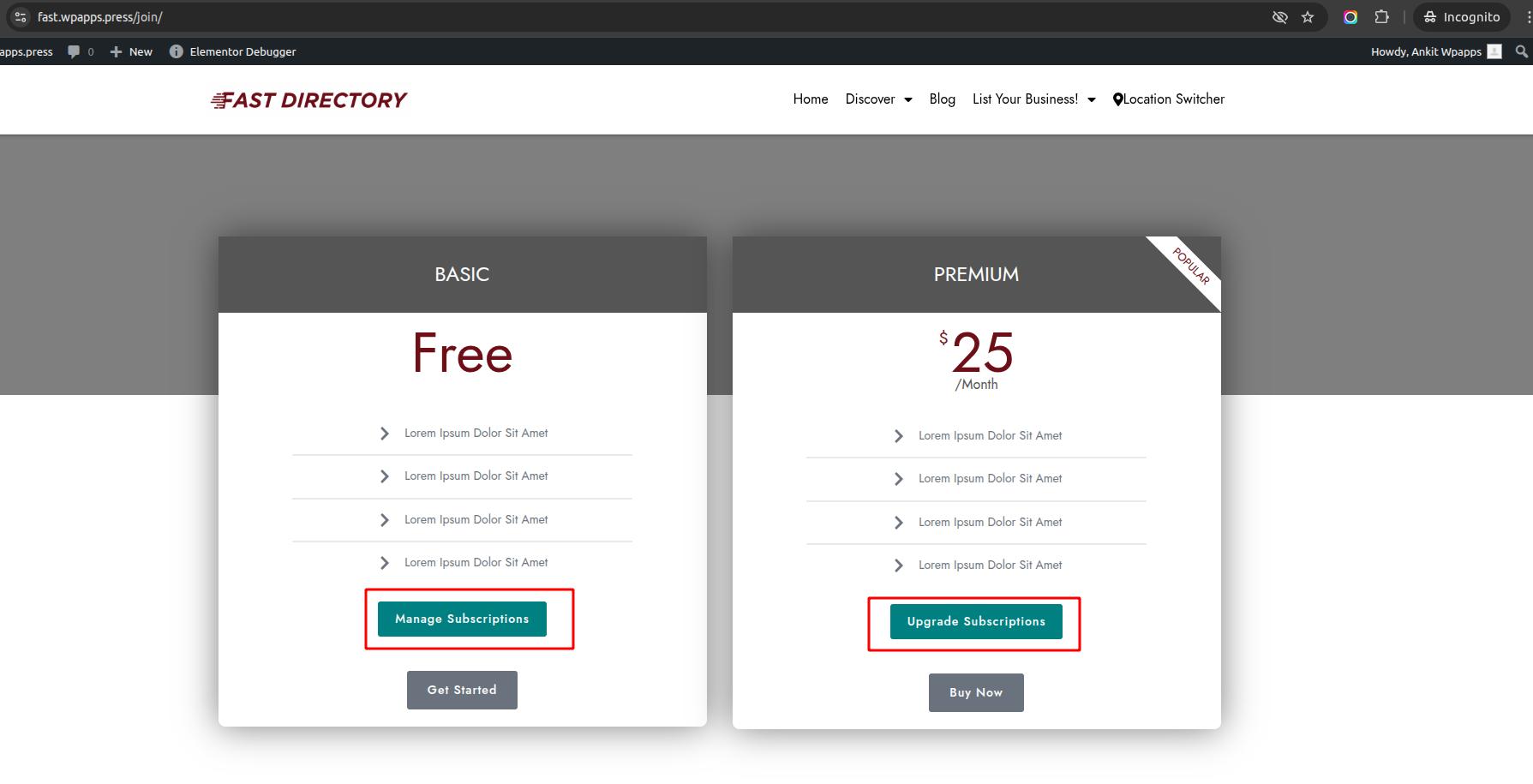
- Output without Membership: This is the button view when we haven’t purchased any Membership.
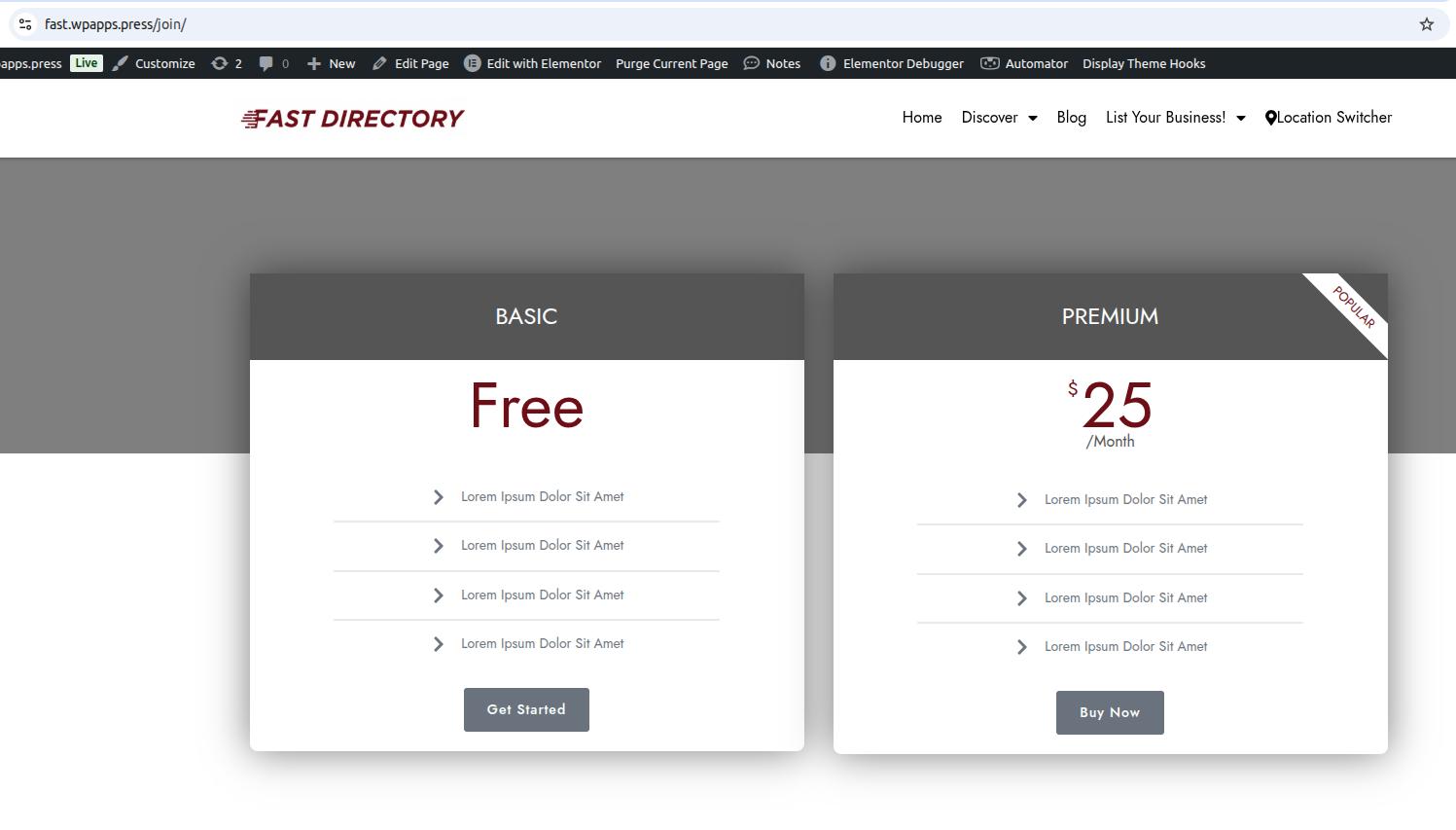
19. Package Purchase with GetPaid
- Payment success: This is payment confirmation after completing checkout membership.
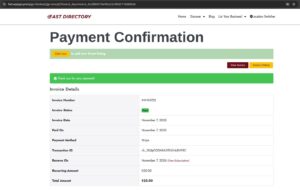
- Add listing package fields show only purchased package: This if we click add new event or post type that exists in the membership.
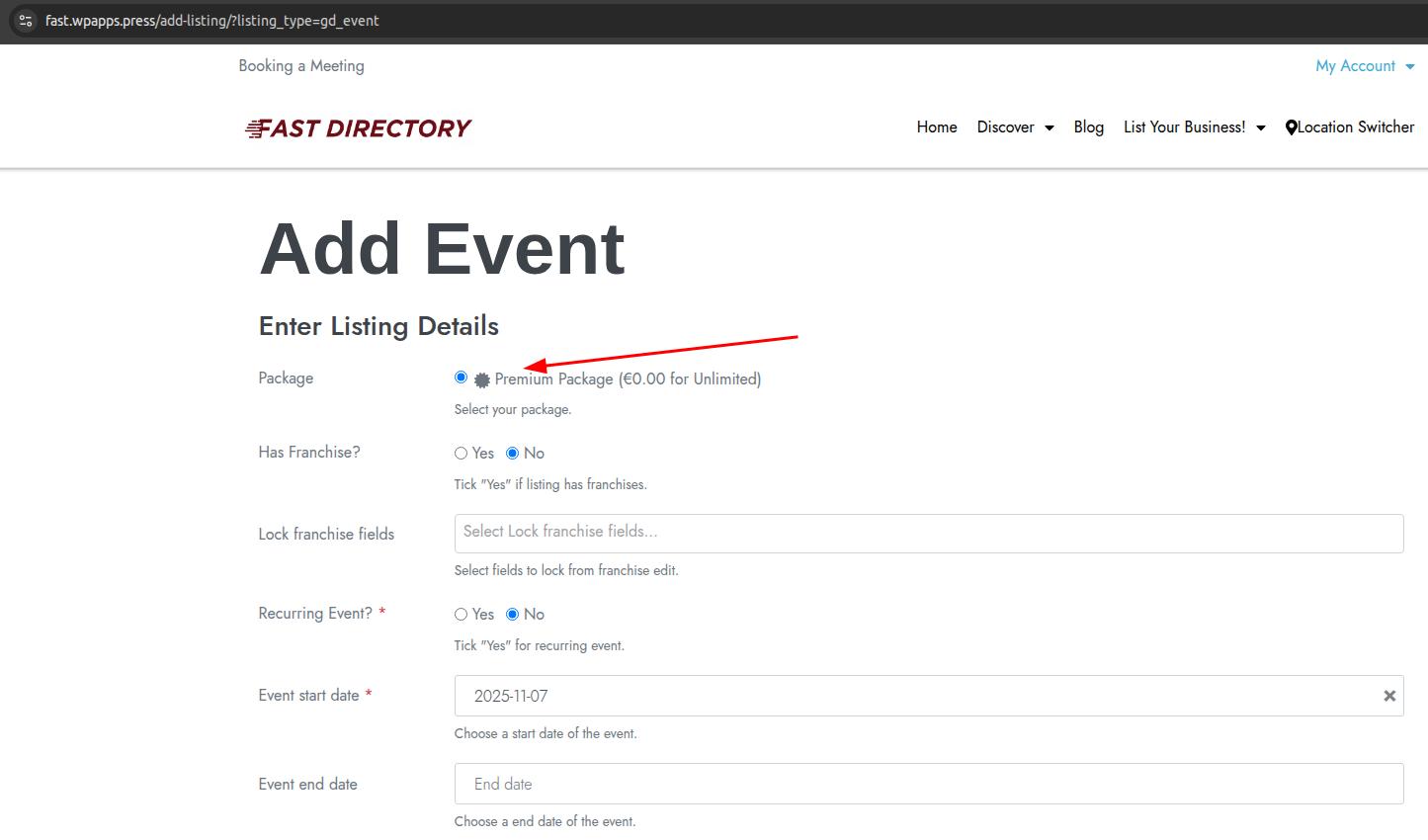
- Subscription assigned to user: This is user detail with that Subscription.
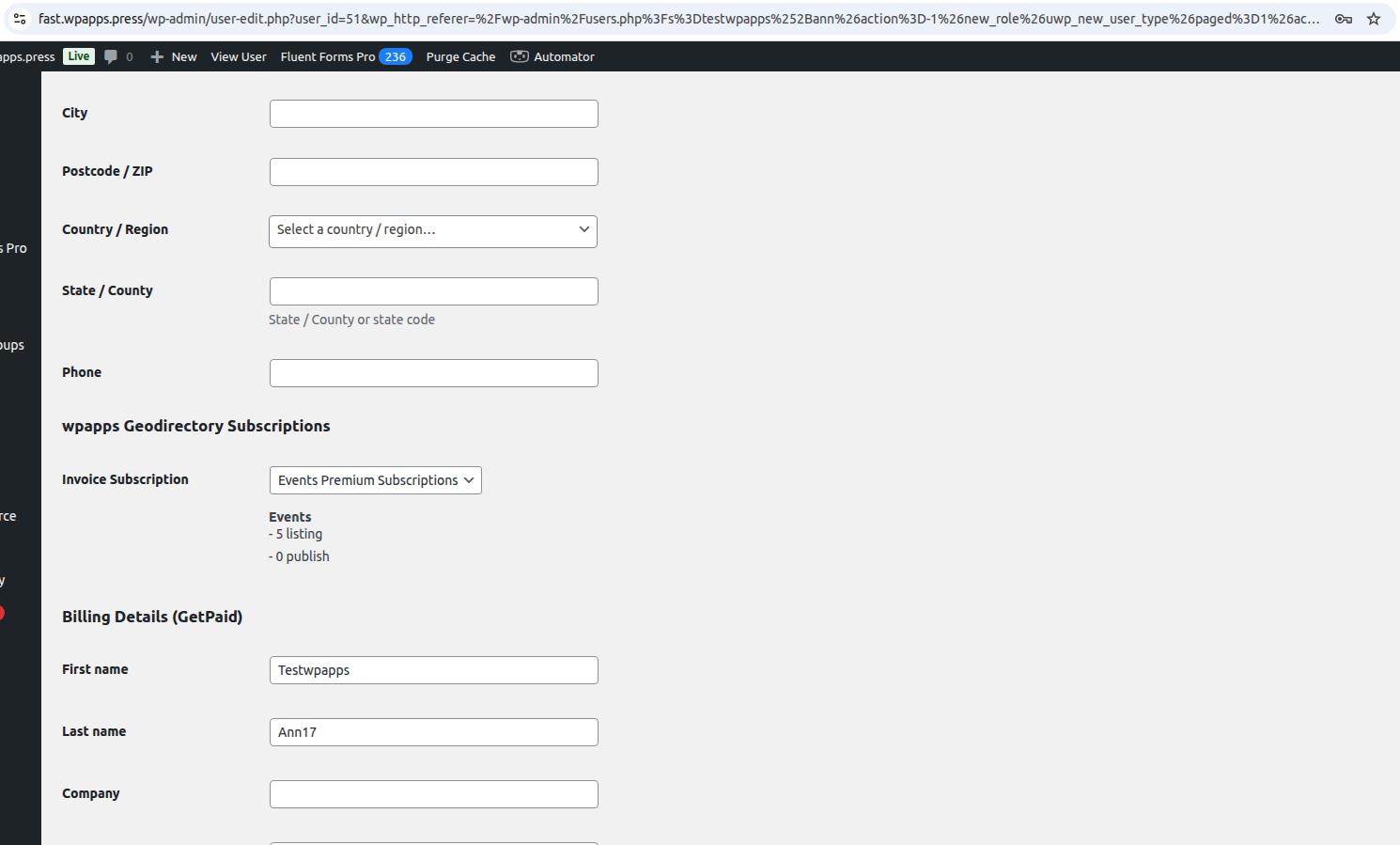
- Updated user’s listing count: Listing count if Subscription has successfully published event or add listing.
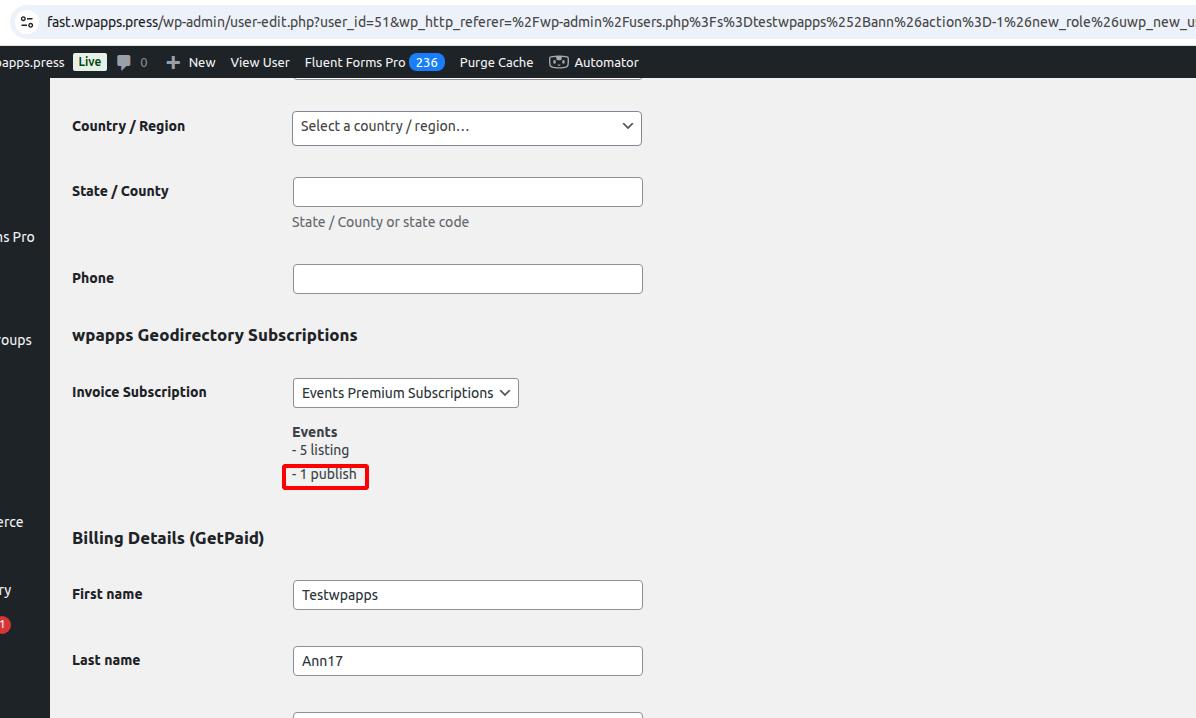
- User’s listing limit reached: 5 listing here is the listing limit that can be added and 5 publish is the detail that we have added 5 listings and published.
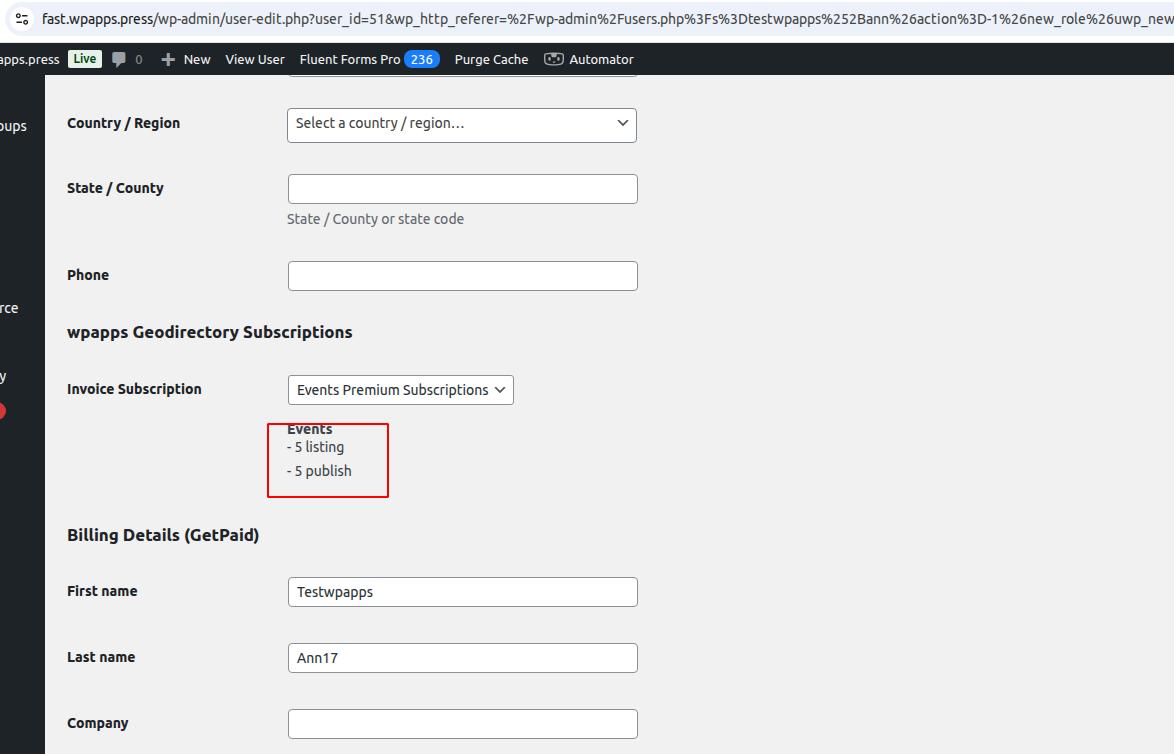
- Add listing page shown listing limit message: This is the view of add listing page when we want to add again but can’t because the limit is exhausted.
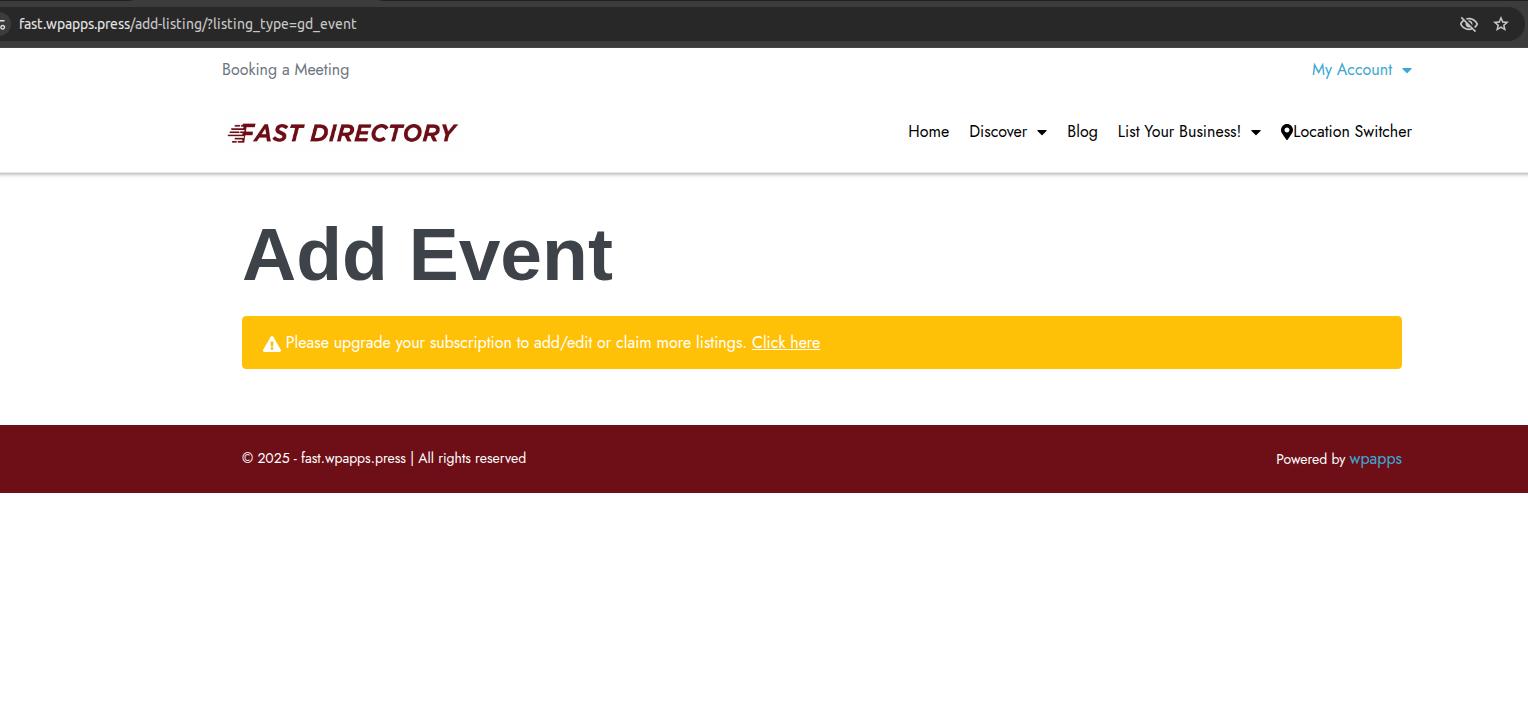
- Edit listing restriction: And this is the view of add listing.
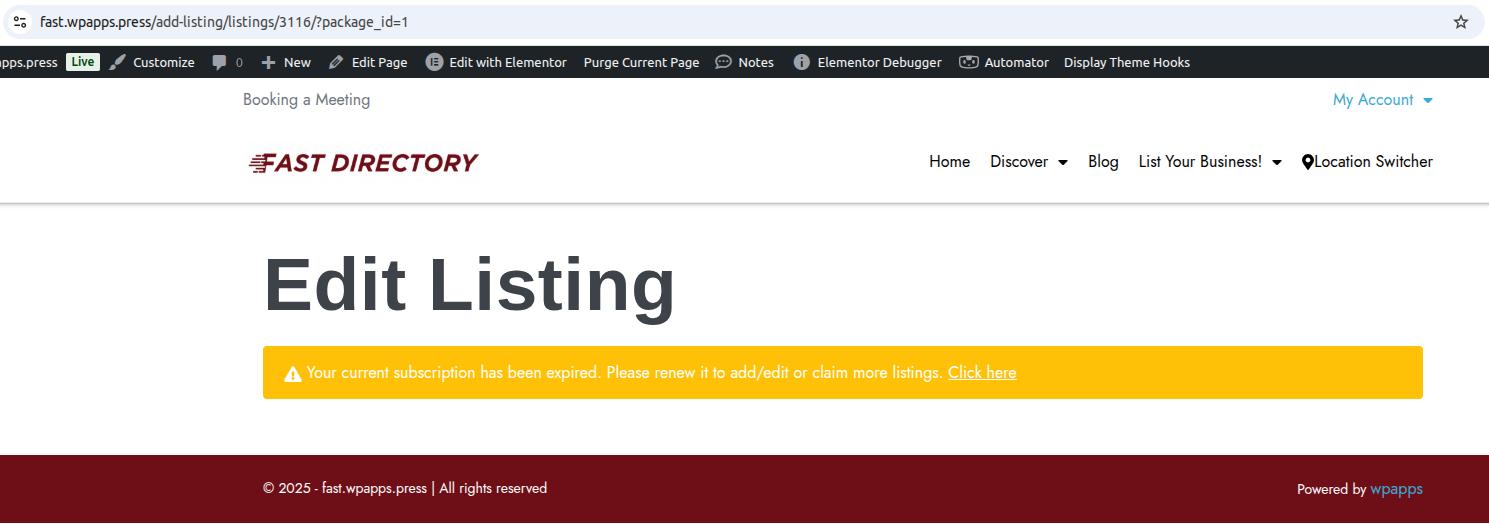
- Restriction message settings: You can edit both messages here GeoDirectory > Setting > Publisher.
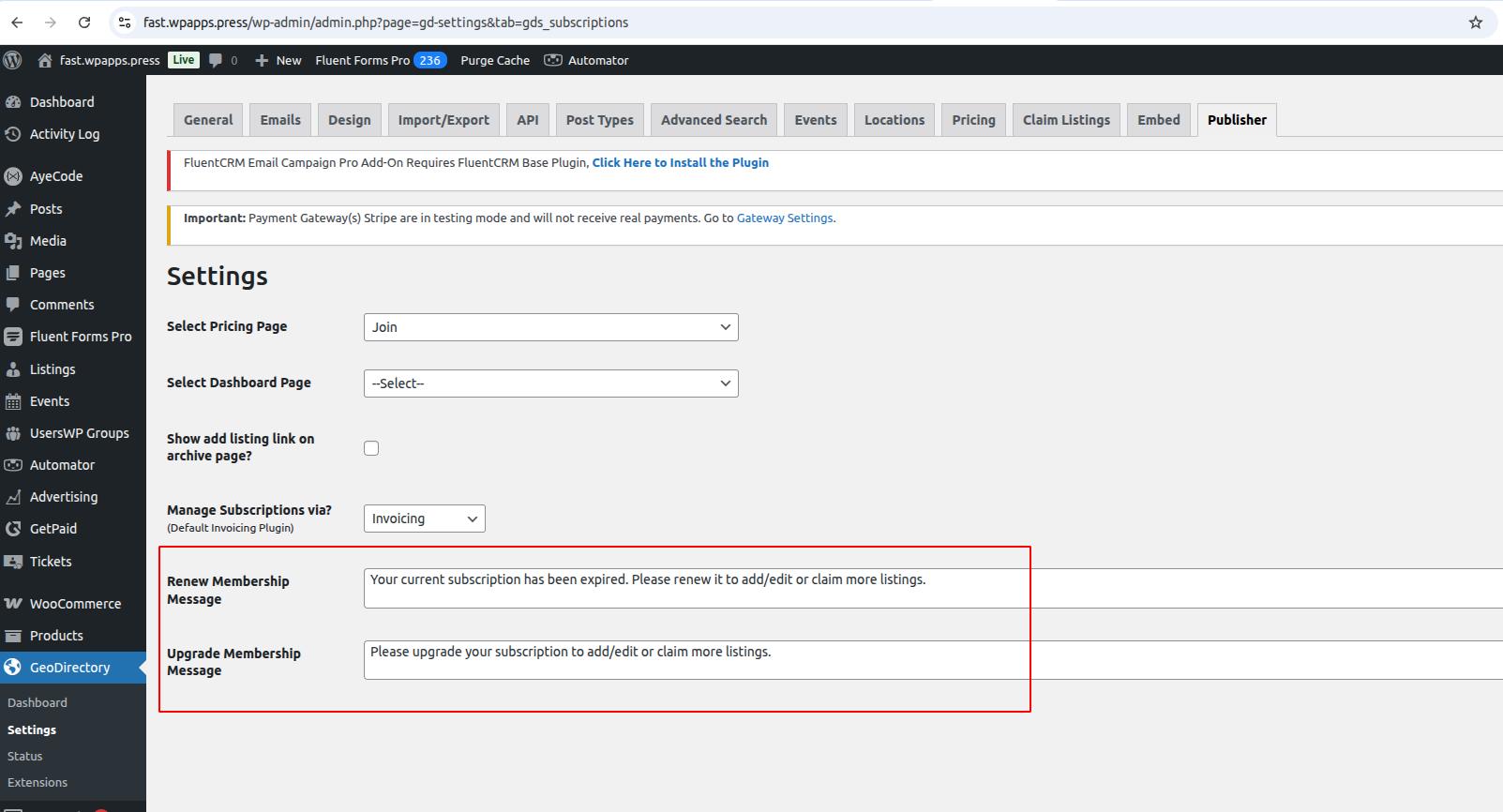
20. wpapps > Publisher Subscription Widget (Test with GetPaid)
- Settings: This is shortcode for subscription button.
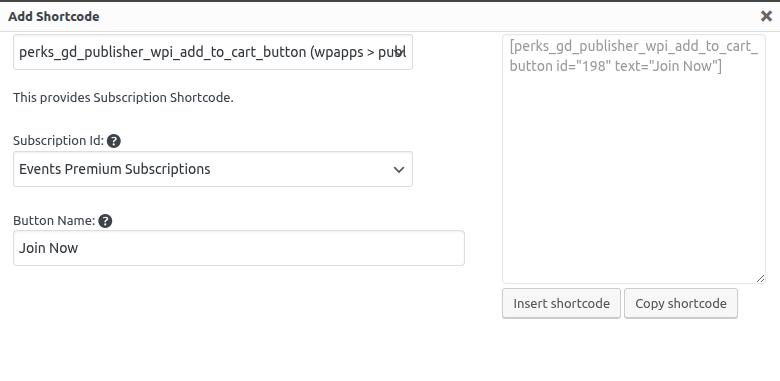
- Output: Add in widget shortcode template or page you will get result like this.
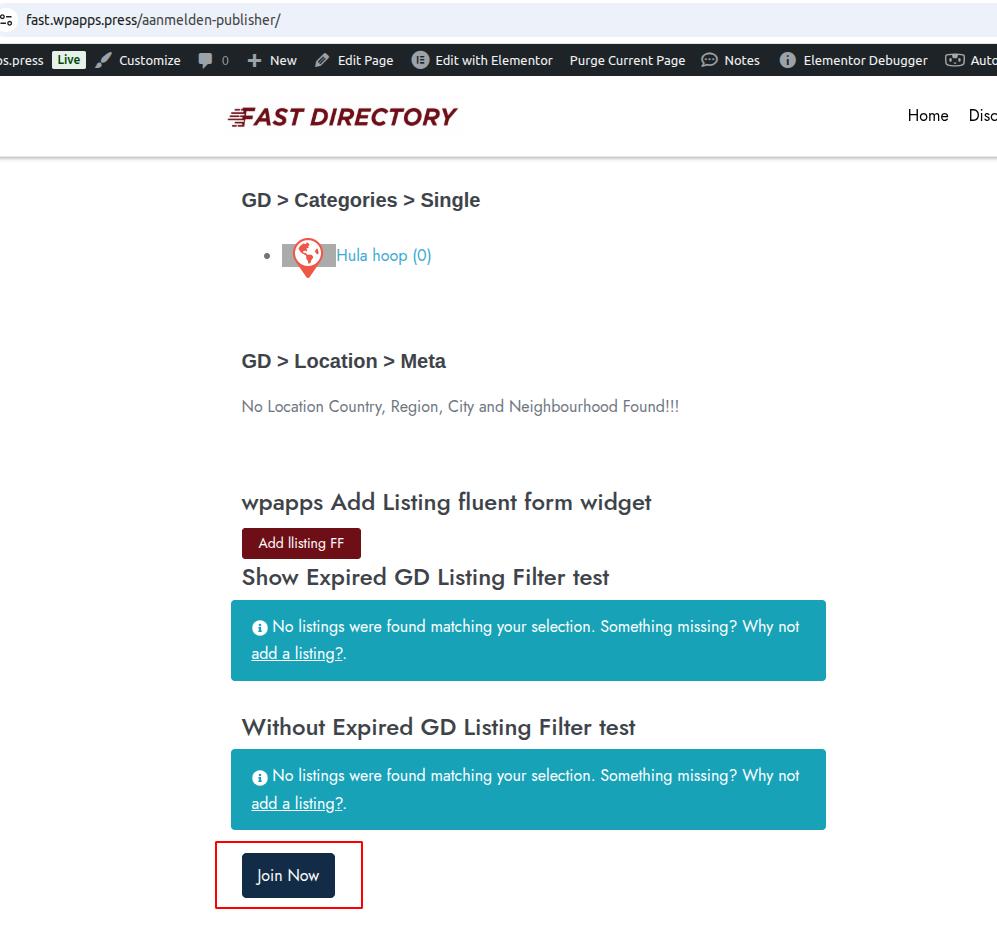
Get Wpapps Publisher (Publisher for GeoDirectory) right here: Publisher for GeoDirectory
-
Pick up Directory Bundle to see more.