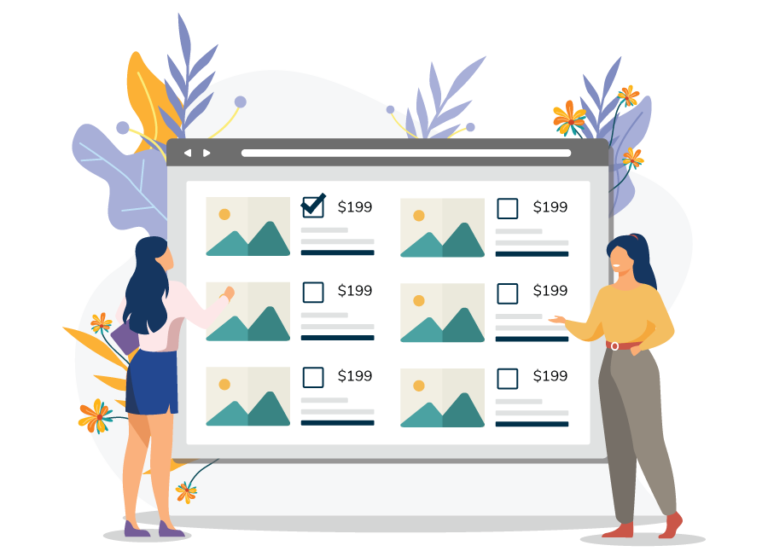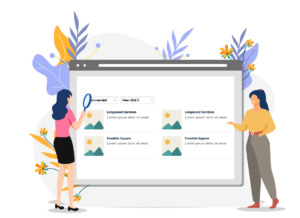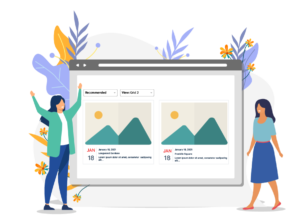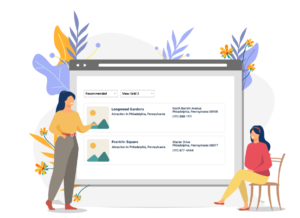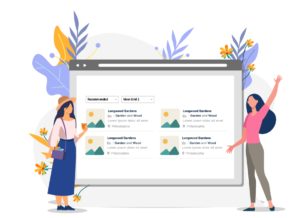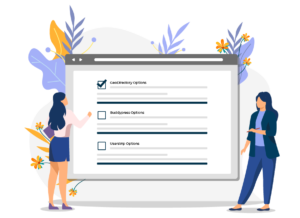Features
Explore all the powerful features of GeoDirectory Options, including custom category settings, author panels, map controls, and more.
Click here to view the full setup guides and learn how to configure each feature step by step :
- Advance Fieldset
- Applying Taxonomy Styles
- DOB Field Configuration and Display
- Enable Height and Weight Field
- Enable TextArea Links Open in a New Tab
- Force the parent category as the default category
- Include Limit package listing per category
- Show listing count based on categories
- Add Linked Post Shortcode
- Package Custom Sort Order
- Sorting for search
- Enable and Configure Popup Search Filters
- Customize the Submit Button Label on the GeoDirectory Add Listing Page
- HTML Email Template
- Maps API By Page for GeoDirectory
- Enable and Configure GetPaid Advertising
- Enable and Configure Elementor ID Template Field
- Enable and Configure Display Expired Listings on GD Listing Widget?
- Database Custom Field checker Script
- Advance Fieldset
- Force the selection of parent category when child/subcategory is selected
- Force the parent category as the default category
- Skip Parent categories for Package Category Counts
- Author Panels
- Edit My Listing Shortcode
- Add Linked Post Shortcode
- Show listing count based on categories
- Add Review Link for Other CPT
- Include Limit package listing per category
- Package Custom Sort Order
- Maps API By Page for GeoDirectory
- Sorting for search
- HTML Email Template
- Popup Search Filter
- Changes Submit Button on Add/Edit
- Custom Marker Cluster