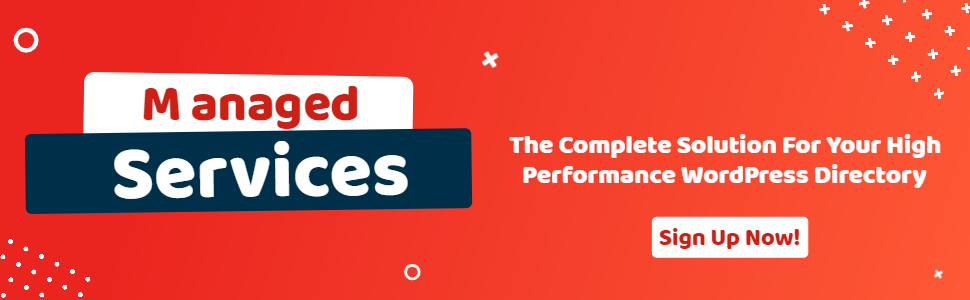HTML Email Template
- wpapps
- | Posted on October 9, 2025
Share Post
GeoDirectory Options – Setup Tutorials
1. Geo Directory Options
More point and click options for GeoDirectory. Show profile tabs by listing owner or non-listing owner. Users can choose any category they want to display.
-
This section introduces additional customization options in GeoDirectory.
-
You can display profile tabs depending on whether the user is a listing owner or not.
-
Users are also able to select any category they wish to display.
2. Required Plugin
Both plugins are required to use GeoDirectory Options correctly. Ensure that these plugins are installed and activated before proceeding with setup.
-
wpapps Press
-
wpapps GeoDirectory Options
3. Basic Setup
The wpapps HTML Email Template feature allows you to override the default email layouts of supported plugins and apply your own design using the WP Email Template plugin.
This enables you to create consistent branded emails with customized headers, footers, and formatting.
4. Enable HTML Email Template
- Navigate to: wpapps → GeoDirectory → Enable HTML Email Template
- Once enabled, the HTML email customization options become available across supported plugins.
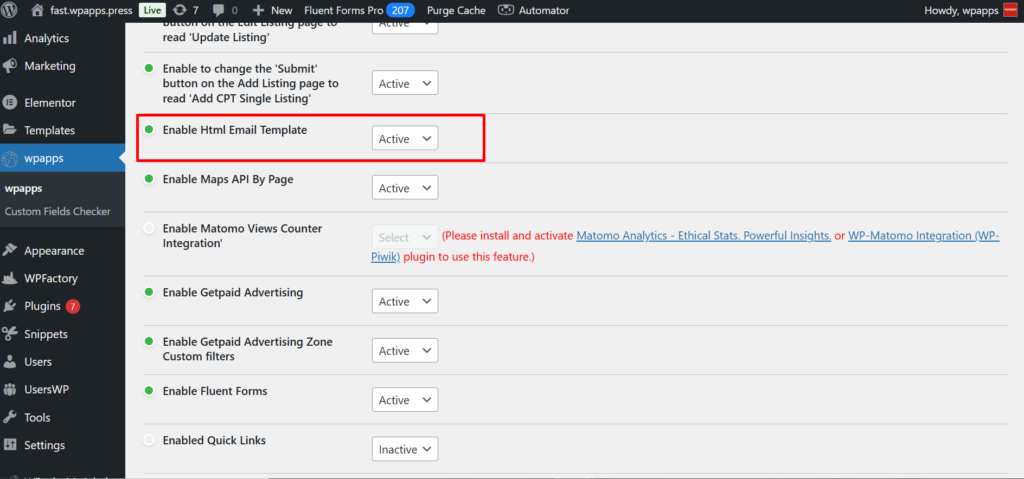
5. Plugin Email Settings
- Go to Settings → Email Template → Plugins Emails page. Here you can activate or deactivate the use of email headers, footers, and templates for each supported plugin.
- This allows you to control where and when the WP Email Template applies your custom email styling.
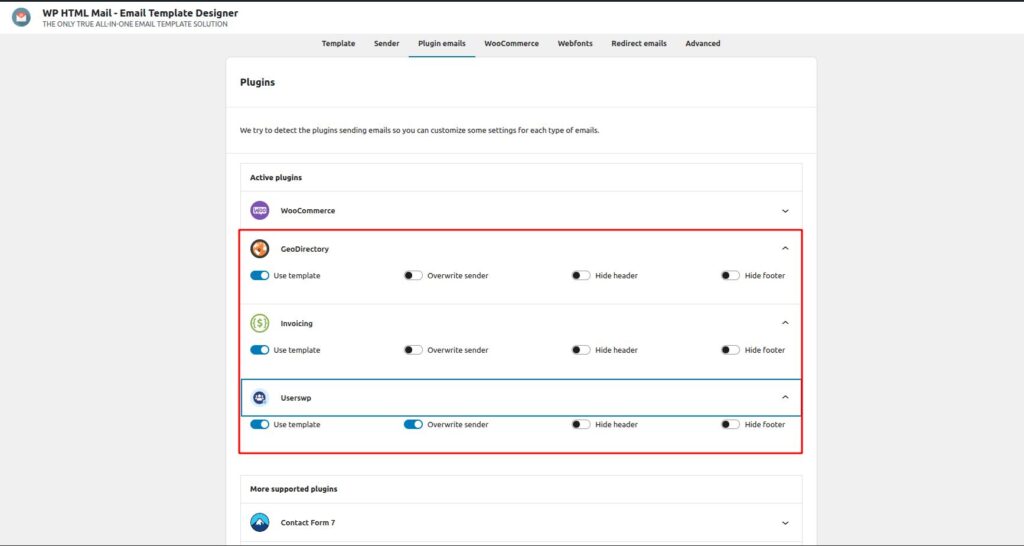
6. Email Template Without GeoDirectory Header and Footer
- This layout shows the default email appearance without applying the GeoDirectory header and footer. It displays only the core message content in plain format.
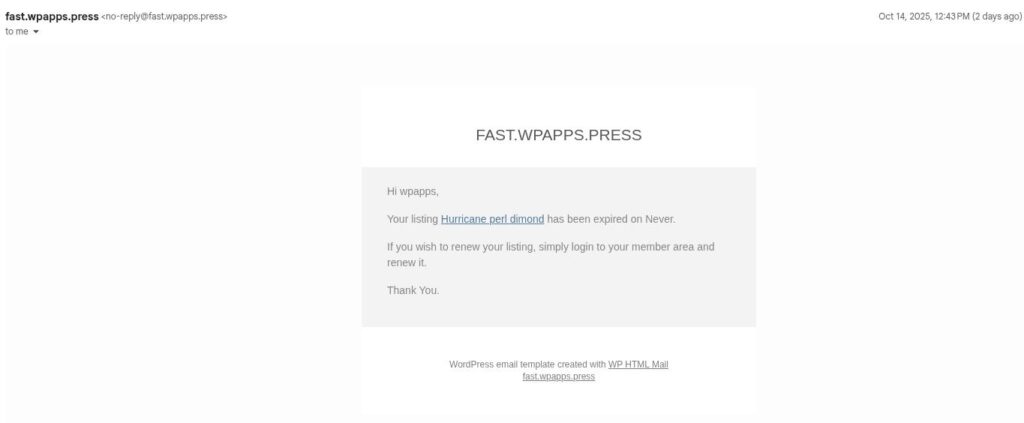
7. Email Template With GeoDirectory Header and Footer
- This layout demonstrates the email appearance with the GeoDirectory header and footer applied. It includes your brand styling, logo, and footer signature for a more professional presentation.
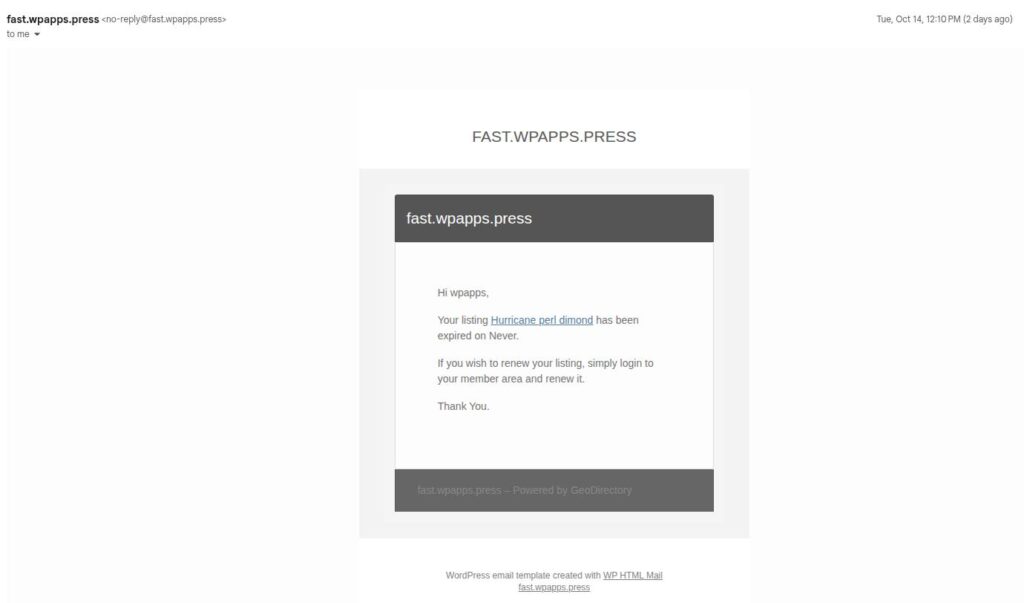
8. Email Template Without UsersWP Header and Footer
- This example shows the email template without the UsersWP header and footer. Only the core email body is displayed.
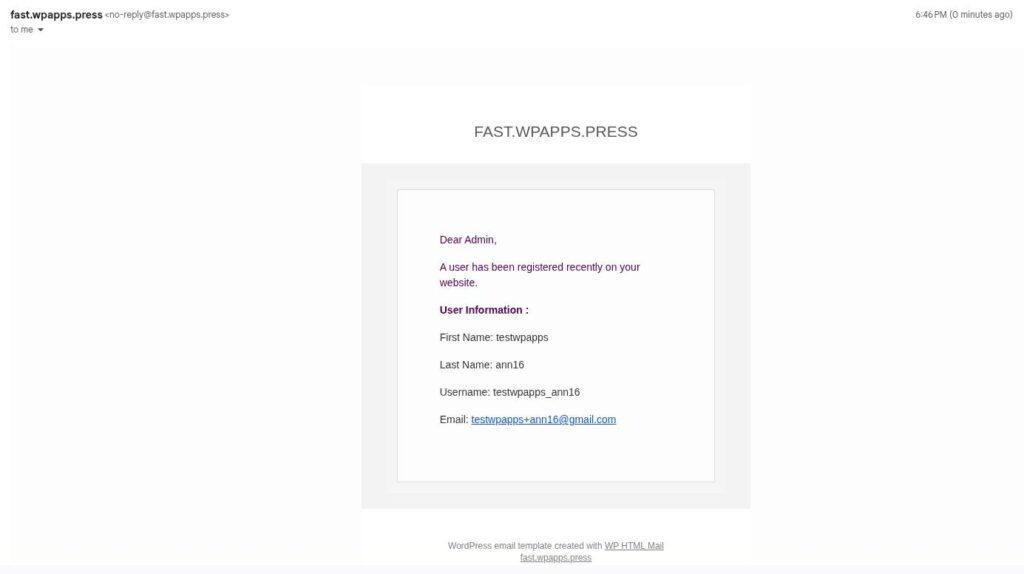
9. Email Template With UsersWP Header and Footer
- This final example demonstrates the email template with the UsersWP header and footer enabled. It applies your customized UsersWP branding to the outgoing emails.
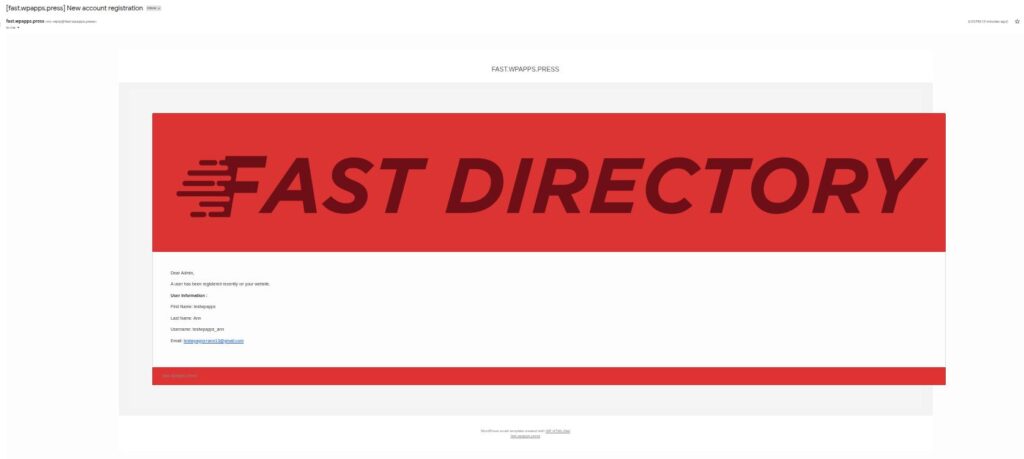
-
Pick up Directory Bundle to see more.