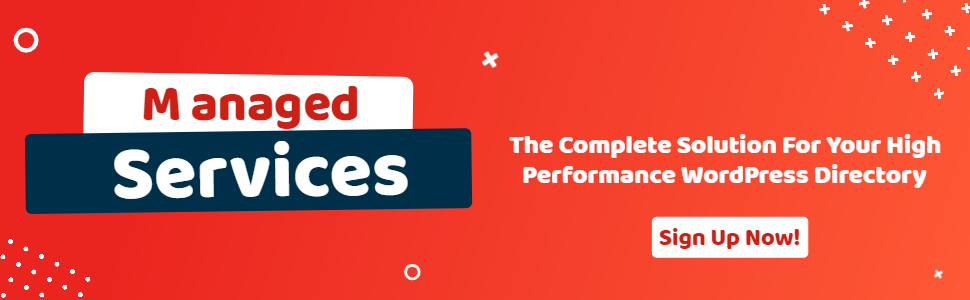Advance Fieldset
- wpapps
- | Posted on October 9, 2025
Share Post
GeoDirectory Options – Setup Tutorials
1. Geo Directory Options
More point and click options for GeoDirectory. Show profile tabs by listing owner or non-listing owner. Users can choose any category they want to display.
-
This section introduces additional customization options in GeoDirectory.
-
You can display profile tabs depending on whether the user is a listing owner or not.
-
Users are also able to select any category they wish to display.
2. Required Plugin
Both plugins are required to use GeoDirectory Options correctly. Ensure that these plugins are installed and activated before proceeding with setup.
-
wpapps Press
-
wpapps GeoDirectory Options
3. Basic Setup
The wpapps advanced fieldset lets you create custom fields that can be automatically displayed or hidden by clicking on the accordion in the custom field advanced section.
Example: We will set up an advanced fieldset for social media. This helps you manage multiple social media fields dynamically, all grouped in one collapsible section.
4. Enable Advanced Fieldset
To enable the advanced fieldset feature:
-
Go to your WordPress dashboard.
-
Navigate to wpapps → geodirectory → enable advanced fieldset.
-
Activate the toggle to Enable Advanced Fieldset.
Once this is done, you can start creating structured, collapsible custom fields for your listings.
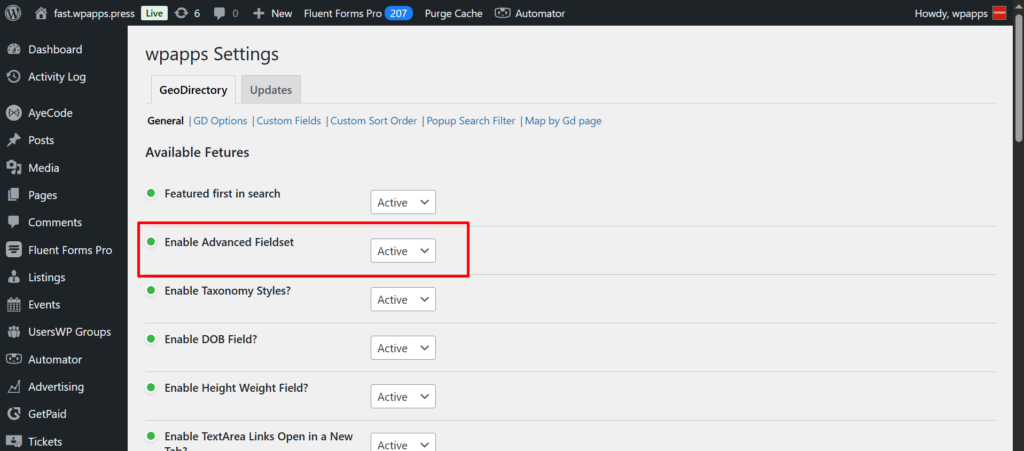
5. Custom Fields Setup
To configure your custom fields:
-
Go to your CPT (Custom Post Type).
-
Click Settings, then select Fieldgroup.
-
You can now view an example of the fieldset structure, showing how the fields are organized and grouped.
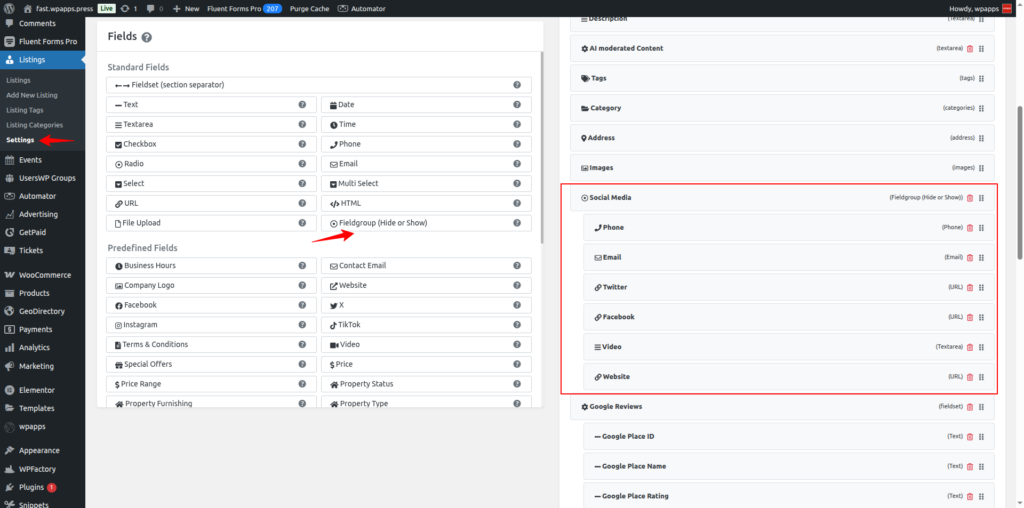
6. Frontend Add Listing – Disable Field
- This fieldgroup controls the button display when it is disabled on the frontend Add Listing form. Use this to hide certain buttons or options when a listing owner does not meet specific conditions.
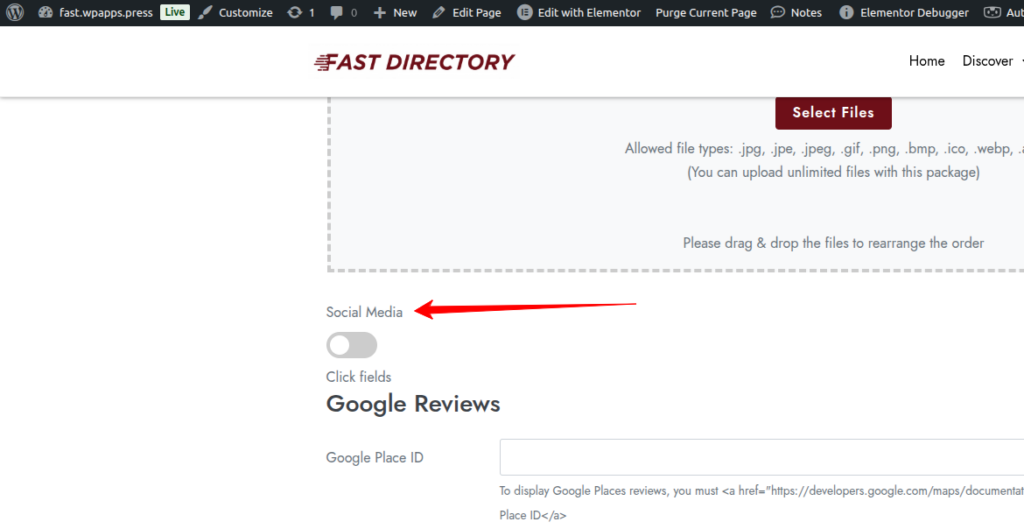
7. Frontend Add Listing – Enable Field
- This fieldgroup controls the button display when it is enabled on the frontend Add Listing form. It allows the system to show buttons or fields dynamically, depending on user actions or listing conditions.
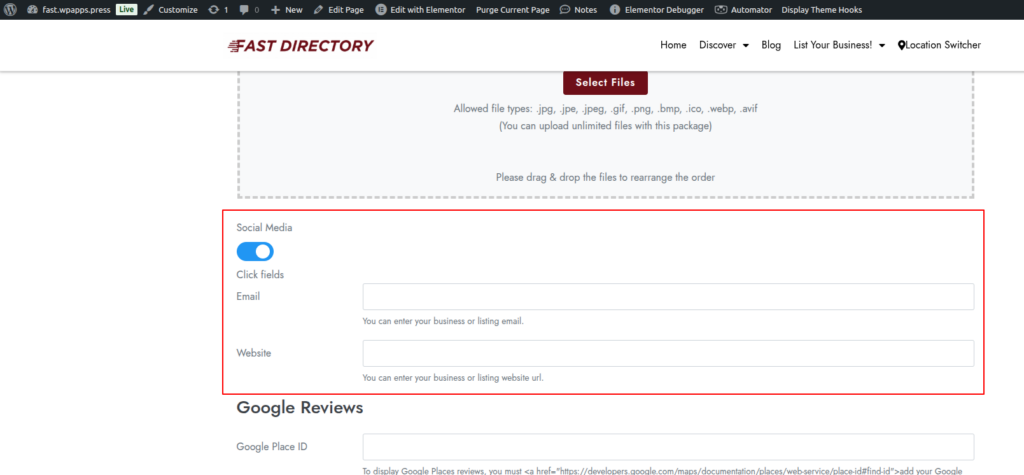
8. Edit Listing
- After you have entered your data, you can edit your listing within this fieldgroup. This ensures that all advanced fieldset data—such as social media links or custom metadata—remains editable and consistent.
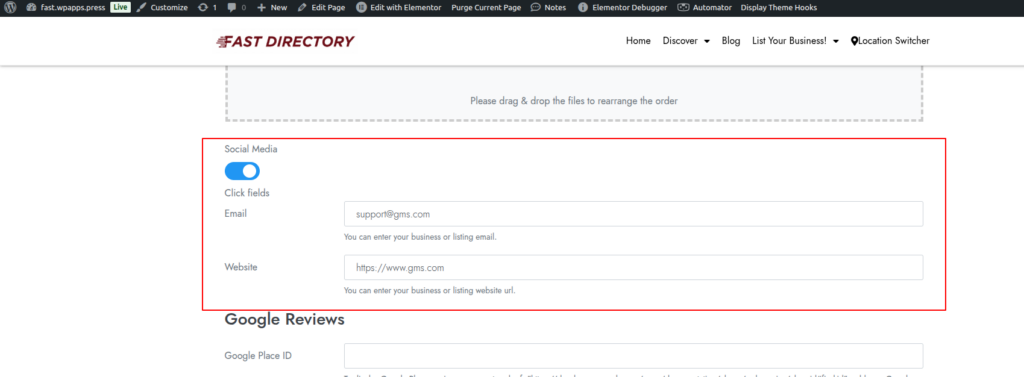
-
Pick up Directory Bundle to see more.